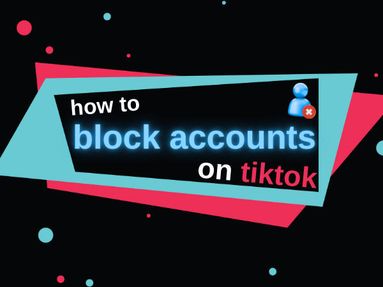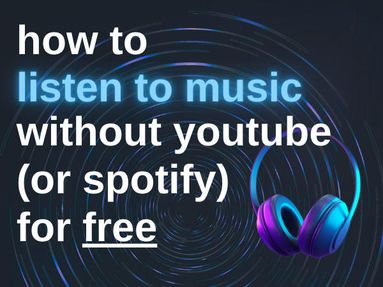Learn how to track social media analytics and insights for every major platform, 100% for free without using any third party tools. Everything you need to know for social media success is here.
YouTube
It can take YouTube up to 72 hours to update the count of views, watch time hours, retention, and other metrics in the YouTube channel analytics.
Want to learn more about YouTube traffic sources? Check out our full guide to YouTube Traffic Sources Explained.
YouTube Analytics: Watch Time Hours
To access your YouTube analytics for watch time hours, first make sure that you're logged in to your own YouTube channel account. Then, visit YouTube studio and follow the steps below:
Click the Content option in the far left menu bar.
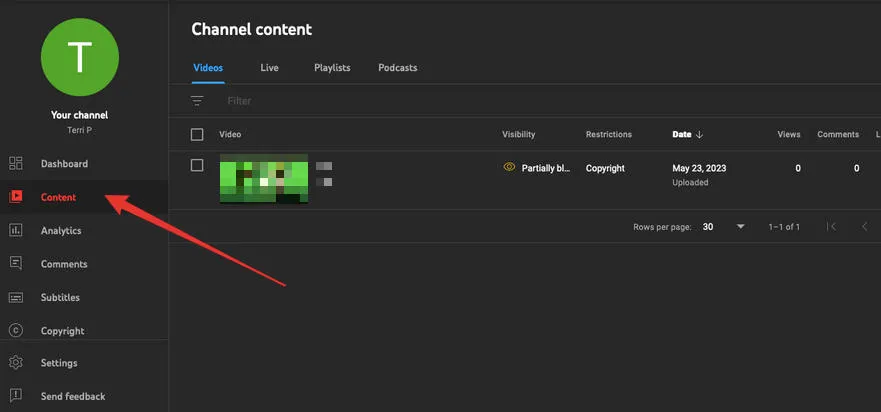
From the Video tab, click the video that you wish to view the analytics for.
Click the Analytics tab on the far left menu bar.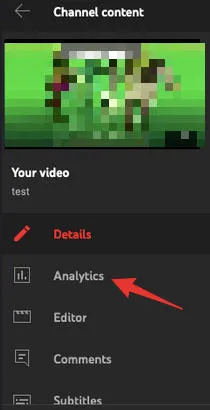
From the Overview page, click the Watch Time (Hours) tab.
Adjust the Custom Date range (on the top right corner) as needed.
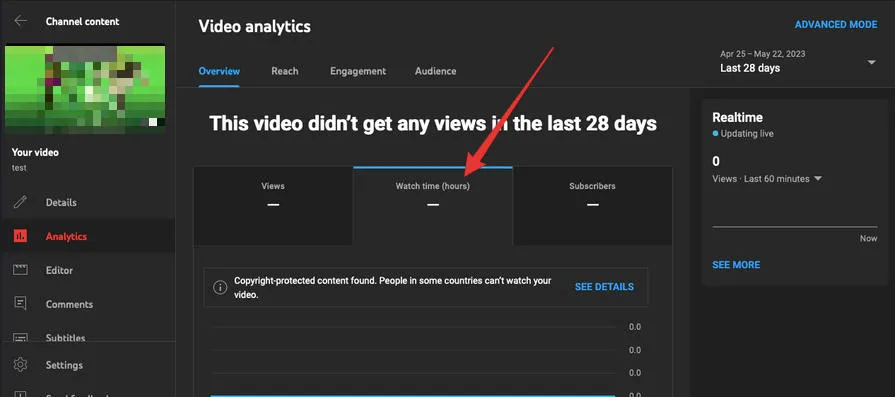
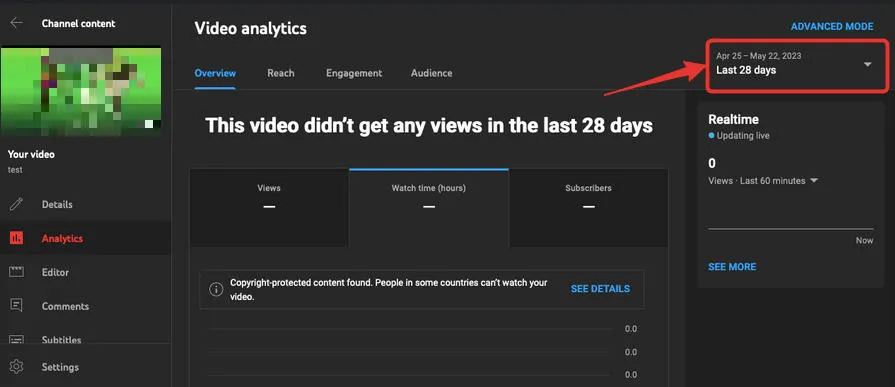
You will then be able to see the View count and Watch Time Hours count for that specific YouTube video.
While the Instagram Insights section is not visible on the Instagram desktop site, you can view your Instagram metrics from the Meta Business suite if you run a Facebook page that is connected to your Instagram business account.
Instagram Analytics: Saves
To view the Saves count on a specific Instagram post, open the mobile app and follow the instructions below:
Visit your profile page and tap on a post.
Tap "View Insights" below the post.
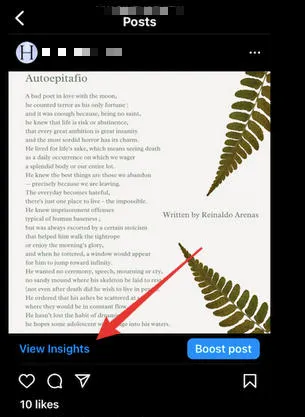
Your Saves count is visible beneath the Saves icon (to the right of the Shares icon).
Alternatively, scroll down to the Post Interactions section to view the Saves count.
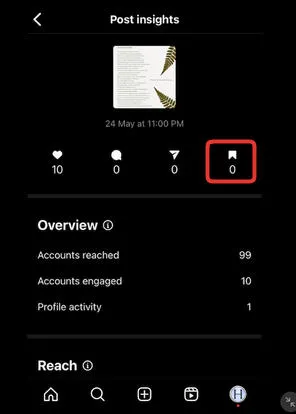
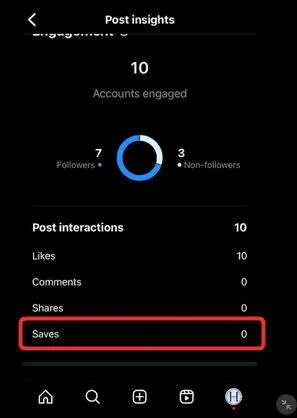
Visit the full Instagram analytics guide here.
To view Facebook insights from the Facebook mobile app, follow the steps below:
-
Open the Facebook mobile app.
-
Click the three stacked lines and tap Pages.
-
Tap the Facebook page you wish to access.
-
Click the three stacked lines again and tap See Your Page beneath the page name.
-
Tap Manage beneath the page name.
-
Tap See More Insights.
Facebook Analytics: Live Stream Views
To see how many views your Facebook livestream video received during streaming you will need to access the Facebook analytics for the specific stream. Follow the steps below:
-
Visit the Facebook page that streamed the video.
-
Select Page Insights.
-
Select Video Library.
-
Click on the video you’d like to see metrics for.
-
Click the tab titled Live Broadcast Audience
-
Look for the Viewers During Live Broadcast report.
You can learn more about Facebook Insights for livestream videos here.
Visit the full Facebook analytics guide here.
TikTok
To check your TikTok analytics from a mobile device, follow the steps below:
-
Tap the profile icon in the bottom right-hand corner.
-
Tap the three vertical lines in the top right corner and click Creator Tools.
-
Tap Analytics.
How To See Shares Analytics On TikTok
TikTok video performance is about more than just video views! The number of shares your content has is a hugely important metric when it comes to the algorithm.
You can see the number of Shares in your TikTok analytics by following the steps below:
Visit the video of your choice & tap the three horizontal dots in the right-hand menu.
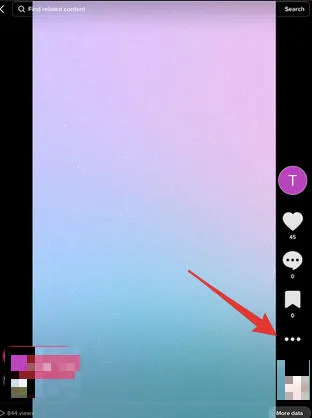
Tap 'Analytics'
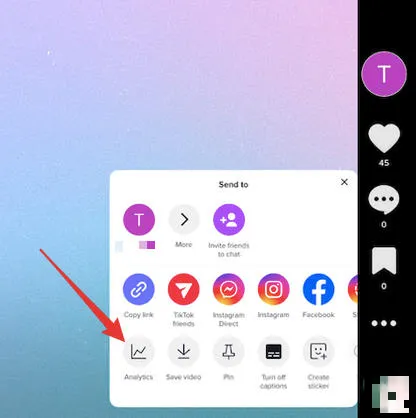
You can view the Shares count below the bookmark icon on the far right.
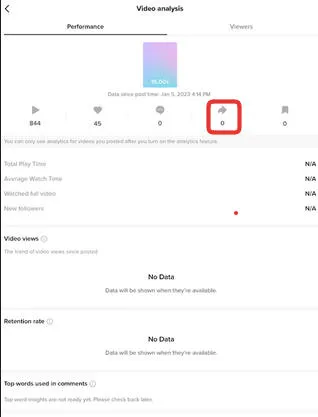
Tap the bookmark icon to open the Shares sub menu for additional data.
Spotify
To view your Spotify Artist analytics on a desktop browser, visit the Spotify website for Artists at https://artists.spotify.com/.
You will also need to claim your artist profile before proceeding with the following steps.
Where To Find Your Spotify Artist Followers Count
You can find your Spotify Artist Followers count by scrolling to the bottom of your Artist Profile to the About section. Expand this section to see your Follower count.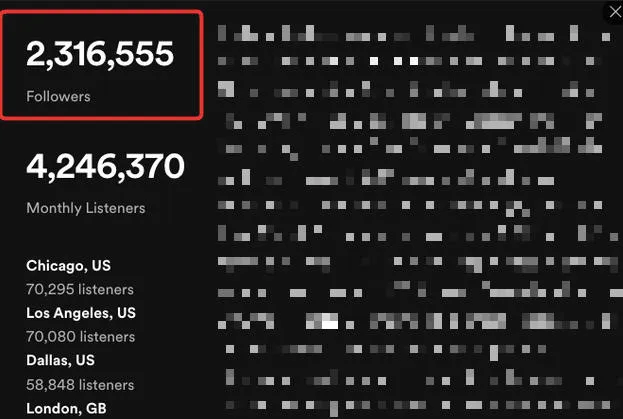
Alternatively, log in to your Spotify for Artists account.
You will be directed to the Home tab which provides an overview of your content performance. This includes your follower count.
Visit the full Spotify analytics guide here.
Discord
Note: If you do not see the "Analytics" option, it is likely because you do not have access to Discord insights. You can visit https://discord.com/developers/servers to view a list of the servers you have insight access to.
How To View Your Discord Server Members Count
Want to see how many members a Discord server has? There are several methods for doing this depending on your server permissions
If You're The Owner Of The Discord Server
If you are the server owner or have the necessary permissions to access the Server Settings menu, follow the steps below:
Click on the server name to open the server dropdown menu.
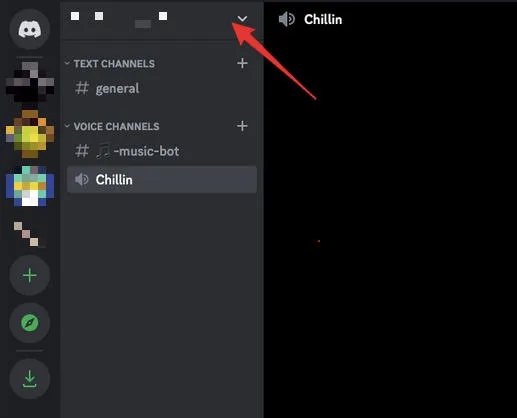
Select "Server Settings" from the dropdown menu.
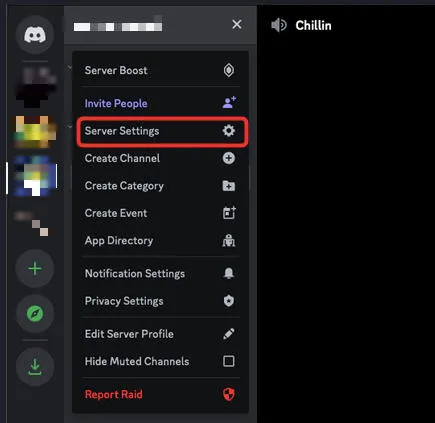
In the Server Settings menu, click on the "Members" tab within the User Management section.
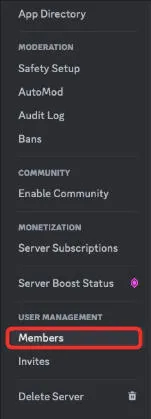
At the top of the Members tab, you will see the member count displayed.
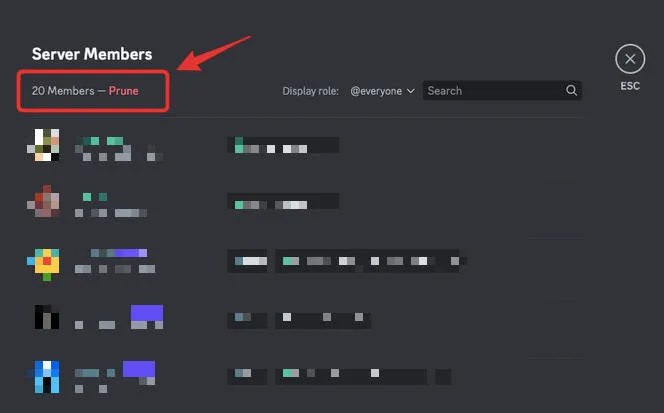
Visit the full Discord analytics guide here.
Company Page Analytics are more comprehensive than personal analytics. This LinkedIn data is only available to users who have page admin view access.
Where To View Company Page Analytics
-
Visit your Company Page.
-
Click on the Analytics tab in the top navigation bar.
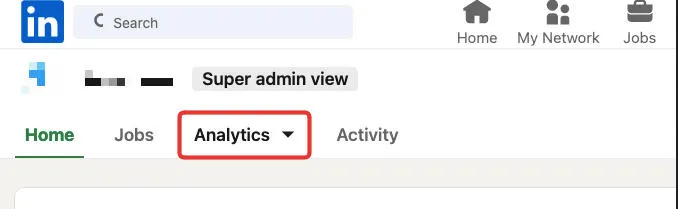
From here, navigate between the Visitors, Updates, and Followers tabs depending on the metrics and insights you wish to view.
How To See LinkedIn Company Follower Count
Any LinkedIn user who is signed in to their account will be able to view the LinkedIn company follower count using the steps below:
Visit the company page of your choice
The follower count will be displayed beneath the company tagline:
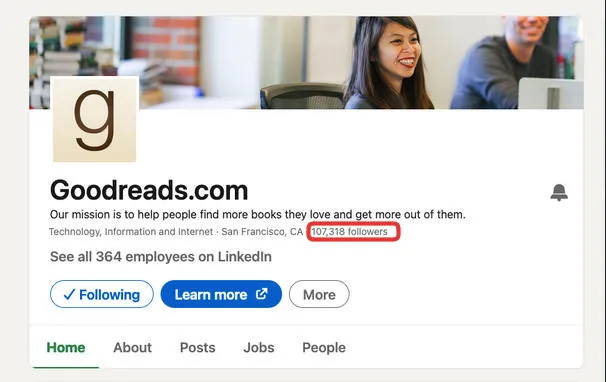
You need a Pinterest business account to view the full Pinterest Analytics dashboard.
If you have a Pinterest personal account, you will need to convert your existing account to a business account. You can learn how to do so here.
How To View Pinterest Profile Follower Count
Pinterest Analytics does not provide insights on the follower count. However, you can view the follower count of any profile from the profile page.
To do so, visit the Pinterest profile of your choice on either desktop or mobile. You will see the follower count displayed beneath the profile picture and username.
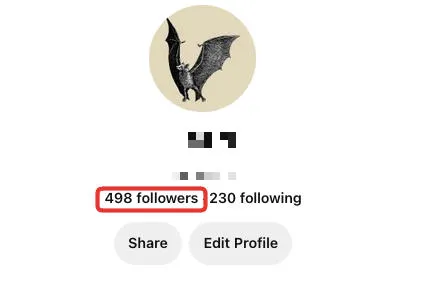
Visit the full Pinterest analytics guide here.
Reddit
To access your Creator Stats, visit the post details page of the post you wish to view insights for. You can do this by clicking your profile name at the top right.
From here, click Profile.
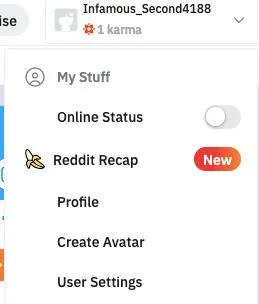
On your profile overview page you'll be able to see your most recent posts, but if you want an older post click the Posts tab.
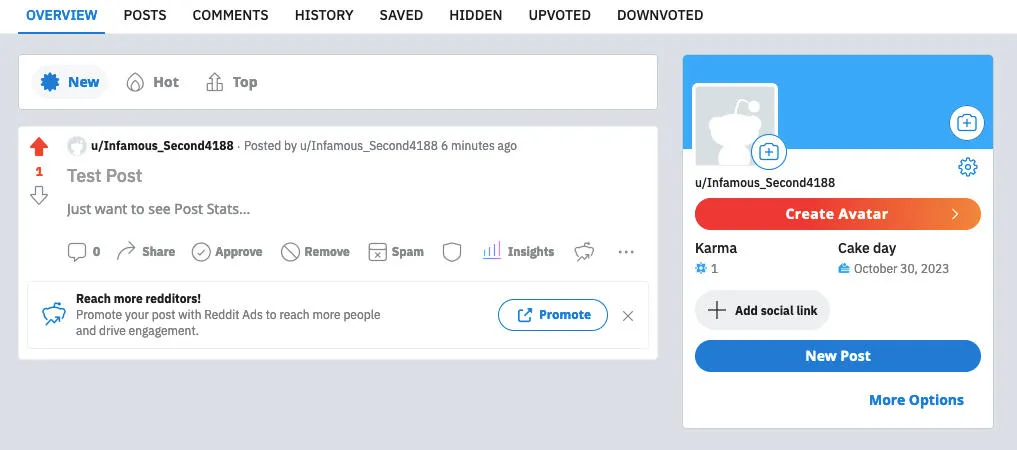
Click the post you wish to view insights for.
Below the main post text you'll be able to see your total views, upvote rate, community karma earned, and total shares.
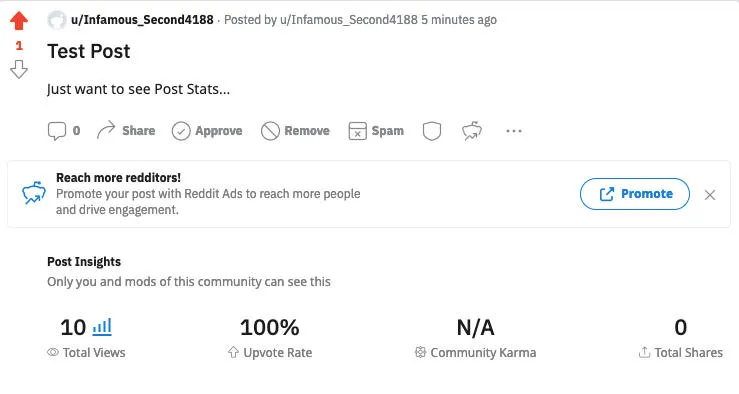
Remember, you'll only be able to view insights on a post once it has at least 10 views. They will remain available for up to 45 days. Stats are only available to the original poster and to moderators on posts within their own communities.
Telegram
You do not need to be the owner of the channel or group to view chat statistics, however, you may need access to the group or channel as a user in order to view specific post metrics.
Where To Find Telegram Post Views Count
You can see the number of Views a Telegram post has on the bottom of every post.
Alternatively, you can view a Telegram analysis for a specific post follow the steps below:
-
Tap or click on the post.
-
Select "Statistics" or "View Analytics"
You can also adjust the custom date range to view data for specific time frames.
Visit the full Telegram analytics guide here.
Twitch
While you can view Twitch analytics on your mobile device, the layout and experience may be different compared to the desktop version.
To access Twitch analytics on mobile, follow the steps below:
-
Log in to your Twitch account.
-
Tap your profile icon on the top left corner of the screen.
-
Scroll down and tape Creator Dashboard.
-
Tap the three horizontal lines on the top-left corner and tap Insights.
-
Tap on Channel Analytics.
Just like the desktop version, you can adjust the date range via the date range picker near the top of the screen.
How To See Live View Count On Twitch
To view your live view count in your Twitch stats, follow the instructions below for both desktop and mobile devices:
Live View Count On Desktop
-
Log in to your Twitch account.
-
Click on your profile icon on the top-right corner of the screen.
-
From the drop-down menu, click "Creator Dashboard"
-
From the left side menu, click the Analytics tab.
-
From the Analytics sub-menu, click "Overview"
-
Tap on the Live Views tab to view your live view count.
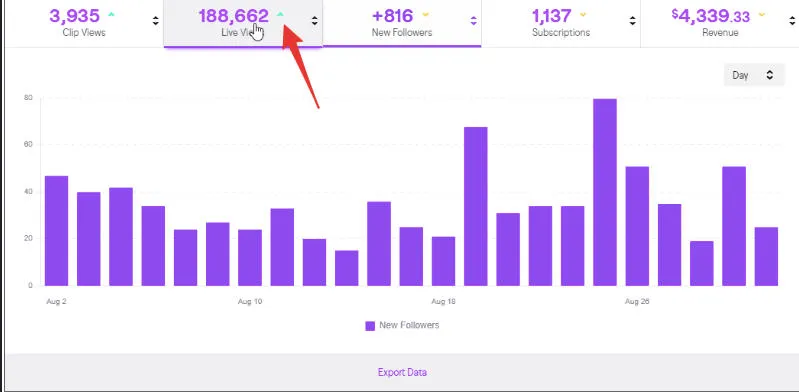
Live View Count On Mobile
-
Log in to your Twitch account.
-
Tap your profile icon on the top left corner of the screen.
-
Scroll down and tap Creator Dashboard.
-
Tap the three horizontal lines on the top-left corner and tap Analytics.
-
Tap on Overview.
-
Tap on the Live Views tab to view your live view count.