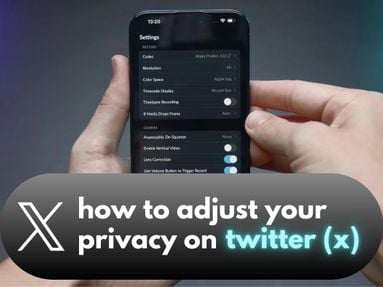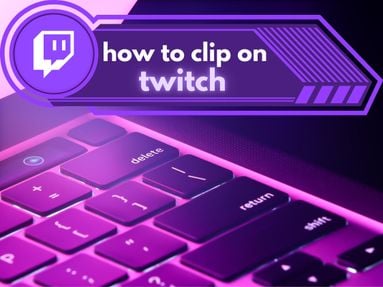UPDATED: October 23, 2025
A Reverbnation URL is a link that leads directly to Reverbnation content.
This allows users to share an artist or Reverbnation song directly to their friends and family, embed music into their blog post or website, or buy Reverbnation social media services.
Key Points:
How To Find A Reverbnation Track Link
To share a Reverbnation track, follow the steps below:
-
Visit the track you would like to share.
-
Copy the URL from the navigation bar.
The track URL should be in the following format:
https://www.reverbnation.com/artist/song/35063389-song-title
How To Find A Reverbnation Video Link
To share a Reverbnation video, follow the steps below:
-
Visit the Reverbnation video of your choice.
-
Copy the URL from the navigation bar.
The video URL should be in the following format:
https://www.reverbnation.com/artist/video/1235555
How To Find A Reverbnation Profile Link
-
Visit the profile you would like to share.
-
Copy the URL from the navigation bar.
The profile URL should be in the following format:
https://www.reverbnation.com/username
How To Find The Reverbnation Embed Block

Want to embed a Reverbnation track or profile in your blog post or website? You'll need to find the Reverbnation embed block!
Once embedded, the media can be interacted with as if you were on the Reverbnation site itself.
Follow the instructions below depending on the media you'd like to embed.
How To Embed A Track
To find the Reverbnation embed block for a specific track, access the media settings by clicking the Share icon or the three stacked dots in the right sidebar of the music you wish to embed.
Once on the Share menu, click the Embed tab.
From here, you can change alignment or adjust the aspect ratio to your liking to decrease the file size. You can also make it Wordpress compatible, decide between color or black and white, and adjust the sizing.
Copy the Embed block code, and paste it into the blog post or website of your choice.
How To Embed A Profile
You can also embed an entire profile, which appears as a playlist showing the most recent songs uploaded to a musicians page.
To embed a specific profile, visit the profile's Overview page. Then, click the Share icon that appears just above the first song. Alternatively, you can click the Share icon to the right of the artist's username.
Once on the Share menu, click the Embed tab.
From here, you can change alignment or adjust the aspect ratio to your liking. You can also make it Wordpress compatible, decide between color or black and white, and adjust the sizing.
Copy the Embed block code, and paste it into the blog post or website of your choice.
Do I Need To Be The Owner Of The Track Or Profile?

No, you don't need to be the owner of the track or profile to find the Reverbnation link of a song or artist profile. You don't even need to be logged into a Reverbnation account!
Can I Find The Reverbnation Link On Mobile?
You can find the Reverbnation link you need from a mobile browser or smaller device, however, there is no Share feature from the Reverbnation mobile app.
The instructions provided in this guide will apply to both desktop and mobile browsers.