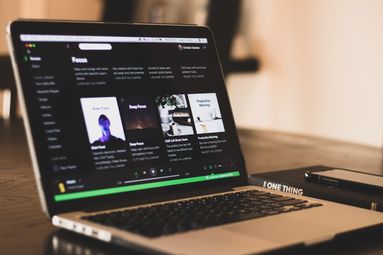Having trouble trying to add family members to your Spotify family account? It might be because you have the wrong address registered. Here's how to resolve it.
Key Points:
How To Change Your Address
You'll only be able to change the address associated with your Spotify account via the Spotify website for desktop. There is no way to change your address on the mobile app.
Visit the Spotify account overview page here.
Scroll down to Account and click Address.

Input your region to get started or click Edit to change your address.

NOTE: You will need to have the same region and same country as any other user you wish to add to your Family plan. If you've input the wrong details, click Edit to adjust them.
Premium Family Error - Address Doesn't Match
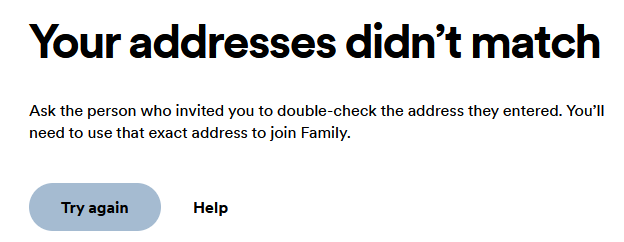
If you've ensured that you both have the same address associated with your Spotify account, there are a few troubleshooting steps you can try.
Make Sure Your Payment Region Is the Same
Even if you've input the same home address, it might be registered to a different country. You can check this by visiting your account page here.
Scroll down to Payment and click Saved Payment Cards.
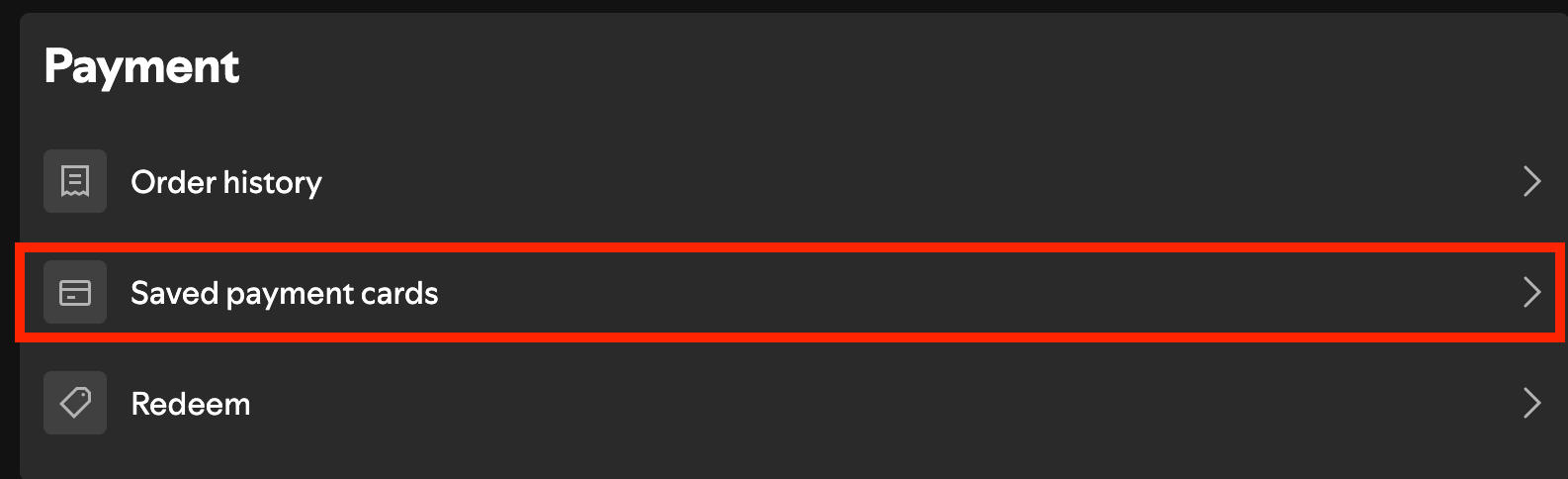
Then, next to the payment method click Update.
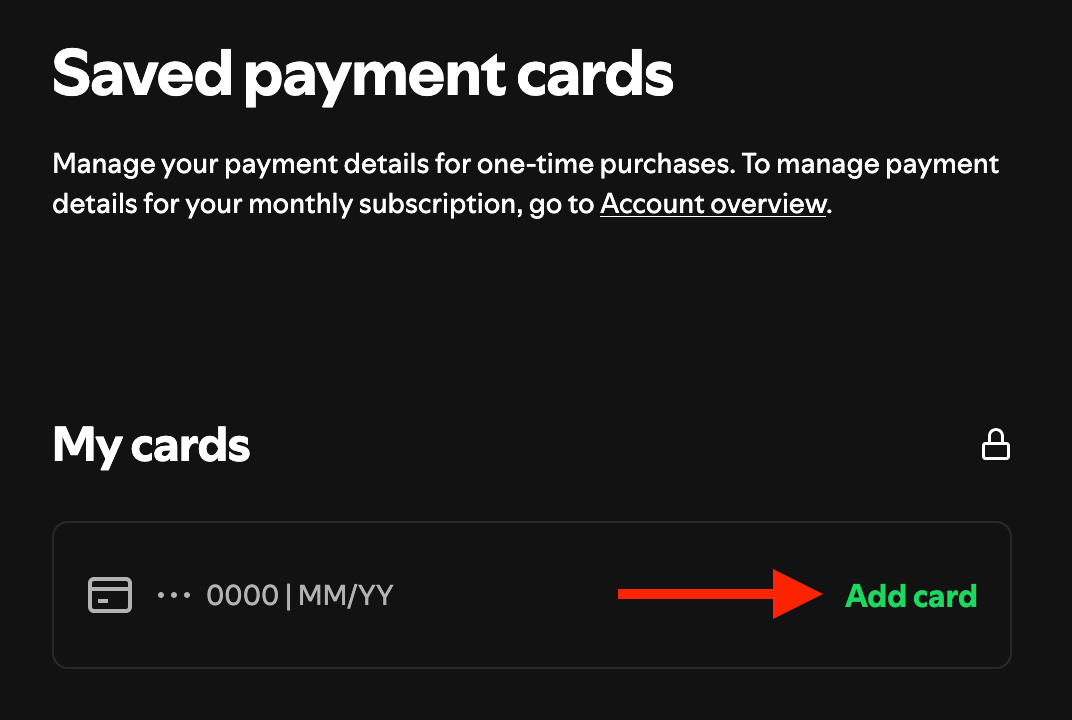
Input a payment method that was issued in the correct country or region.
Access Via Incognito
If you're still having issues adding a user to an existing Premium Family plan, try having the user join from an incognito tab or window.
Try A New Device Or Network
If issues continue to persist, try logging in from a new device or another WiFi network.
If All Else Fails...
If you've already contacted Spotify support and nothing else is working, you might want to consider creating a new account and migrating your old account information to it.