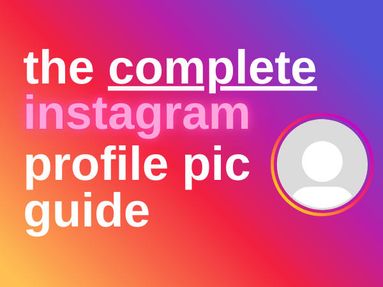A Twitter URL is the Twitter web address that leads to a specific profile, post, video, or Space. You can use this URL to then share content to friends and family, embed content in a blog post or website, or purchase SMM services to boost your Twitter account performance.
Key Points:
How To Find A Twitter Profile Link
Want to share a Twitter profile? You'll need the Twitter profile link!
The simplest method to finding the Twitter profile link is to simply replace the USERNAME text below with the Twitter username of your choice:
Alternatively, you can find your Twitter URL on both desktop and mobile using the instructions below.
Find A Twitter Profile Link On Desktop
To find your Twitter profile URL, visit your profile via a desktop browser. Then copy the URL that appears in the browser's address bar.
Your Twitter profile URL should have the following format:
Find A Twitter Profile Link Via The Mobile App
To find a Twitter URL for a profile, open Twitter and navigate to the profile you wish to share.
If you are the owner of the profile: unfortunately, there is no direct method for sharing your own Twitter profile page.
Here are two alternative methods to find your Twitter URL:
-
Visit your profile and choose the Share option on any post in your feed. Select copy link and delete the characters that appear after the username in your URL.

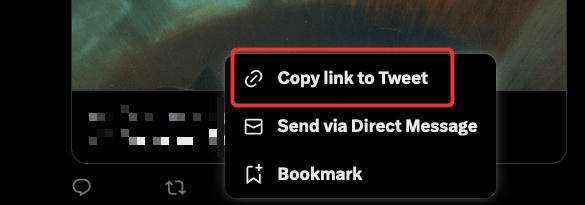
-
Replace the USERNAME text in this URL with your own username: https://twitter.com/USERNAME
If you are not the owner of the profile: click the three horizontal dots on the top right corner of the profile page (across the profile picture) and select 'Share @username via...'. From there, click 'Copy Link To Profile'.

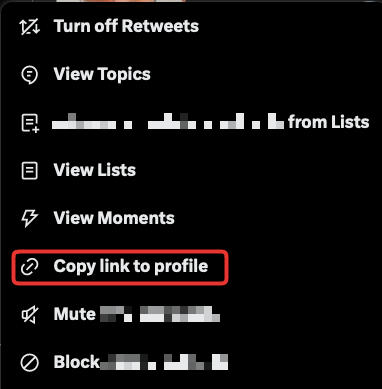
Your Twitter profile URL should have the following format:
How To Find A Twitter Post URL (Tweet Link)
If you want to share a specific Tweet, you'll need the Twitter URL that leads to the post. These instructions apply to all Tweet formats including text posts, video posts, GIF posts, and polls.
Find Your Twitter URL On Desktop
There are two ways to find your Twitter URL on desktop.
Method #1:
Navigate to Twitter's website and visit the post you would like to share. Copy the web address that appears in your browser's address bar.
Method #2:
Visit the post you would like to share. Click the Share icon on the bottom right corner of the post and select 'Copy Link To Tweet'.

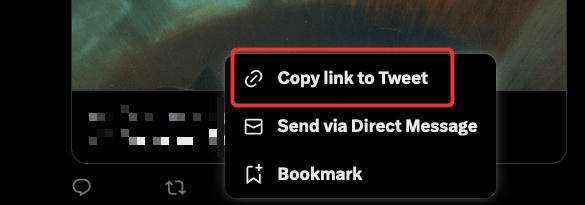
Your Twitter URL should look like the following example:
https://twitter.com/username/status/123456767
Find Your Twitter URL Via The iPhone or Android App
Visit the post you would like to share. Click the the Share icon on the bottom right of the post and select ‘Copy link to Tweet’.
Your Twitter URL should look like the following example:
https://twitter.com/username/status/123456767
How To Find A Twitter Spaces URL
To share a Twitter Space, you will need a unique URL that leads directly to the Space.
Keep in mind that all Spaces are public by default, however, accounts that you've blocked won't be able to join and users may need to be logged in in order to listen.
Find A Twitter Space URL On Desktop
Visit and enter the Twitter Space you'd like to share. Then, copy the Twitter URL that appears in the address bar.
The Twitter URL should look like the following example:
https://twitter.com/i/spaces/1YqGoAwQePAbc
Find A Twitter Space URL Via Mobile
Visit and enter the Twitter Space you'd like to share.
To share the Space directly to Twitter, tap the Tweet composer icon on the bottom right corner to create a Tweet with a Spaces card that users can tap to join.
To directly copy the Twitter URL for the Space, click the Share icon to the left of the Twitter composer icon and click Copy Link. Alternatively, you can DM the Twitter URL via the messaging app of your choice.
The Twitter URL should look like the following example:
https://twitter.com/i/spaces/1YqGoAwQePAbc
How To Add A Twitter Link To Other Social Media Profiles

Many social media platforms allow you to include a link to your personal website or another social profile in your bio. Learn how to put your Twitter URL to your Instagram profile page or Facebook bio below.
How To Add A Twitter Link To Your Instagram Profile
Any good IG profile has three things: a great profile picture, a catchy bio, and a link to a website or social profile. You can put your Twitter link in your bio via desktop or mobile with the following steps:
-
Visit your Instagram account.
-
Click the Edit Profile button.
-
Click the Links section below the username box and Bio field.
-
Click the general Link option and put your Twitter URL.
-
Click Done on the top right corner.
In the past, Instagram allowed users to share only one link. However, you can now include a link of your choice alongside your Facebook page link.
How To Add A Twitter Link To Your Facebook Bio
You can include your Twitter URL in your Facebook profile or page using the steps below. Please note that you will need to have edit profile permissions for the page you wish to include the URL link.
-
Follow the steps for Facebook login.
-
Visit your Facebook profile or page
-
In the Intro box below your profile picture (on the top left corner of your page) select Edit Details.
-
Select 'Update Your Information' on the bottom left.
-
Scroll down to the 'Websites and social links' section
-
Click 'Add A Social Link'
-
Paste in your Twitter URLs.
-
Select Save.
Do I Need To Be The Twitter Account Owner?

To find the URL for a Twitter profile, post, or Space you do not need to be the owner of the Twitter profile or Space.
By default, all Twitter Spaces are public, however, you may need to be logged in to your Twitter account in order to access certain features. You will not be able to access a Space if the host has blocked your account.
You will find instructions on how to find the URL you're looking for whether you're the owner of the profile or just sharing another user's profile or posts.
Does The Twitter Profile or Post Need To Be Public?
Please note that to share Tweets or profiles, the profile or Tweet in question must be public and active. You will not be able to share private Tweets or a deactivated Twitter profile.
Can I Find The URL From The Twitter App?
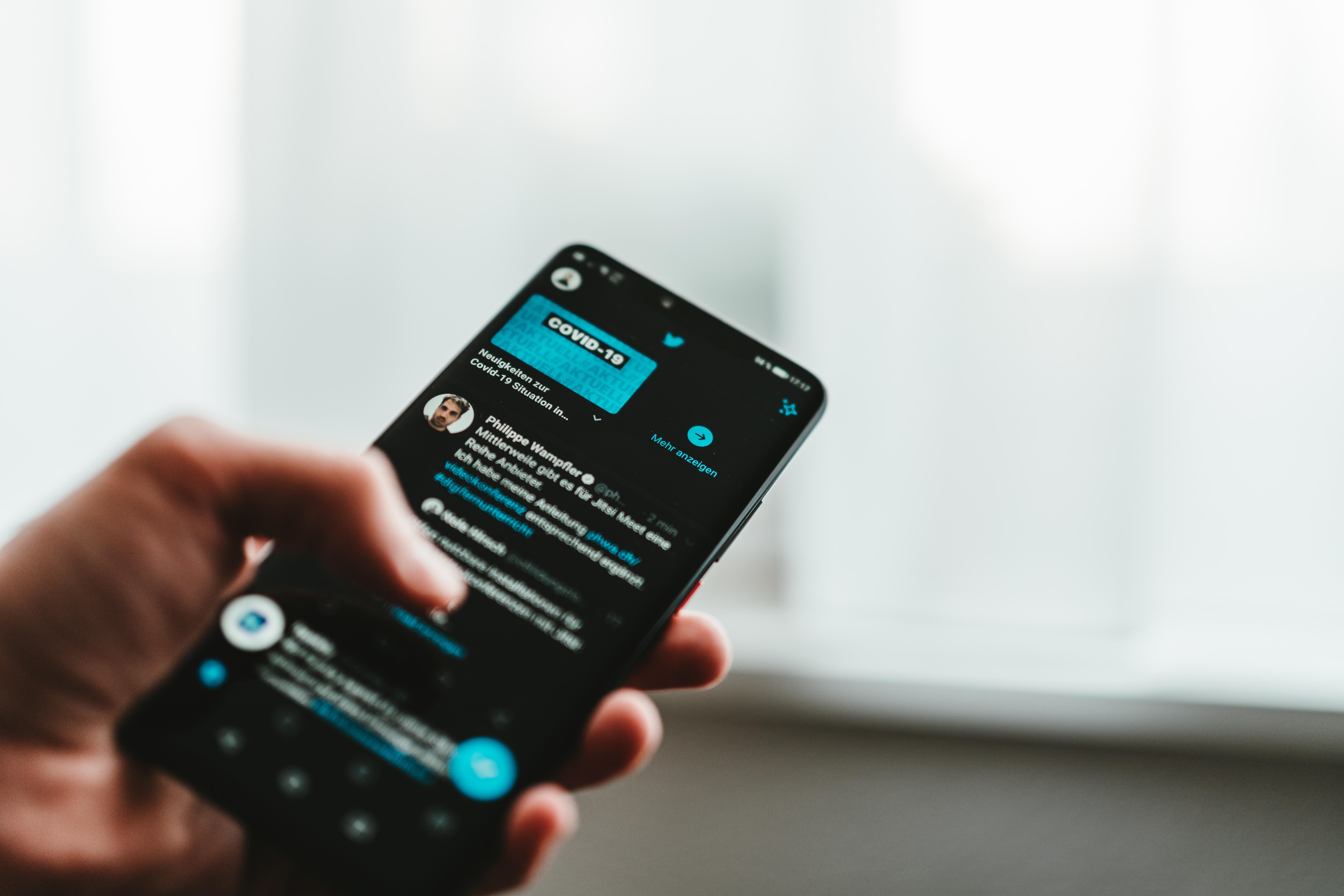
You will be able to find the required URL via both the desktop site and the mobile app. You will find instructions on how to find the required URL on both the desktop site and app for profiles, Tweets, and Spaces in the guide above.