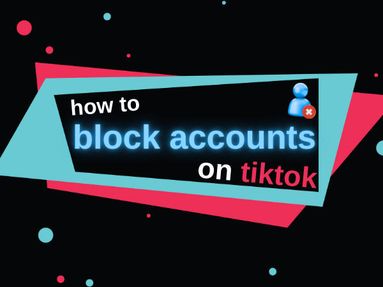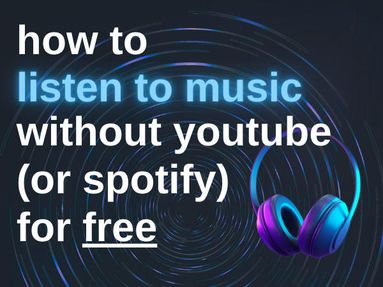Struggling with slow speed on YouTube? Here are a few quick troubleshooting steps to help you speed things up, plus we'll explore the reasons why YouTube might be sluggish.
Check Your Internet Connection
If YouTube is running slowly, the first thing you should do is check your internet connection.
Speed Test: Run a SpeedTest to check if your internet speed matches your plan's advertised speed. If it's slower, contact your Internet Service Provider.
Connection Stability: If your connection is unstable, try resetting your router or moving closer to it. If that doesn't help, you might need to talk to your provider.
Lower Video Quality
While we all love watching high-quality videos, they require more data and thus a faster internet speed. If your connection can't keep up, try lowering the video quality.
You can do this by tapping or clicking the gear icon on the bottom right of the YouTube screen. From here, click Quality, then choose a lower quality than the one you're currently running.
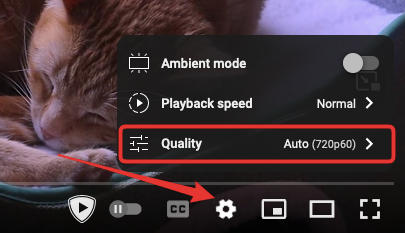
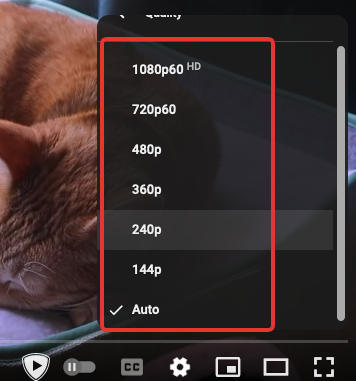
Clear Browsing Data
If you're watching YouTube on a web browser like Google Chrome or Firefox, you might need to clear browsing data including cookies and browser cache. This can often speed up your loading times.
You can clear browsing data on your desktop browser or YouTube app using the instructions below:
For Google Chrome
-
Open Chrome.
-
Click on the three-dot icon in the top right corner.
-
Navigate to More Tools > Clear Browsing Data
-
Choose a time range
-
Check the boxes for 'Cookies and other site data' and 'Cached images and files'
-
Click on Clear Data.
For Firefox
-
Open Firefox
-
Click on the three stacked lines in the top right corner
-
Navigate to History > Clear Recent History
-
Choose a time range
-
Check the boxes for 'Cookies' and 'Cache'
-
Click Clear Now
For Android Mobile Devices
-
Open Settings
-
Tap on Apps or Applications
-
Tap on the YouTube app
-
Tap on Storage
-
Tap Clear Cache or Clear Storage
-
Confirm
-
Reopen the app
For iOs Mobile Devices
-
Launch the YouTube mobile app
-
Tap your profile picture
-
Scroll down and tap Settings
-
Tap Clear Cache
-
Confirm
Avoid Peak Times
If possible, try to watch videos during off-peak times when fewer people are using the internet, and your connection will likely be faster.
These times will depend on your specific location and internet service provider, but you should be able to find the information online.
Update Your App or Device
Make sure your device, operating system, and YouTube app (if you're using one) are up to date. Developers frequently release updates to improve performance and fix bugs.
To ensure your browser your the YouTube app is up to date, follow the steps below:
On Desktop Browsers
The steps below should work on most browsers:
-
Click the browser menu on the top right corner
-
Click Help
-
Click About [browser name]
-
If there are available updates, confirm them
On Mobile Devices
-
Visit your phone's App Store (Google Play or Apple App Store)
-
Navigate to the YouTube app
-
If an update is available, click to confirm
Reasons Why YouTube Might Be Slow
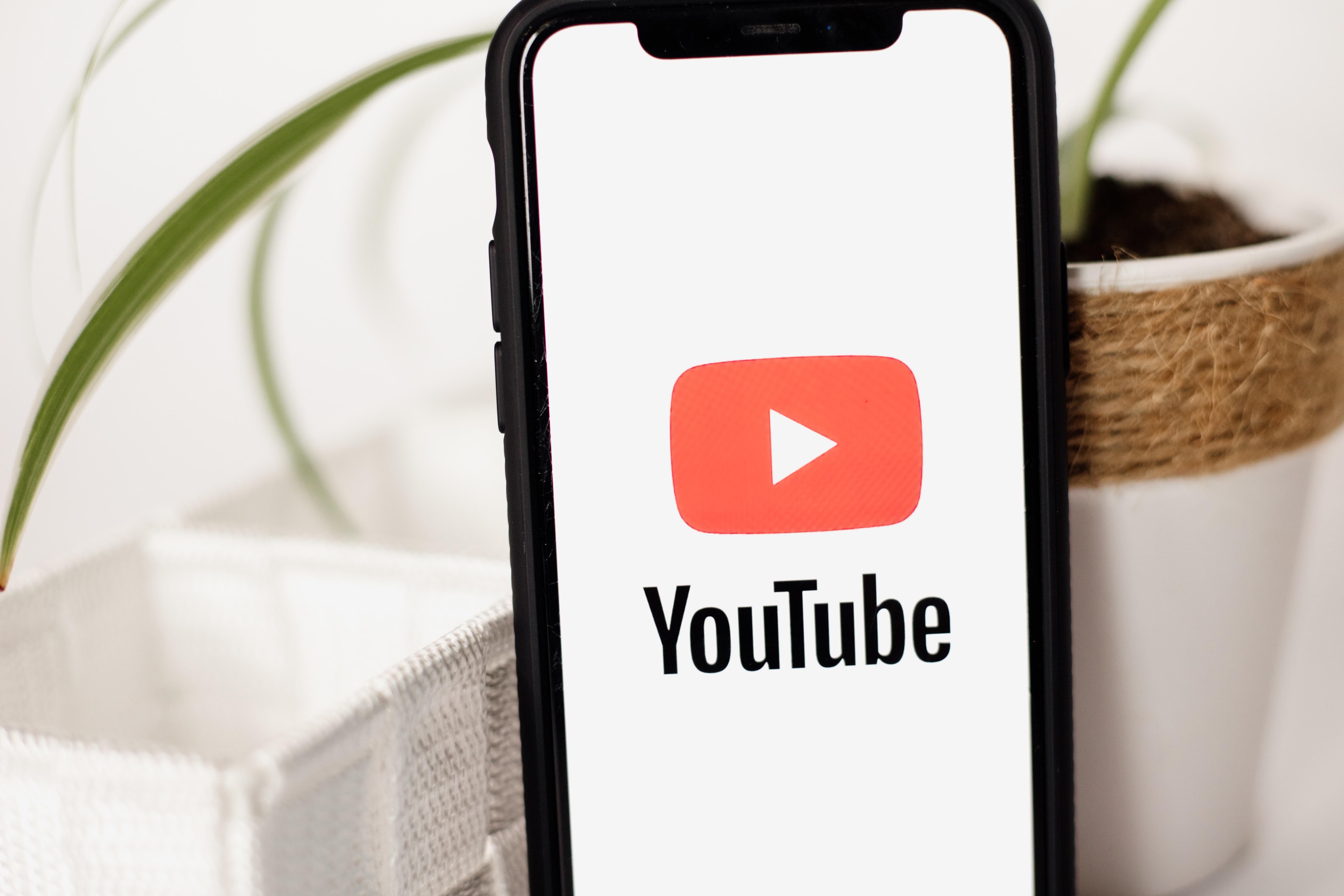
There are a few things that can result in YouTube loading slow, some related to YouTube itself and some that can be linked back to user devices or your internet speed.
YouTube Server Issues
The speed and performance of YouTube, like many other online platforms, is largely reliant on a technology known as a Content Delivery Network, or CDN. CDNs are essentially a network of servers distributed across various locations globally.
When you click on a YouTube video, your request isn't sent to some central server located only at YouTube's headquarters. Instead, it's directed to the server in this network that's geographically closest to you. This dramatically reduces the time it takes for the data to travel, hence allowing for quicker loading and smoother streaming of videos.
However, if the CDN is facing issues, such as congestion, maintenance downtime, or technical glitches, this can directly impact YouTube's performance, causing it to run slow or be intermittently unresponsive.
While you can't directly control these factors, it's important to keep in mind they may be the culprit if all your other streaming services work fine.
Internet Connection
One of the most common reasons why YouTube is slow is due to issues with the internet connection.
Speed: If your internet speed is slow, YouTube will take longer to load videos. Different video qualities require different speeds; for instance, a 480p video will stream fine on a slower connection, while a 1080p video needs a faster one.
Stability: A stable connection is vital for smooth video streaming. If your connection keeps dropping, your YouTube videos will pause to buffer frequently.
Device Performance
The device you're using to watch YouTube can affect your streaming experience.
Hardware: Older devices might struggle with high-quality video playback, resulting in YouTube buffering more frequently and slower overall loading times.
Software: Your device's operating system and the app or browser you're using to access YouTube could have bugs or incompatibilities that cause videos to buffer.
Network Congestion
If many devices are using the same network simultaneously, it can lead to congestion and result in YouTube running slow.