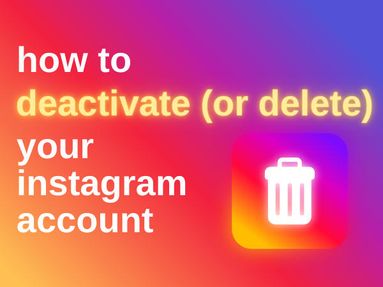If you want to hide ads entirely, there are a few options at your disposal including hiding specific ads, customizing your news feed, and using ad blockers.
How To Hide A Specific Ad
You can hide ad content as it appears in your news feed. To do this, tap the three dots on the top right corner and select Hide Ad.
That's it! You can give feedback if you like (such as reporting adult content), but skipping that step will not affect the process.
How To Customize Your News Feed
You can customize your News Feed settings to manage whose content you see first, unfollow pages or people, and manage your favorites. While this won't necessarily hide ads, it can help you to see more content from people and pages you care about in between ad content.
To adjust your News Feed settings follow the steps below.
On Desktop
From your Facebook feed click your profile picture on the top right.
Click Settings & Privacy > Feed.
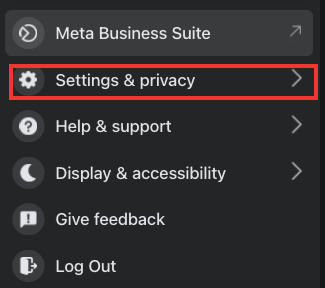

From here you can:
-
Set Favorites
-
Snooze people, Pages, and Groups
-
Unfollow people and groups
-
Reconnect with people, Pages, and Groups you unfollowed.
-
Manage content that's reduced, or moved lower, in Feed.
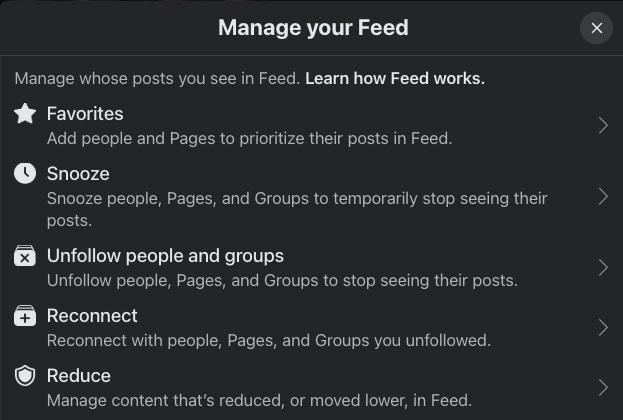
On Mobile
Tap Menu on the bottom right corner.
Tap Settings & Privacy > Settings
Under Preferences tap News Feed.
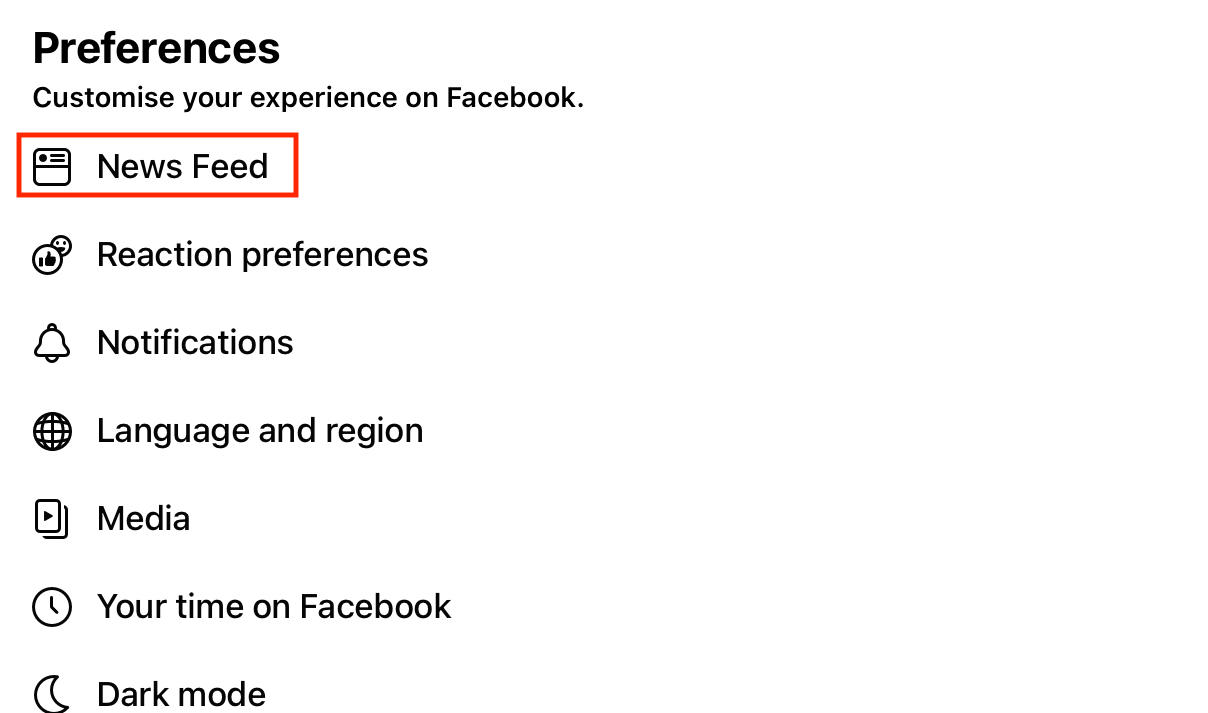
From here you can:
-
Manage Favorites
-
Unfollow people
-
Reconnect with people you've unfollowed

Hide All Ads With An Ad Blocker
If you want to hide ads on Facebook or another social media platform, you can use an ad blocking extension like uBlock Origin, Adblock Plus, Ghostery, or another alternative of your choice.
Certain browser extensions, like News Feed Eradicator, can eliminate the news feed entirely to prevent distraction while still allowing you to message people or browse pages.
How To Adjust Ad Preferences
If you'd like to adjust your ad settings to either receive more relevant ads, or stop targeting altogether, you can do so by visiting your Meta Account Center via the steps below:
On Desktop
From your Facebook news feed click your profile image on the top right.
Click Settings & Privacy > Settings.
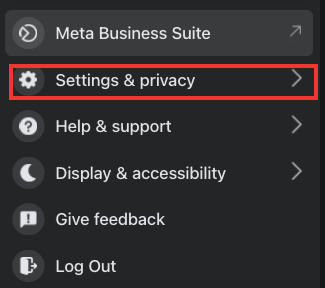
From the left hand menu beneath Meta Accounts Center, click See More In Accounts Center.
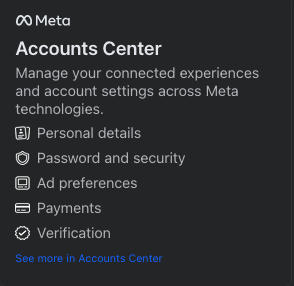
Click Ad Preferences again on the left hand menu.

Click Ad Settings.
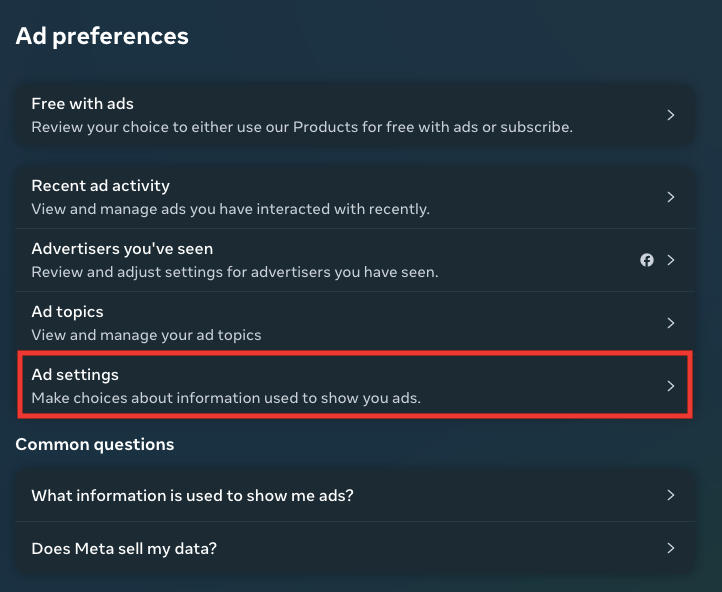
From here you can adjust:
-
Activity information from ad partners
-
Categories used to reach you
-
Audience-based advertising
-
Ads shown off of Meta
-
Social interactions
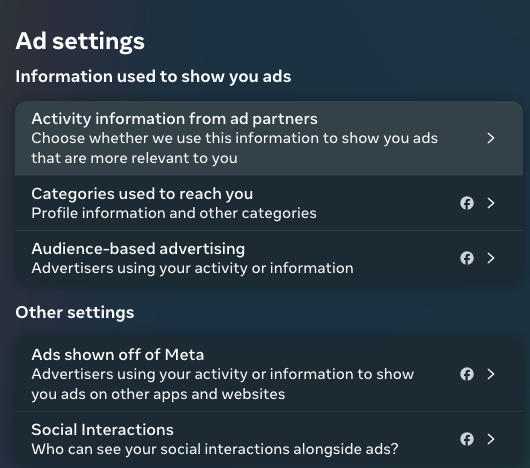
Click each option to view the specific settings.
On Mobile
To adjust ad settings on mobile, open the Facebook app and tap Menu.
From here, tap Settings & Privacy > Settings.
Scroll down to Permissions and tap Ad Preferences.
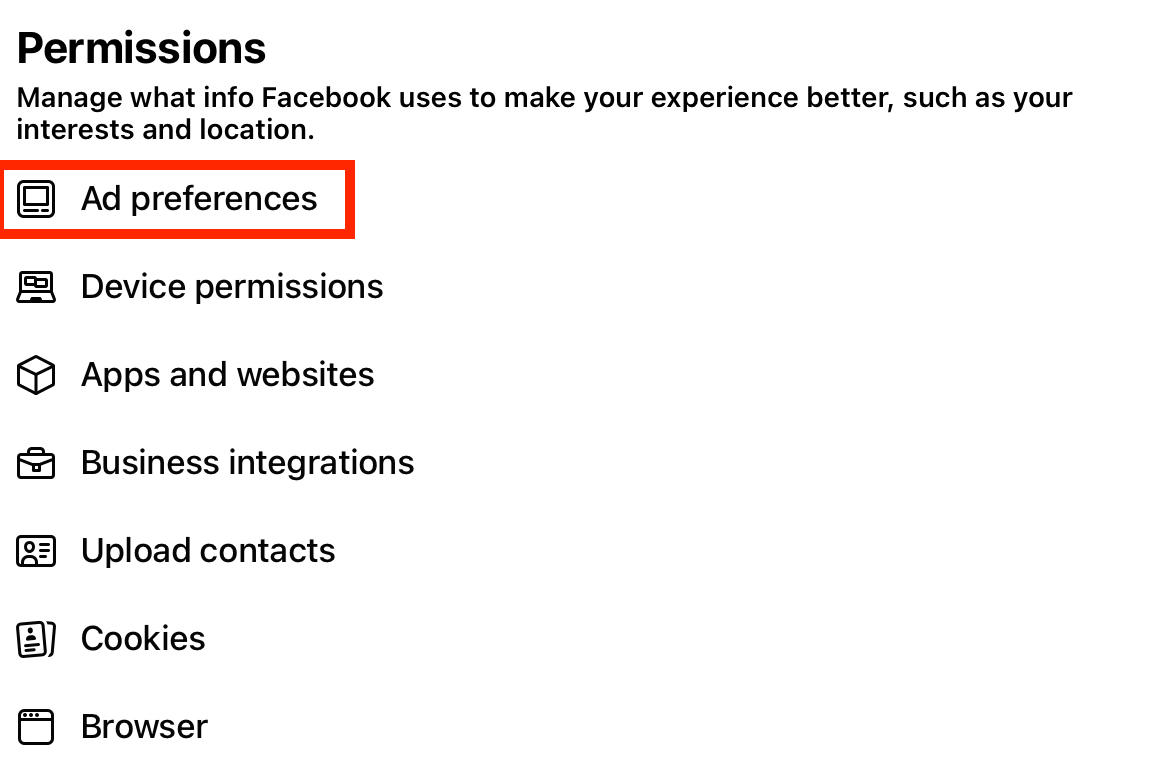
From here, click Ad Settings.
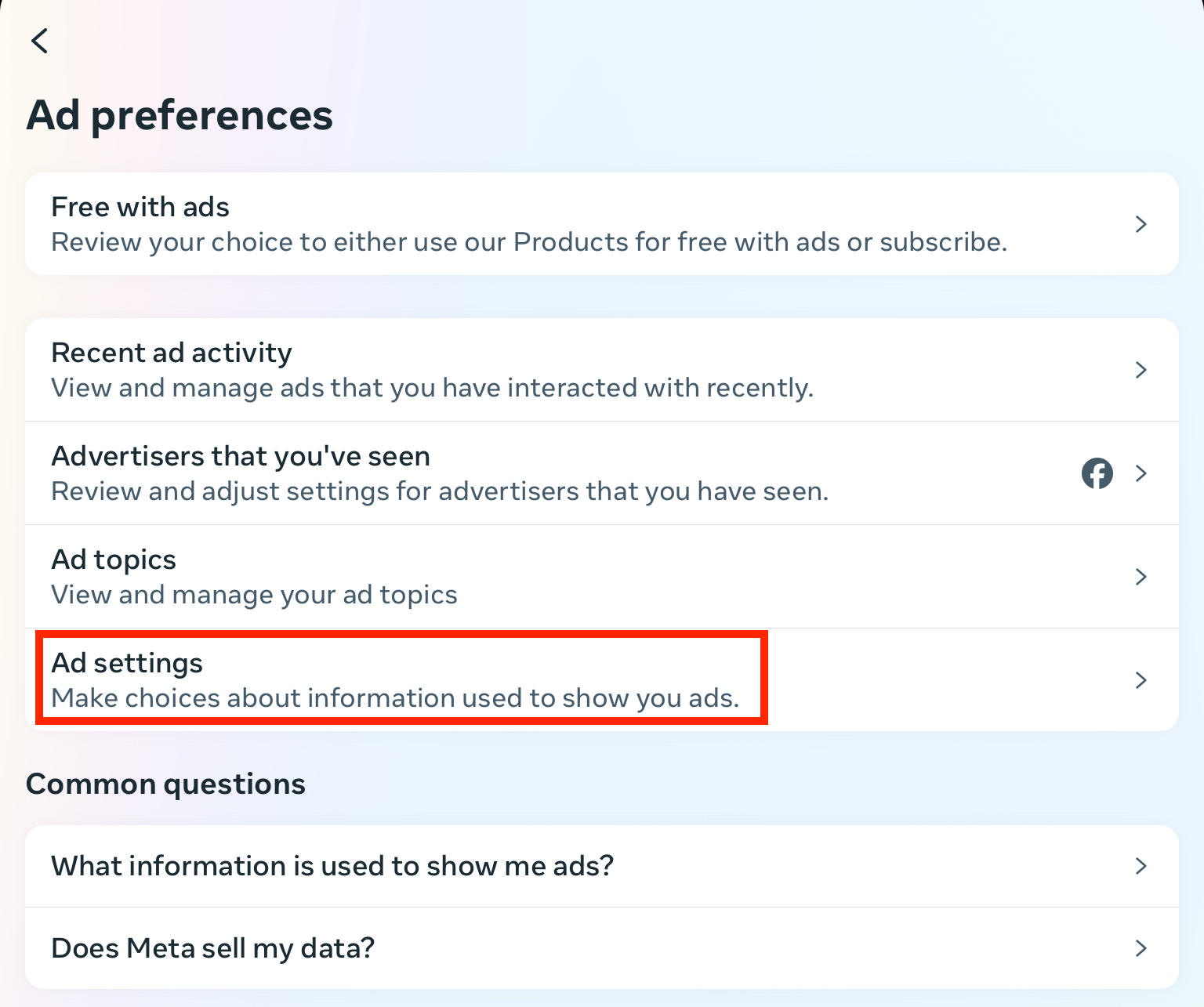
From here you can adjust:
-
Activity information from ad partners
-
Categories used to reach you
-
Audience-based advertising
-
Ads shown off of Meta
-
Social interactions
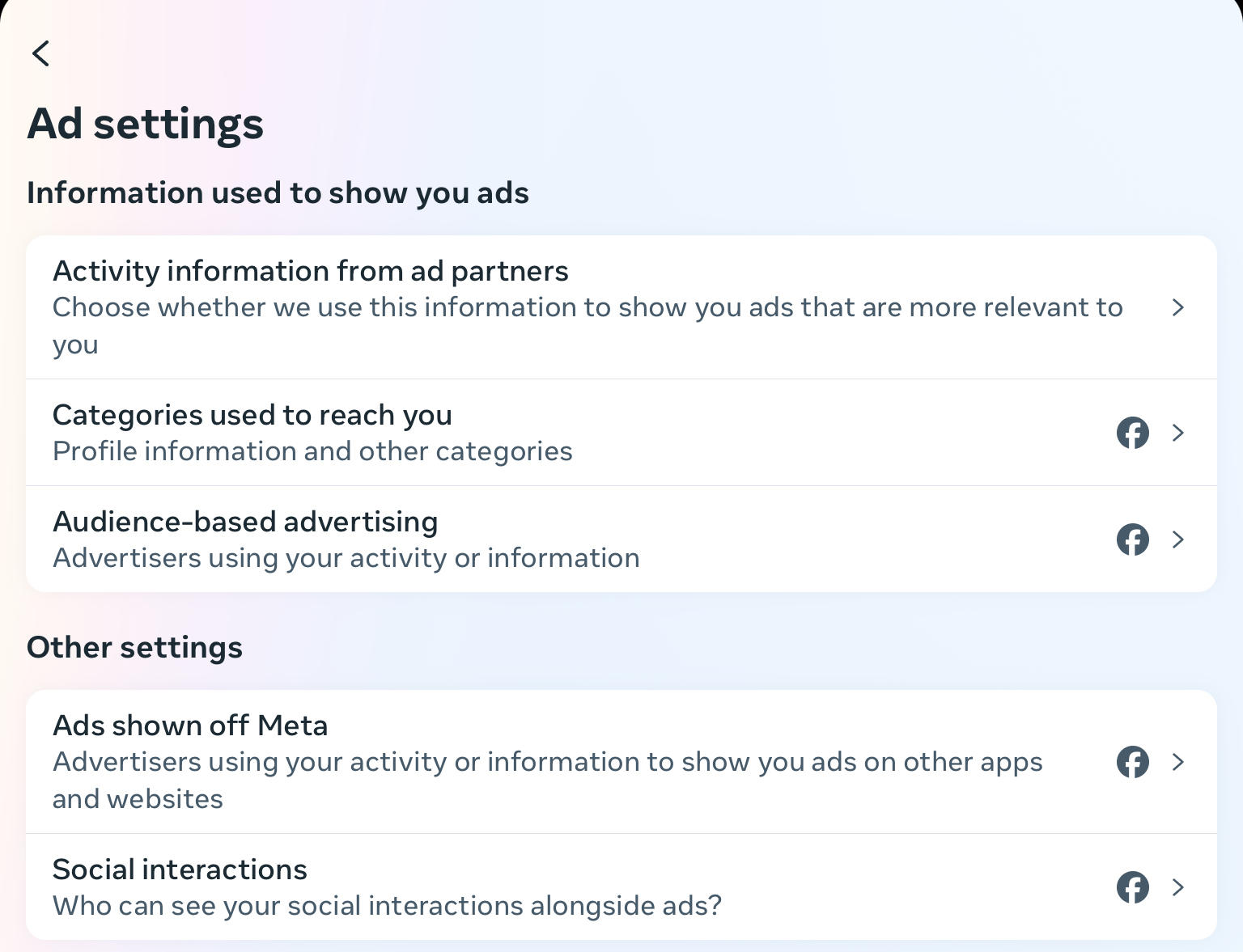
Click each option to view the specific settings.
Why Are There So Many Ads On Facebook?
Simply put, Facebook makes money through ad content. All the ads you see on the social media site are helping Facebook to earn revenue through brands and businesses purchasing ad space.
Here are a few reasons why you might be seeing certain ads in your Facebook feed...
Ad Targeting
You might see more relevant ads based on your settings on the ad preferences page.
If you've allowed Facebook to have access to your interests, browsing habits, and demographic information then you are more likely to see ads in your Facebook news feed that are targeted to your interests and recent searches.
Retargeting
Other websites you've visited may show you personalized ads based on your browsing behavior when you visit Facebook after leaving their site. Third party websites use cookies and contact lists to target users and determine ad topics.
Market Trends
Finally, trends in sales - whether during major events or high sales periods, such as Christmas or Valentine's Day - might result in seeing more ads.
Unfortunately, annoying ads are a reality on the Facebook app, but if you want fewer ads or you're looking to block ads entirely, the steps outlined in this post can help.