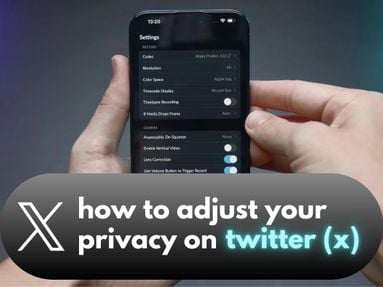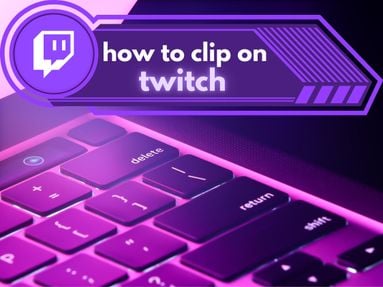If you're new to Discord, you may have noticed a small symbol that appears on the bottom right of your contact's profile picture.
These are Discord status icons, and each one represents the online status of your contact, as well as the device that they're accessing Discord from.
Key Points:
- Online Status
- Idle Status
- Do Not Disturb
- Offline Or Invisible Status
- How To Change Your Discord Statuses
- FAQs
Online Status: Desktop Client vs. Mobile
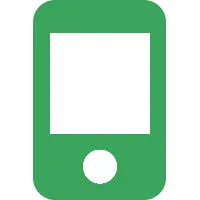
There are two different online status icons: one for the Discord app and the other for the desktop client.
When a user is online via desktop, their default status will appear as a green dot.
When a user is accessing Discord from a mobile device, you might see a green phone icon instead.
When Is A User Considered To Be Online?
If a user has their Discord window open on desktop, or they access Discord from the mobile app, they will appear as online, unless their status is set manually to offline or idle.
Idle Status
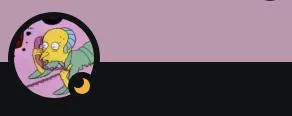
Idle status refers to when a user is online, but not actively utilizing Discord or the app. This is denoted with a yellow crescent moon icon.
You can manually set your status to idle if you prefer that your contacts not know you're actively using Discord.
Do Not Disturb
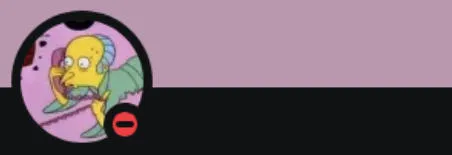
If a user wishes to maintain access to Discord, but not receive notifications, they can set their status to Do Not Disturb.
This appears as a red dot and shows other users that their contact is busy or unable to immediately respond to Discord notifications.
Offline or Invisible Status
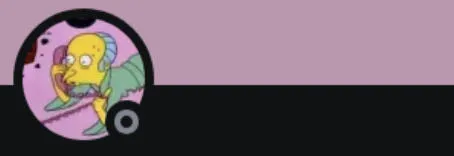
When a user is offline, or set to invisible, there will be a grey circle status.
There is no way of knowing whether or not a user is set to invisible or actually offline, unless the user begins typing while in invisible mode, in which case you'll see the typing animation beneath their profile picture.
How To Change Your Discord Statuses
You can change your status by following the steps below depending on your device.
On Desktop
Click your profile picture on the bottom left.
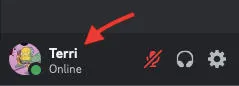
Click your current status to bring up the pop up menu.
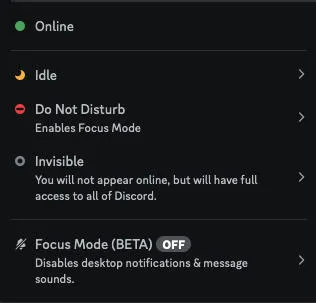
From here, click the status of your choice or hover over it to set a temporary status that will revert back to online or offline once the time period has expired.
On Mobile
Tap your profile picture on the bottom right corner.
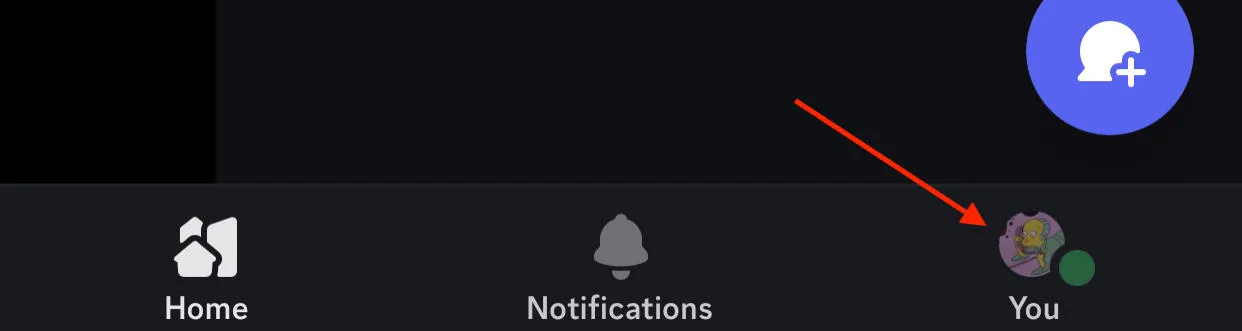
Tap your photo again.
Choose from any of the available status options.
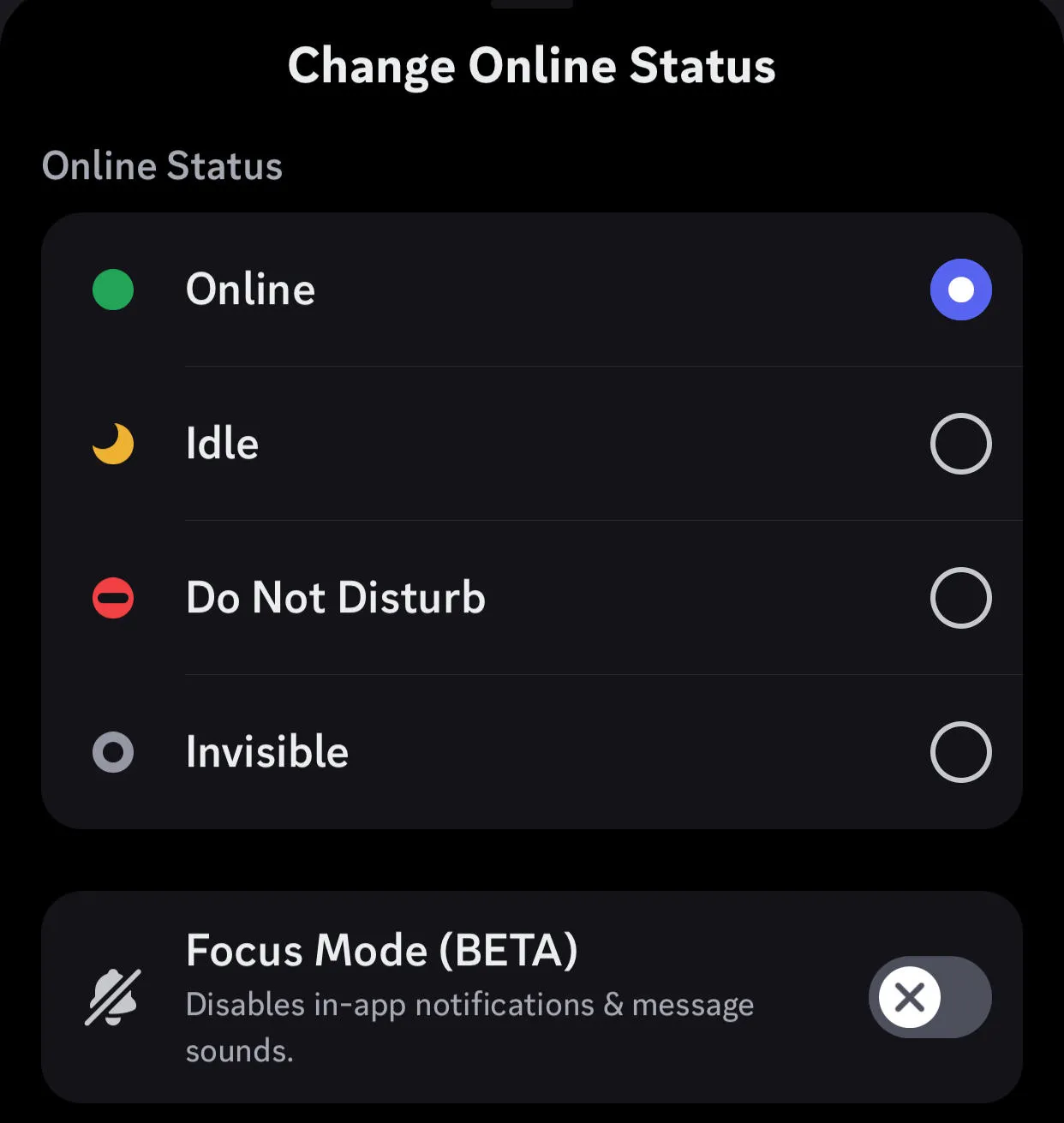
Frequently Asked Questions
What is streaming status on Discord?
If you're currently livestreaming, you might notice a purple play button icon beneath your profile picture on Discord. This is a streaming status!
Is there a voice chat status on Discord?
Currently the only way to determine whether or not a user is in a voice chat is by referring to the voice channel in question. There is no way for someone outside of the server to know whether or not that user is in a voice chat.
How can I set a custom status on Discord?
You can set a custom status by accessing the status menu and tapping Custom Status at the bottom [anchor]. Input your desired status and choose the timeframe you want it to last.