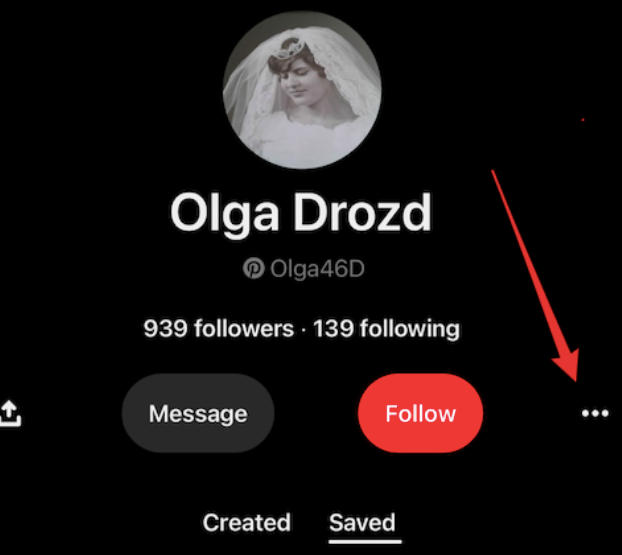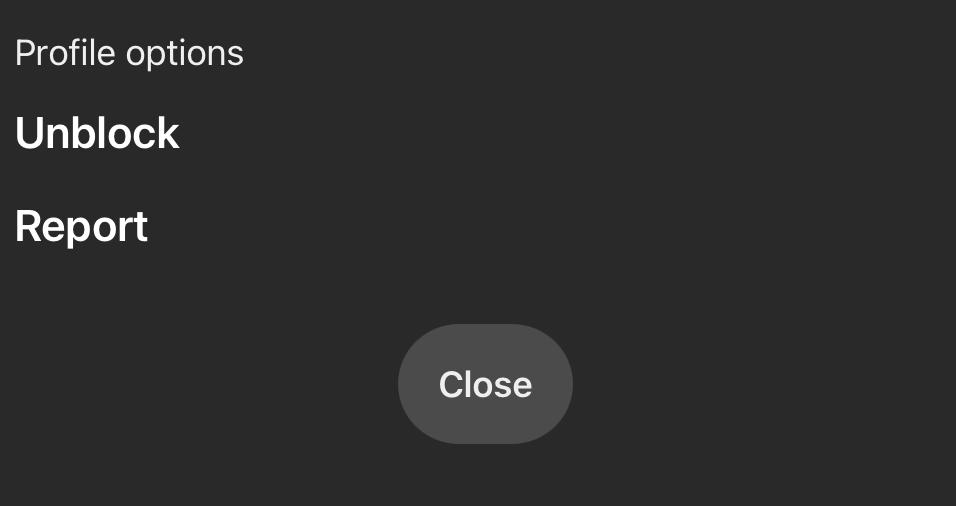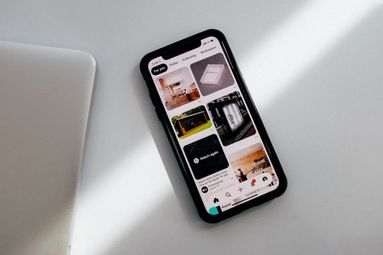Want to see less of a specific Pinterest profile? Learn how to block a Pinterest account on your desktop or mobile device.
What Happens When You Block Someone On Pinterest?
Like any other social media platform, Pinterest offers a block button to allow users to increase their digital safety. But what happens when you block other users on Pinterest?
Blocking a profile page will prevent that user from:
-
Following you
-
Messaging you
-
Interacting with your pins
They will not receive a notification that you've blocked them, however they will be notified with an error message if they try to follow you or interact with your content.
Blocked users will still appear in:
-
Search results
-
Feeds
-
Group boards
-
Previously saved pins on your profile
Keep reading for a comprehensive guide on how to block a person on Pinterest's desktop website or the mobile Pinterest app.
How To Block Someone On Pinterest
You can block a Pinterest user by locating their profile using the search bar and following the steps below, depending on the type of account they have.
Blocking A Pinterest Account
On Desktop
Open the profile.
Click the three dots on the left.
Click Block on the pop up message.
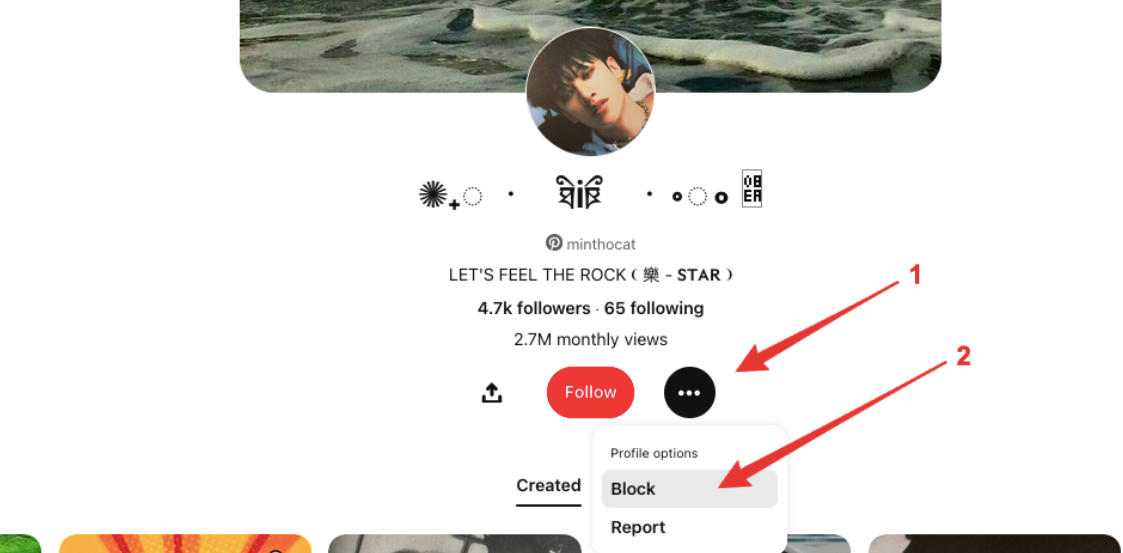
Click Block to confirm.
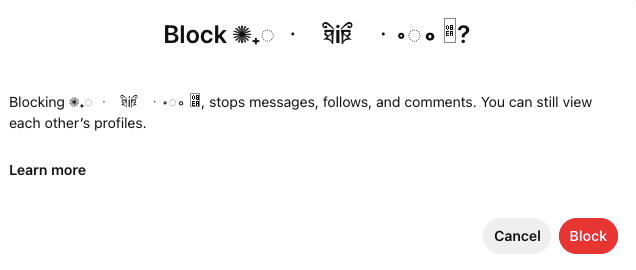
On Mobile
Open the profile.
Tap the three dots to the right of the Following option.
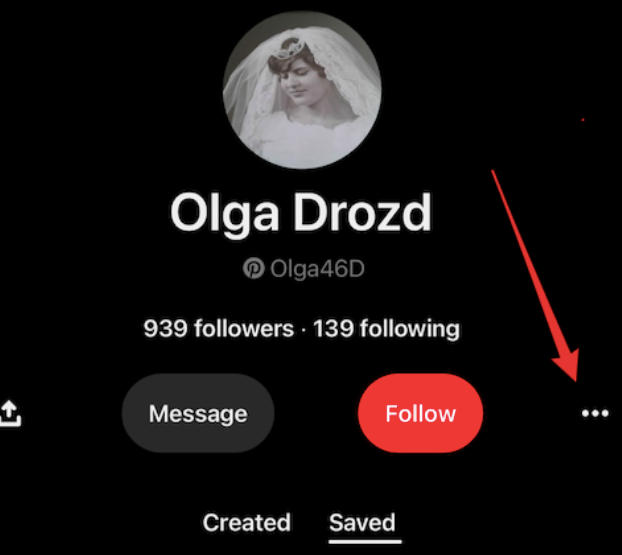
Tap Block.
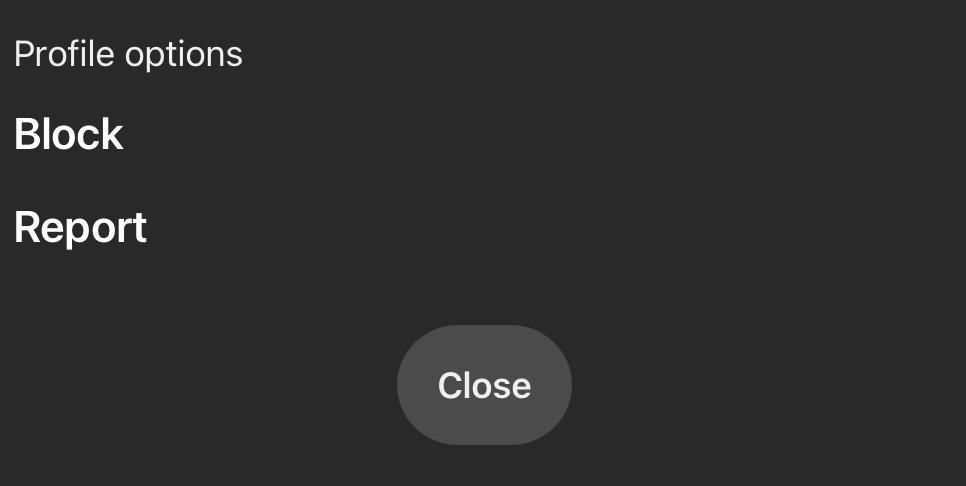
Tap Confirm.
Blocking A Business Account
You can add a business account profile to your blocked list by visiting the profile in question and tapping the flag icon on the top left corner. Tap Block to confirm.
How To Unblock Someone On Pinterest
Looking for the unblock button? To remove someone from your block list on Pinterest, follow the steps below:
Open the profile.
On web click unblock on the right.
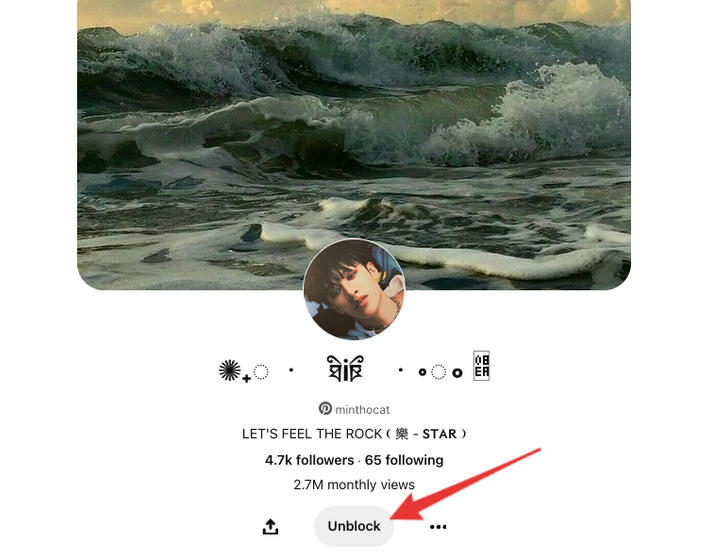
On mobile tap the three dots then tap Unblock.