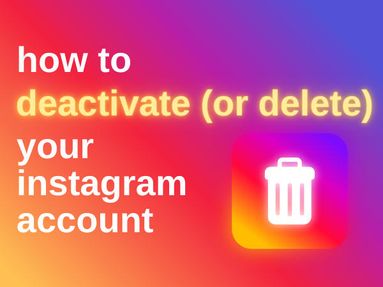Tired of Spotify playing random songs when you're trying to enjoy your carefully curated Spotify plalylists?
Here are a few ways you can prevent Spotify from playing suggested tracks.
Turn Off Autoplay
The simplest way to prevent Spotify from automatically playing songs after your playlist ends is by disabling the Autoplay feature.
You can disable Autoplay via the Spotify desktop app or mobile app by following the steps below.
Tap your profile picture and choose Settings & Privacy.

Tap Playback.

Toggle OFF Autoplay similar content.
Disable The Smart Shuffle Feature
If you're a Premium user, you can disable Enhanced Mode or the Smart Shuffle feature, which adds recommended songs to your playlist.
Check out our quick guide to disabling smart shuffle here.
Use Offline Mode
Downloading your playlists to use without an internet connect can prevenet Spotify from playing suggested tracks. Unfortunately, only Premium users have access to this feature.
Add More Music To Your Spotify Playlists
Making your songs playlist a bit longer can help decrease the number of times you get interrupted by random song recommendations.
Generally, Spotify's Smart Shuffle feature will integrate a recommendation every three tracks when the playlist has more than 15 songs.
Avoid Spotify Radio Playlists
If you want to stop random Spotify songs from popping up, stick to your own curated playlists rather than the Spotify music radio playlists or other app-curated lists. These playlists have specific algorithms designed to recommend more songs to users, which can result in a lot of unwanted interruptions.
Deactivate Shuffle Mode
Turn off Shuffle Mode to play your playlist in order on your curated or liked songs playlist.
When Shuffle is activated, suggested tracks are more likely to sneak through the cracks.
Enable Private Session Mode
You can hide your listening history on Spotify with the private session mode, which can reduce the number of Spotify song recommendations.
You'll need to do this via the desktop or mobile apps - you can't find the setting from the Spotify website.
NOTE: A Private session lasts 6 hours, but may end earlier if you restart Spotify.
On Desktop
-
Click your profile picture on the top right.
-
Click Private session.
A padlock icon on your profile picture means you're in Private mode. To end a Private Session, repeat the steps above to toggle Private off.
On Mobile
-
Tap Home
-
Tap your profile picture at the top of the screen.
-
Tap Settings and privacy
-
Under Privacy & Social, toggle Private Session on.
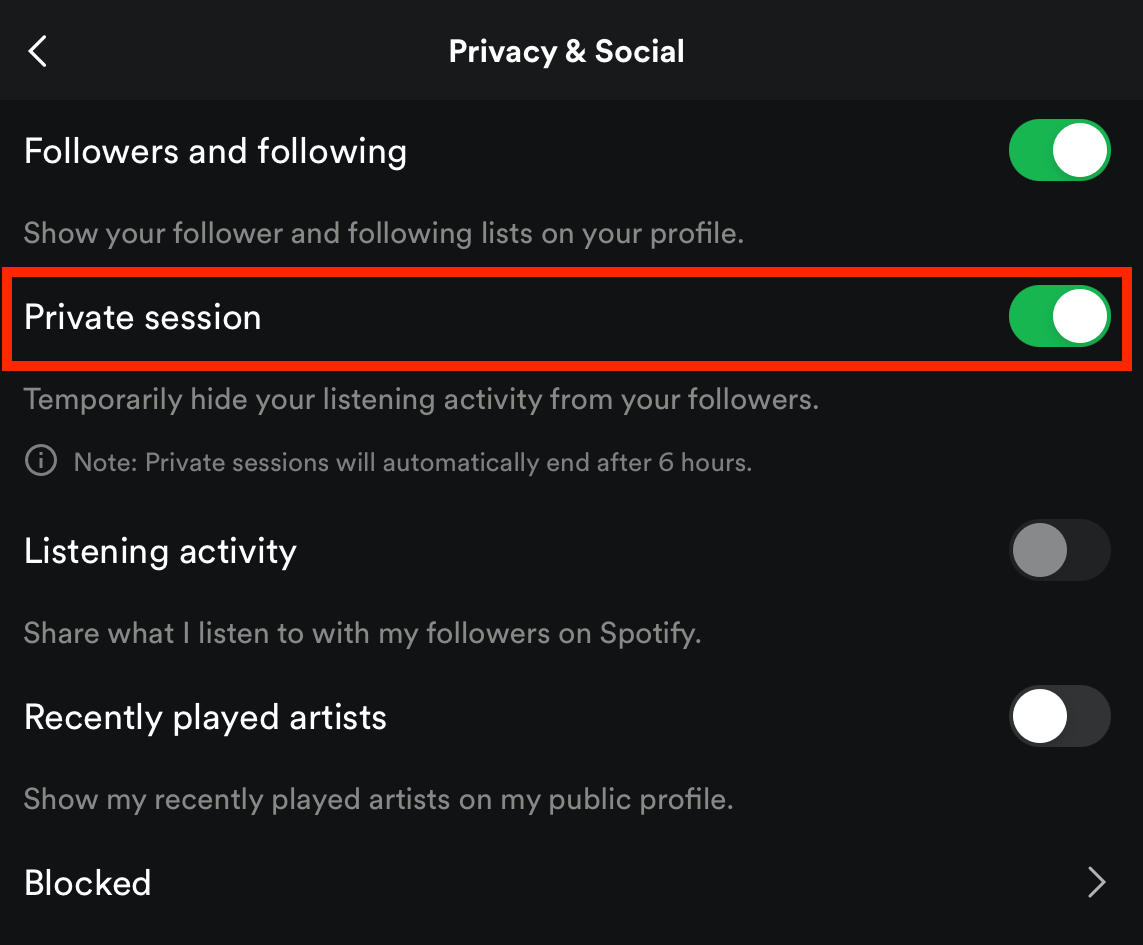
To end a Private Session, repeat the steps above to toggle Private off.
Frequently Asked Questions
Why does Spotify play recommended songs?
Spotify may opt to play suggested songs to help expose users to new artists with similar songs within their Spotify playlists. It's also in their best interest to introduce users to new songs to keep them active on the app and engaged within their Spotify account.
Why do I get the same songs in my suggested music?
If you notice Spotify playing recommended songs from the same artists, or literally the same tracks repeatedly, it's likely because these artists or songs are liked by other users with similar tastes as you.