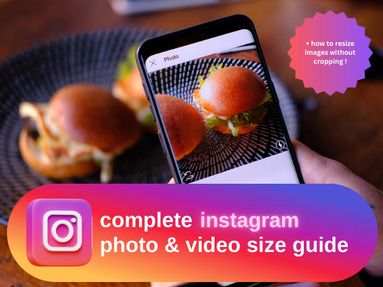Want to share your linked songs playlist manually via the Spotify desktop app or Spotify mobile app? Here's how you can share all your liked songs fast.
Accessing Your Liked Songs Playlist
Your Liked Songs playlist includes all the songs that you liked on Spotify.
You can access this playlist from the Spotify app on mobile and desktop, or the web version by following the steps below:
Desktop or Mobile App
Open the Spotify app and log into your Spotify account.
In the left side menu or under Your Library, click Liked Songs.
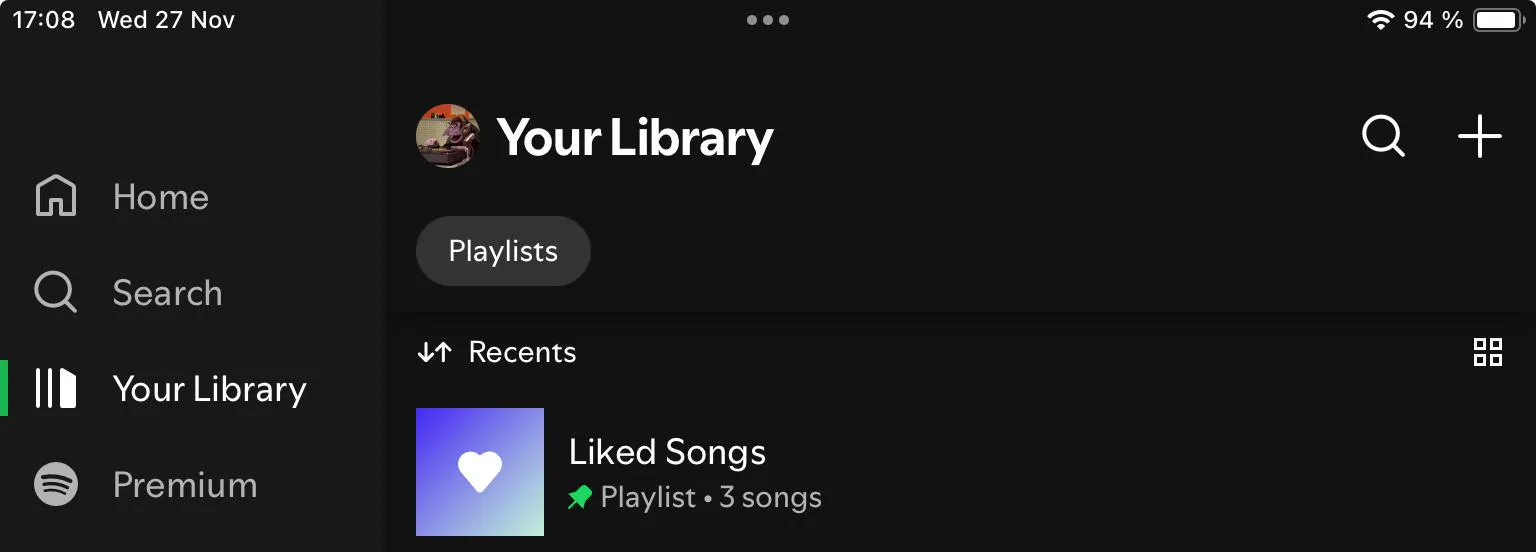
If you don't see this option, search Liked Songs. You should see it appear as a top Spotify playlist result with 'genre' beneath it.
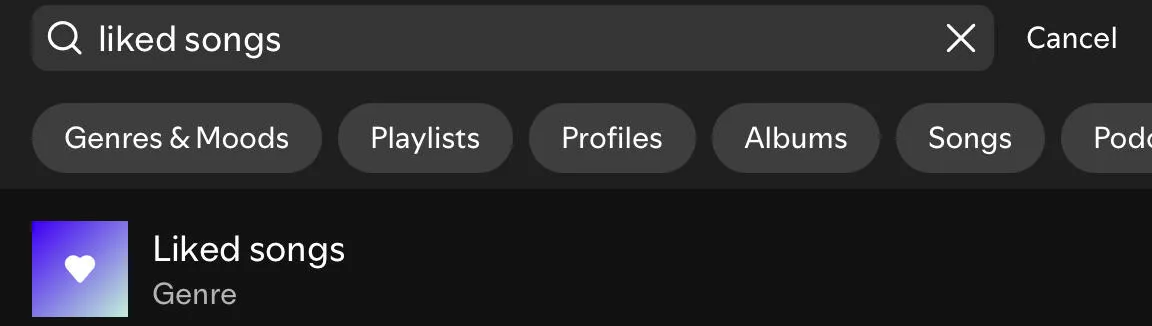
Web Version
Log into Spotify from the web app via your desktop browser.
In the left side menu or under Your Library, click Liked Songs.
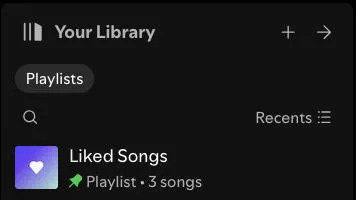
Alternatively, from the search bar at the top, search for Liked Songs. You should see a playlist called Liked Songs appear as a top result, with the word 'genre' beneath it.
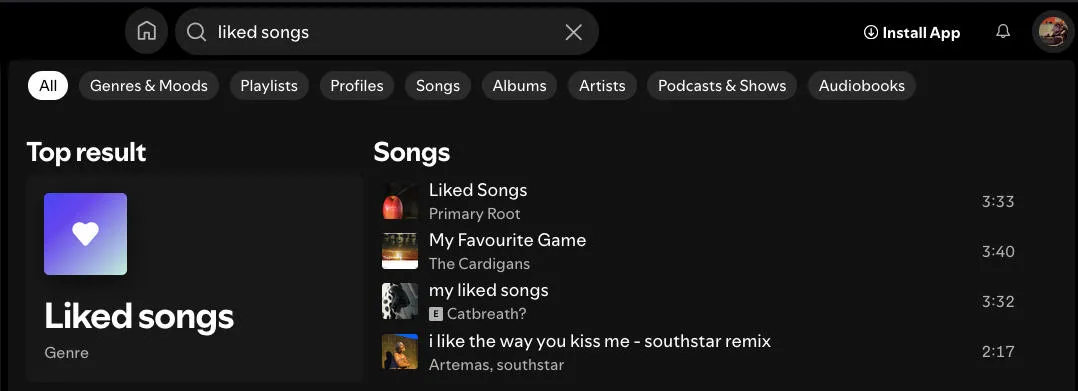
How To Like A Song On Spotify
Want to add new liked songs? You can do this via the Spotify web player, or the Spotify app on mobile or desktop.
Desktop or Mobile App
Tap the three dots to the right of the song.

Select Save To Your Liked Songs. If this option doesn't appear, tap Add To Playlist, then select your Liked Songs playlist.
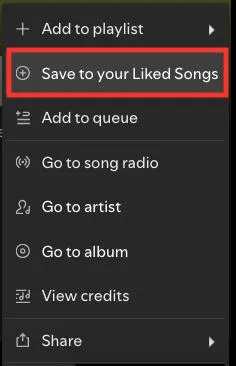
Web Version
Click the plus sign to the right of the song name. If this is already checked, click it again and select Add To Liked Songs Playlist.

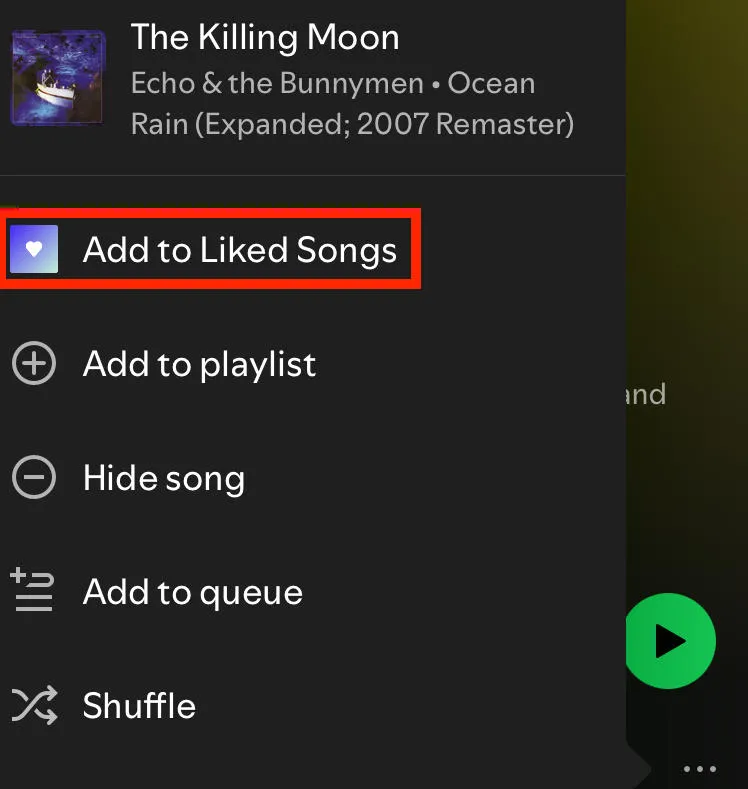
Sharing An Individual Song
If you'd like to share songs directly from your Liked Songs playlist, you can do so by tapping or clicking the three dots to the right of the song title.

From here, tap or click Share.
Select Copy Link.
Your link should look something like this: https://open.spotify.com/track/1b2n3b2312n
Sharing Your Entire Liked Songs Playlist
If you want to share multiple songs or all your liked songs, you'll have to first create a new playlist.
To do this, access Spotify via desktop or from the desktop app. This method will not work from a mobile device.
Copy Your Liked Songs To A New Playlist
Create a new playlist. Name it anything you like.
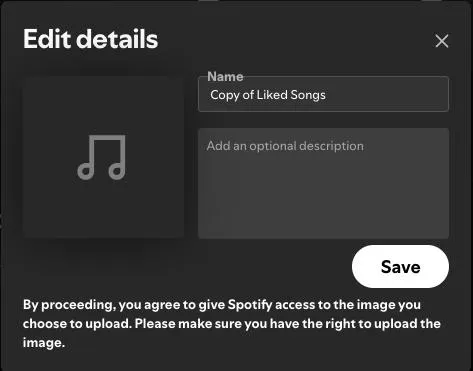
Return to your Liked Songs playlist.
Hold down SHIFT and click the first song, then the last song to select the entire playlist.

To select multiple songs, hold down COMMAND and select the specific songs you wish to copy.

With the tracks selected, right click and select Add To Playlist.
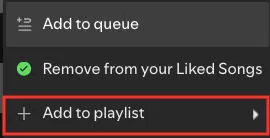
Choose the new playlist that you just created. That's it!
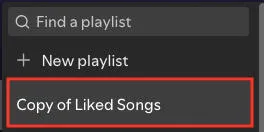
How To Share A Playlist Manually
To share your liked songs:
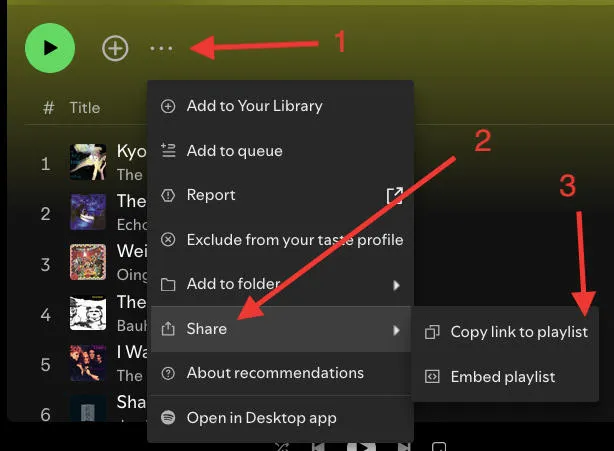
Visit the new playlist you made and tap the three dots beneath the title [1]
Tap Share [2]
Select Copy Link To Playlist [3]
Your link should look something like this: https://open.spotify.com/playlist/1b2bm234u
Remove A Song From Your Liked Songs Playlist
To remove a song from your default Liked Songs playlist, tap the three dots to the right of the song and select Remove From Your Liked Songs.
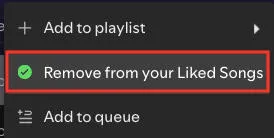
Alternatively, you can click the checked green circle and click Liked Songs playlist to uncheck the selection.
Frequently Asked Questions
Is there any way to share your existing playlist of Liked Songs?
Currently there is no way to share the entire default Liked Songs playlist on Spotify. The best method is to copy these songs to a new playlist as outlined here. The only downside is that it's not as straightforward as just hitting Share on your existing playlist, but it doesn't take more than 2 minutes!
Why can't I see my Liked Songs playlist on Spotify?
If you're not seeing the Liked Songs playlist in your sidebar, it's usually because you haven't added any songs to it yet. You can still access it by manually searching for Liked Songs, and tapping the top result that appears (with 'genre' beneath it). Alternatively, like a song and you should see the playlist appear in your library sidebar.
Are there any third party apps that can help you share your liked songs?
While there are third party programs that can share your Liked songs playlist, it's important that you research them thoroughly before granting access to your Spotify profile.