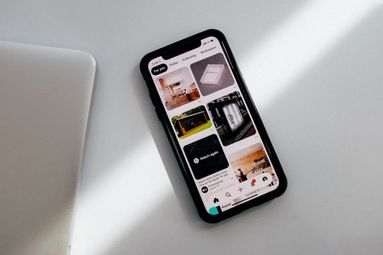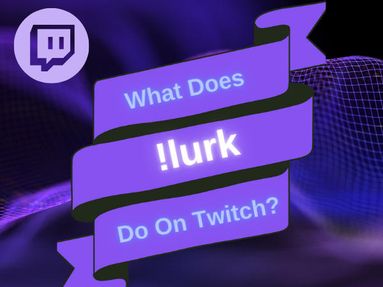In recent years, Discord switched from numeric user IDs to unique usernames, allowing users to easily share their profiles without the need for a code or link. Here's how you can find and copy your profile username from any device.
On Desktop
Click your profile picture on the bottom left of the browser window.
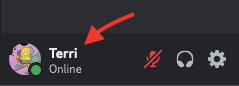
Next to your display name, click the copy icon to copy your username.
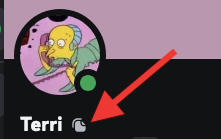
That's it!
On Mobile
Tap your profile picture on the bottom right corner to open your user settings.

Tap Edit Profile.

Tap your username to copy your username.
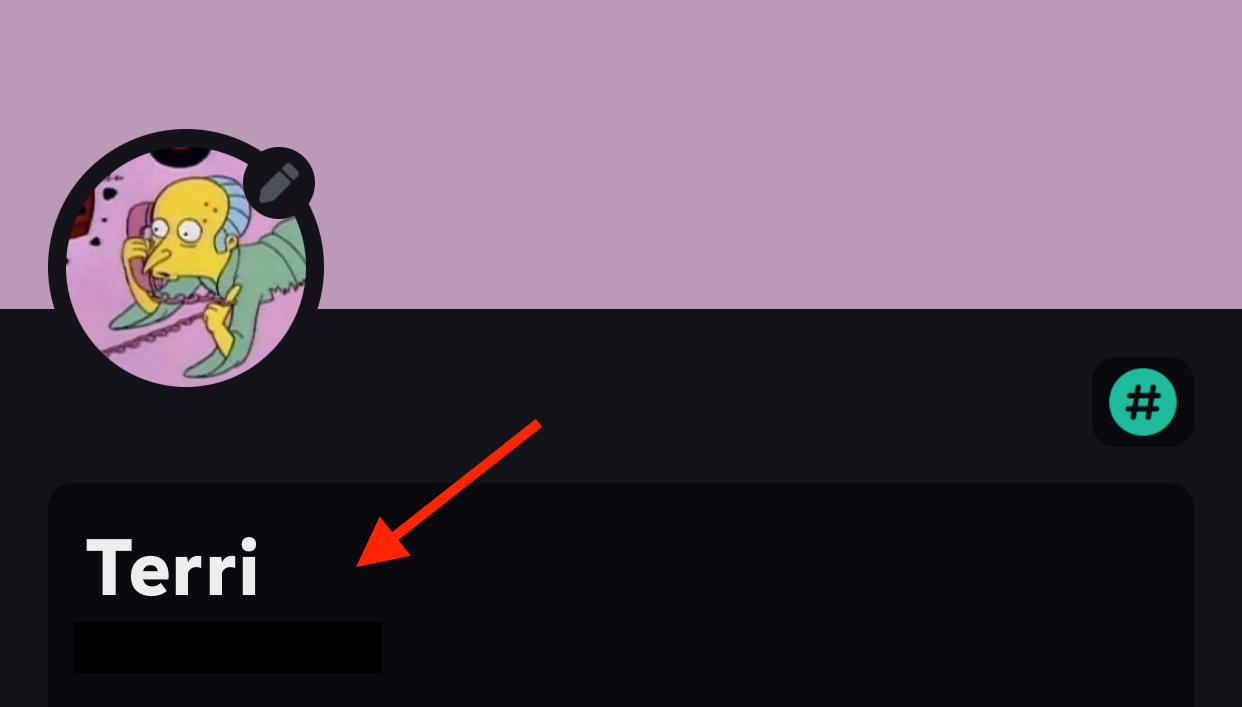
That's it!
How To Change Your Discord Username
You can change your username via desktop or mobile by following the steps below.
On Desktop
Click user settings on the bottom left corner of your screen.
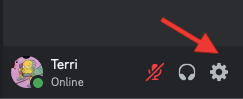
Under My Account click Edit to the right sidebar of the username field.

Input your new username and hit save.
On Mobile
Tap your profile picture on the bottom right corner.

Tap the settings icon on the top right corner (some devices might show three dots instead).
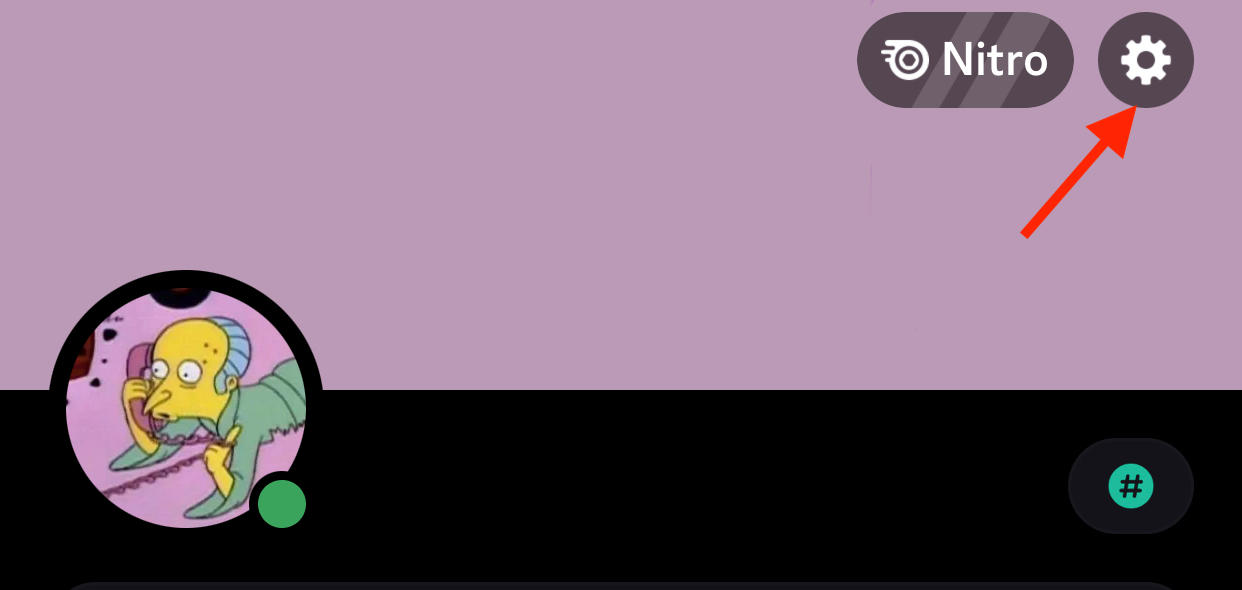
Tap Account.
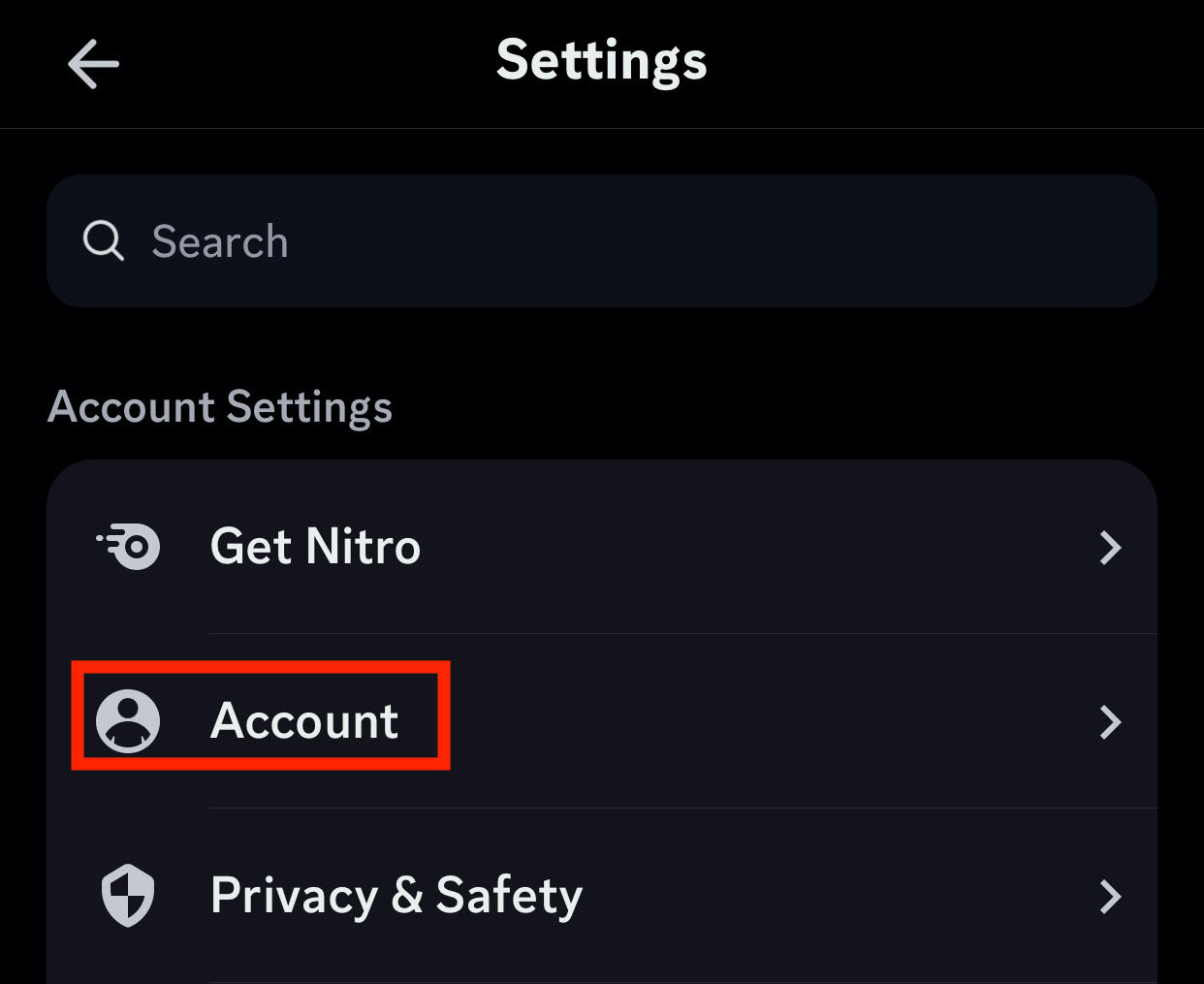
Tap Username.
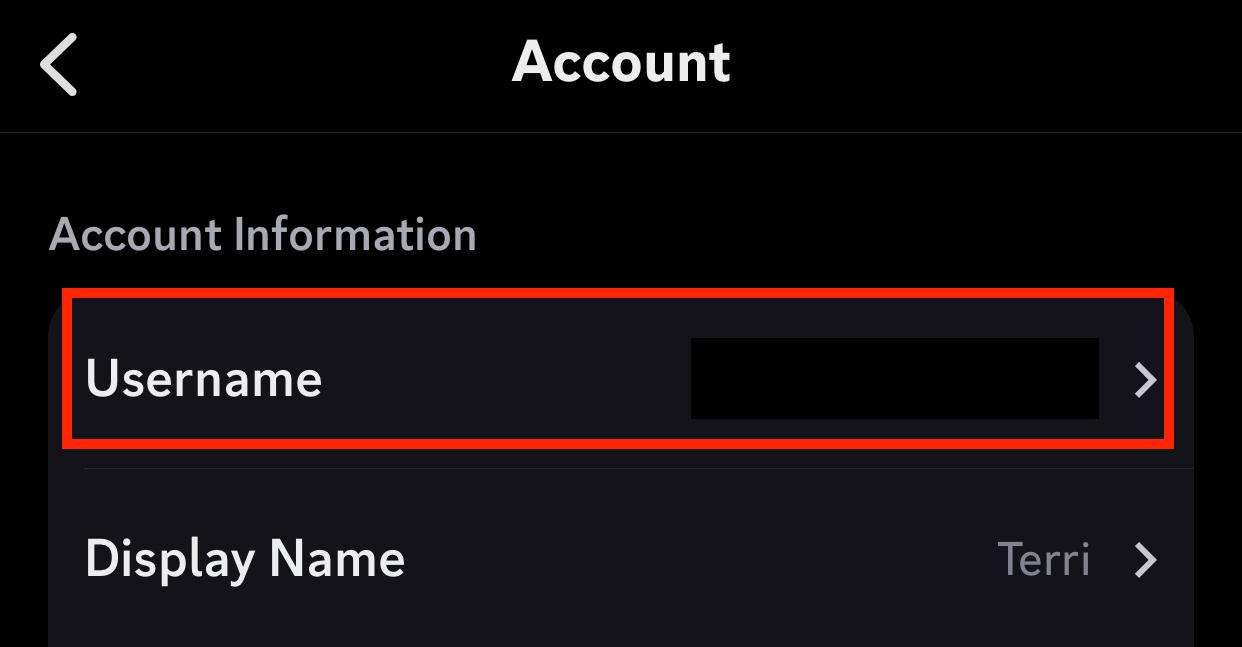
Edit your username and hit Save on the top right when you're done!
Frequently Asked Questions
When did Discord switch to usernames?
Discord made the transition to usernames rather than user IDs in early 2023.
Is there a way to share your Discord profile link via your URL bar?
No, Discord does not offer a way to directly visit your profile with the URL field. While you can use your browser to view your profile settings, you cannot share a Discord profile link with another user.
When does Discord switch to idle status?
Idle status occurs when a user is online but hasn't interacted with the app or desktop site in the last 5 minutes. Once the user begins interacting again, it will revert to online status.
How can I access user settings quickly?
If you right click the settings icon on the bottom left of your Discord page while on desktop, you can view a full list of settings without having to open the dedicated settings page.