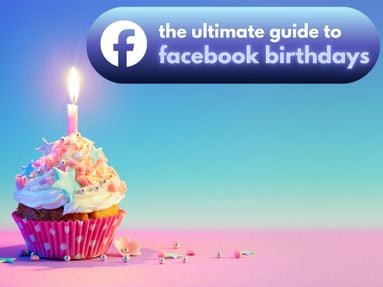Want to stand out in your server chat? Learn how to send an invisible message, format your text, insert links, tag users, and more!
These instructions work for Discord app users, as well as via the browser version of Discord.
Key Points:
How To Send A Blank Message
You can create the illusion of an empty message by typing out:
** **
OR
_ _
When you send your message it will appear as a blank text with empty space, on both desktop and mobile.
How To Black Out Texts (Spoiler Tags)
Want to hide your message? You can add spoiler tags to a Discord message by adding multiple lines to either side, ||like this||.
Alternatively, you can use the /spoiler command.
Both of these methods work on Discord mobile as well as the desktop site.
Text Formatting Basics
You can create bold text, italicized text, bold italicized text, underlined text, strikethrough text, and other combinations in Discord by formatting your text as below:
Bold Text
To make your text bold, add two asterisks to either side of the normal text, like so:
**bold**
Italicized Text
To italicized your entire text, you can either add a single asterisk to either side of the direct message, or an underscore, like so:
*italic*
_italic_
Underlined Text
Creating underlined text involves adding two underscores to either side of the text, like so:
__underlined__
Strikethrough Text
You can create text with a strikethrough by adding two tildes to either side of the text:
~~strikethrough~~
Formatting Combinations
You can combine the formatting options above to create additional combinations:
Add three asterisks for bold italic text: ***bold italics***
Two underscores and an asterisk for underlined italics: __*underline italics*__
Two underscores and two asterisks for underlined bold: __**underline bold**__
Two underscores and three asterisks for underlined bold italics: __**underline bold italics***__
And so on...
Headers & Large Text
You can create big, medium, and small headings by using the hashtag symbol (#) followed by a space and then your text.:
# for a big header.
## for a medium header.
### for a small header.
You can see an example of each below:
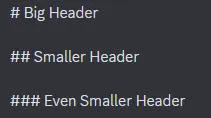
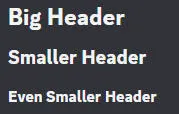
Creating Lists
Create a bulleted list by typing out an asterisk(*) or a dash(-) followed by your text. Be sure to add a space before your text, otherwise it won't work:
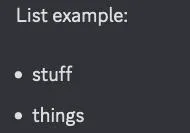
To indent a bullet, add a space before the asterisk or dash, plus another space after it:
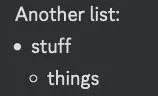
Inserting Hyperlinks
You can make clickable links by using brackets and parentheses, for example:
[Display text](https://www.urlexample.com)
Block Quotes
To format a block quote, add (>) before the text.
To create a block quote with multiple lines, add (>>>) before the first line.
Code Blocks
You can create blocks of code by adding backticks (`) to either side of your text:
![]()
For multi-line blocks of code, add three backticks(```) to either side:
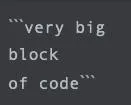
How To Tag Users
If you want to get the attention of specific users, bots, or the entire service, there are tags for that!
@user
The @user tag works by typing out the @ symbol followed by the person’s username. It will alert them of your specific message. Keep in mind that if they have Do Not Disturb mode enabled they won’t be notified of your tag.
@here
Using @here gets the attention of all non idle users in a server (i.e everyone in a channel who is online and not idle, offline, invisible, or in do not disturb mode). Keep in mind that you may need to have certain server permissions to use this tag.
@everyone
The @everyone tag will notify all users regardless of their online status, with the exception of users in Do Not Disturb mode. Much like @here, this tag may only be available for users with certain server permissions and should be used sparingly.
@bot
You can use @bot to get the attention of a specific server bot, access a list of commands, and more.
Frequently Asked Questions
Why can’t I use text formatting shortcuts in my Discord server?
Not all formatting options are available for all users - it may depend on the settings and permissions of the specific server you’re in. Check with the server admin, and if that’s not the problem try it out from a different device.
How can I change my username color on Discord?
Changing the color of your name requires receiving a specific Role within a server, that has already been assigned a certain color. It’s not something individual users can change for themselves within the platform.