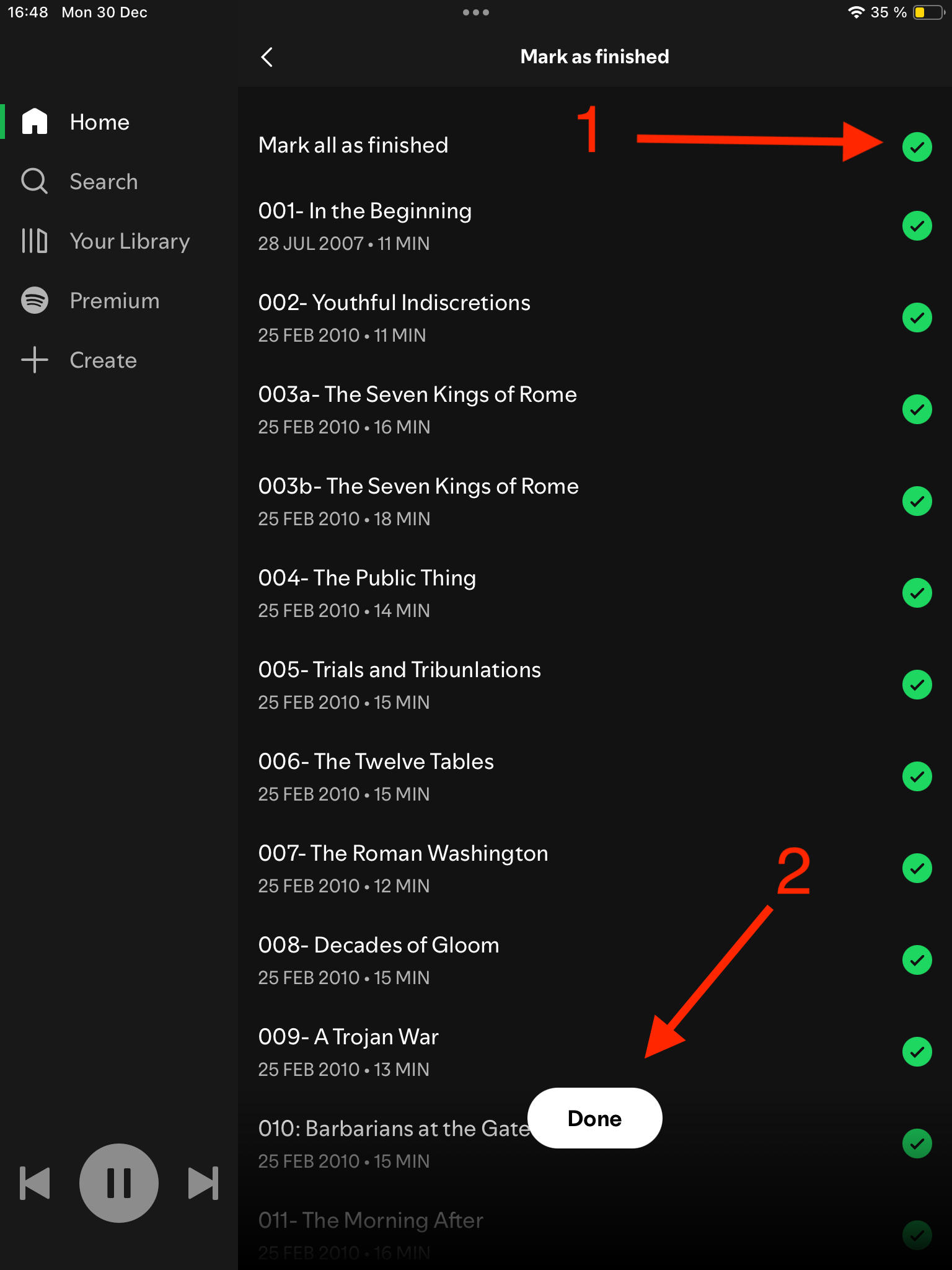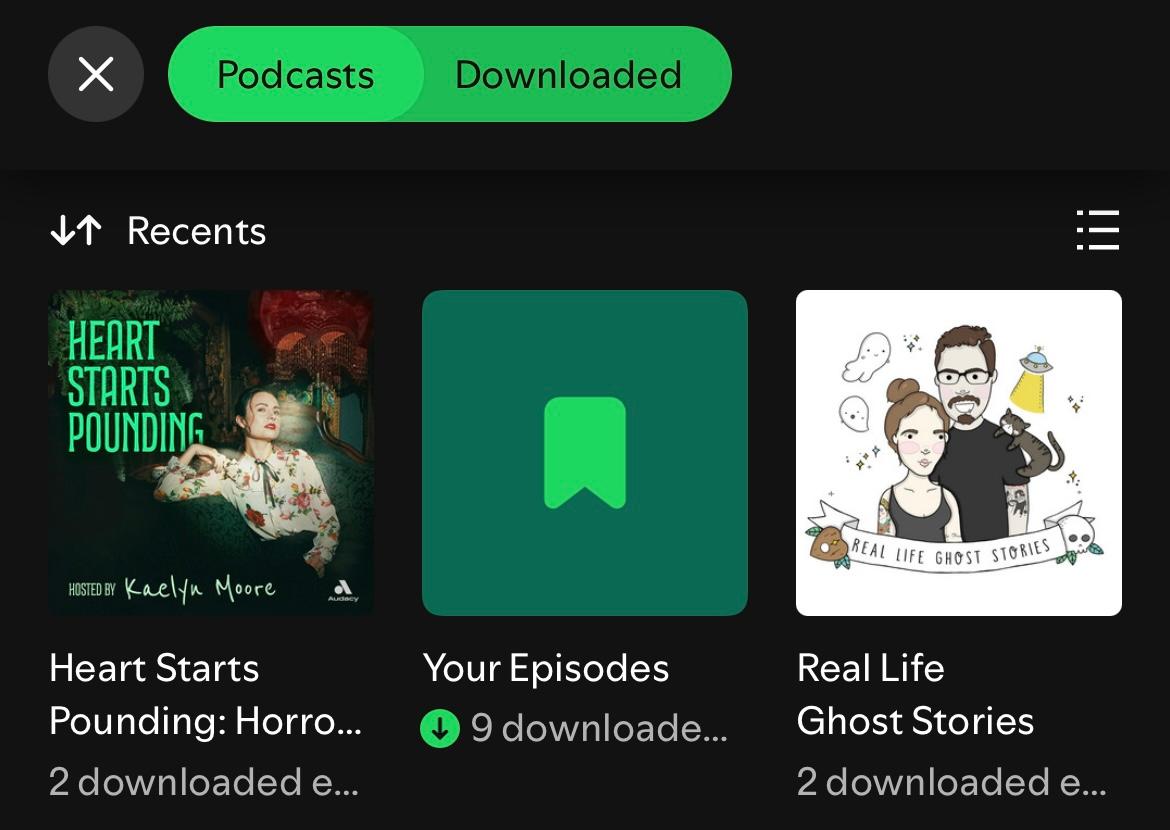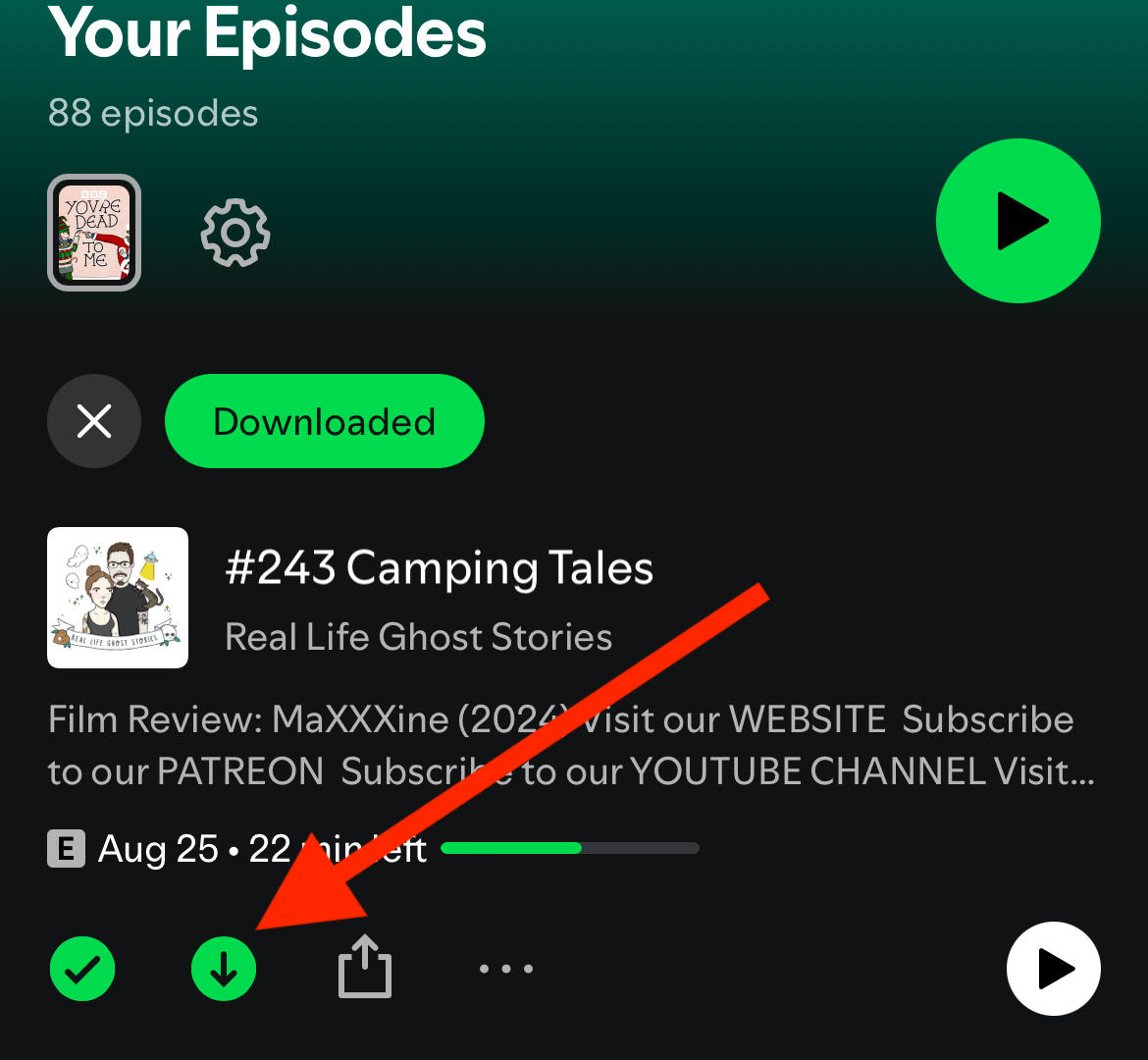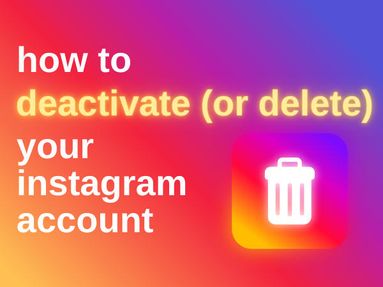Learn how to clear your recently played podcasts from your Spotify account on desktop or the mobile app.
Remove A Podcast From Your Shows Section
Open Spotify and visit Your Library.
Tap Podcasts.
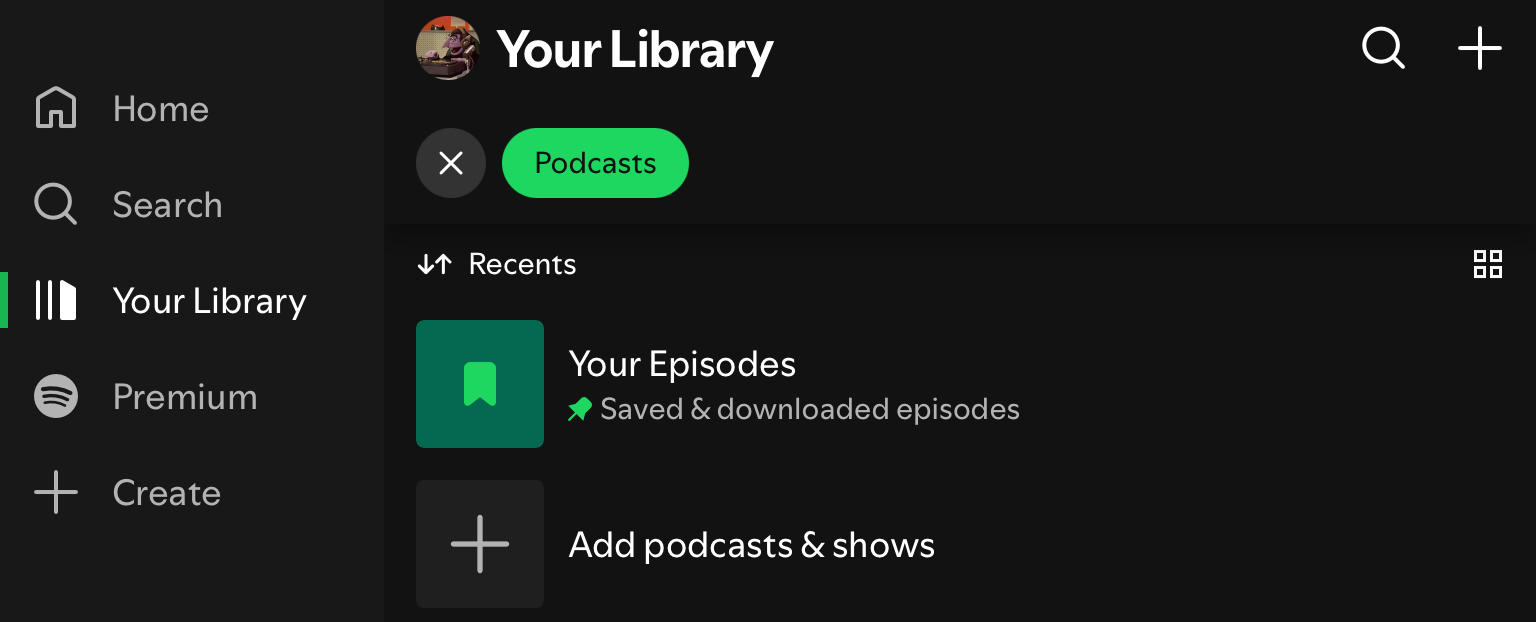
Open the main page of the podcast you wish to remove.
Tap the Following button OR tap the three dots on the top right corner.

Choose Remove From Your Library (or Don't Notify Me) to remove the podcast and stop receiving notifications.
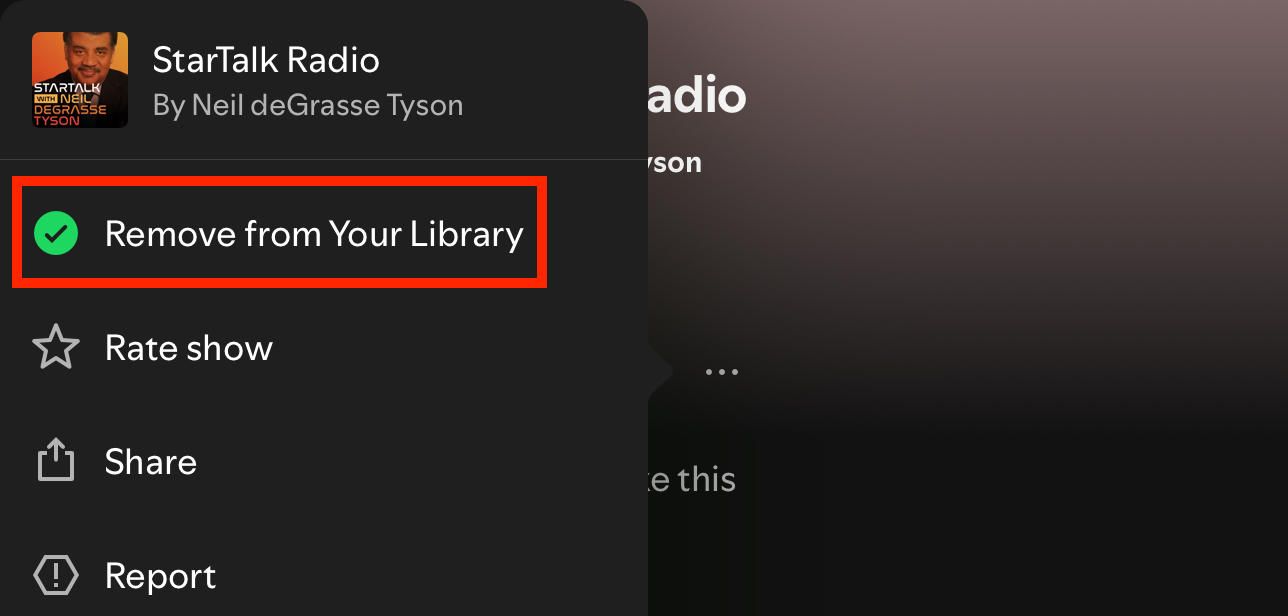
Remove Podcasts From Your Spotify Homepage
Tired of seeing the same podcasts when you open Spotify?
Click the three dots and select Not Interested - that's it!


The Podcast Is Still Appearing On My Hompage...
If the above steps haven't worked and you're still seeing the podcasts in your homepage, click it to visit the main podcast page.
Tap the gear icon on the top right corner.

Tap Mark As Finished.
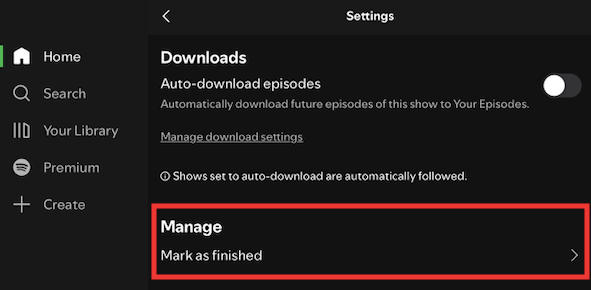
Tap Mark All As Finished.
Tap DONE.
Remove A Recommended Podcast
If you're seeing a podcast in your Recommended section, you can get rid of it easily by marking it as Not Interested.
Locate the podcast in the Podcasts and Shows section of your homefeed.
Tap the three dot menu.

Tap Not Interested.

I Keep Seeing The Same Recommended Podcasts...
If the above steps haven't worked and you're still seeing the podcasts in your feed, click the podcast to visit the main podcast page.
Tap the gear icon on the top right corner.

Tap Mark As Finished.
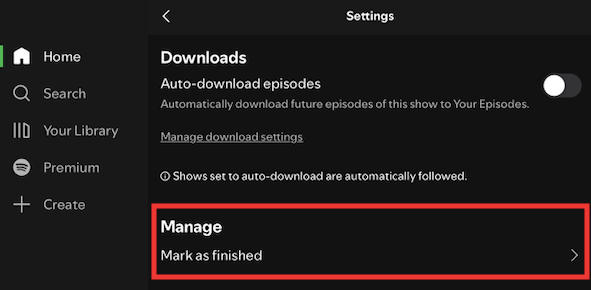
Tap Mark All As Finished.
Tap DONE.
Adjusting Podcast Recommendations
If you no longer want to see top podcasts appearing in your Spotify recommendations, you can curate recommendations by following the steps below:
Locate the podcast in the Podcasts and Shows section of your homefeed.
Tap the three dot menu.

Tap Not Interested.

Removing Podcasts You Downloaded
Want to delete a podcast that you downloaded?
Open Spotify and click Your Library.
From here, tap Downloaded.
Tap on Your Episodes to view all saved and downloaded episodes.
Tap the green download icon beneath the podcast title.
Tap Remove or uncheck Your Episodes and click DONE.