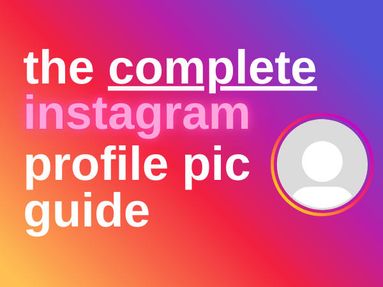YouTube's maximum volume level has been strategically set by the platform for the best user experience - but what if it's not enough?
Whether you're struggling to hear your favorite videos or want to play music out loud during your next party, there are a few easy ways to make YouTube videos louder to suit all of your needs.
Methods For Increasing YouTube Video Volume
There are a few ways you can improve YouTube volume and make your video sound louder, ranging from super simple to technically advanced.
Let's take a look.
Using YouTube's Built-In Volume Control
Before you start looking into complex YouTube volume boosters, always look into the most obvious solution. Sometimes YouTube's default volume slider can be lowered without you realizing, so it's a good idea to check that first before anything else.
Hover over the speaker icon on the lower left of the YouTube video and ensure that it's set to the highest setting.
Adjusting Your System Volume
Along with YouTube's built-in volume booster, your specific device's settings will also affect overall volume levels.
To make the most of your device's volume levels, make sure that your master volume settings are set to maximum. If this isn't enough, consider connecting your device to external speakers or headphones that can amplify media even further. These can often provide better overall audio quality in the process.
Using Browser Extensions
If the above options still aren't providing the right volume levels for you, consider using a browser extension.
There are plenty of plugins available for Google Chrome, Firefox, and Safari that can boost YouTube video volume beyond the default maximum, such as Magic Actions For YouTube in the Chrome web store.
Troubleshooting Common Issues
If you're struggling with audio issues beyond the basics, there are a few common issues you can troubleshoot.
YouTube Volume Controls Are Unresponsive
Sometimes YouTube's volume controls or even the controls within your browser might act up and refuse to respond. To resolve this:
-
Clear browser cache & cookies
-
Update your browser if needed
-
Switch browsers - if the volume controls work in a different browser, the issue might be with an extension or setting you have on your primary browser.
Audio Distortion After Using Extensions
Sometimes using a sound booster extension can result in audio distortion. Here's how to resolve this:
1. Adjust Settings Gradually: Instead of maxing out volume enhancements, try incrementally adjusting settings to find a balance between volume and clarity.
2. Revert to Default Settings: If distortion persists, consider reverting to the default settings of the extension or equalizer and then readjust.
3. Consult Forums or User Guides: Many popular extensions and tools have user communities. Search for or post your specific issue; someone might have already found a solution.
System-Wide Volume Settings Don't Affect YouTube
If increasing your device's volume levels doesn't seem to impact YouTube, first check the individual app volume. Some OS's, like Windows, allow volume adjustments for individual apps. Make sure YouTube (or your browser) isn't muted or set to low.
If that doesn't work, a simple device restart might do the trick.
Understanding YouTube's Audio Levels
Chances are you've come across the occasional YouTube video that sounds significantly quieter or louder than others. This can be even more obvious with videos that are meant to be relaxing (like music or ASMR).
To avoid this, YouTube utilizes audio normalization in order to maintain a consistent playback volume across videos. When a video is uploaded, the YouTube sound boosters automatically analyze and adjust the audio track to match the average (or reference) level.
While this usually ensures that you don't get your ears blasted by one YouTube video louder than another, it doesn't boost quieter videos to match the volume of the rest.
Why Are Some Videos Quieter Than Others?
As we've discussed, YouTube's volume control process is primarily for ensuring that volume levels don't exceed the reference level, therefore it doesn't increase volume on quieter videos.
Several factors can lead to volume discrepancies across videos:
-
Original audio quality
-
Compression
-
Intentional volume decisions
-
Production standards
-
Mismatched audio clips
If a video was recorded with low audio in the first place, its original audio quality will be lower than the average YouTube video. As we know, YouTube's audio normalization process won't increase this volume.
Creators may also opt to compress their video to reduce file size, inadvertently lowering the audio quality in the process.
Along with this, creators might intentionally lower audio either for creative purposes or due to the type of content (such as ASMR or meditation videos).
Finally, differences in production standards can result in mismatched audio levels.
Professionals may use industry standard audio levels, while amateur creators may not. Along with this, unbalanced audio in videos that incorporate multiple audio sources can result in inconsistent or unusually low volume.