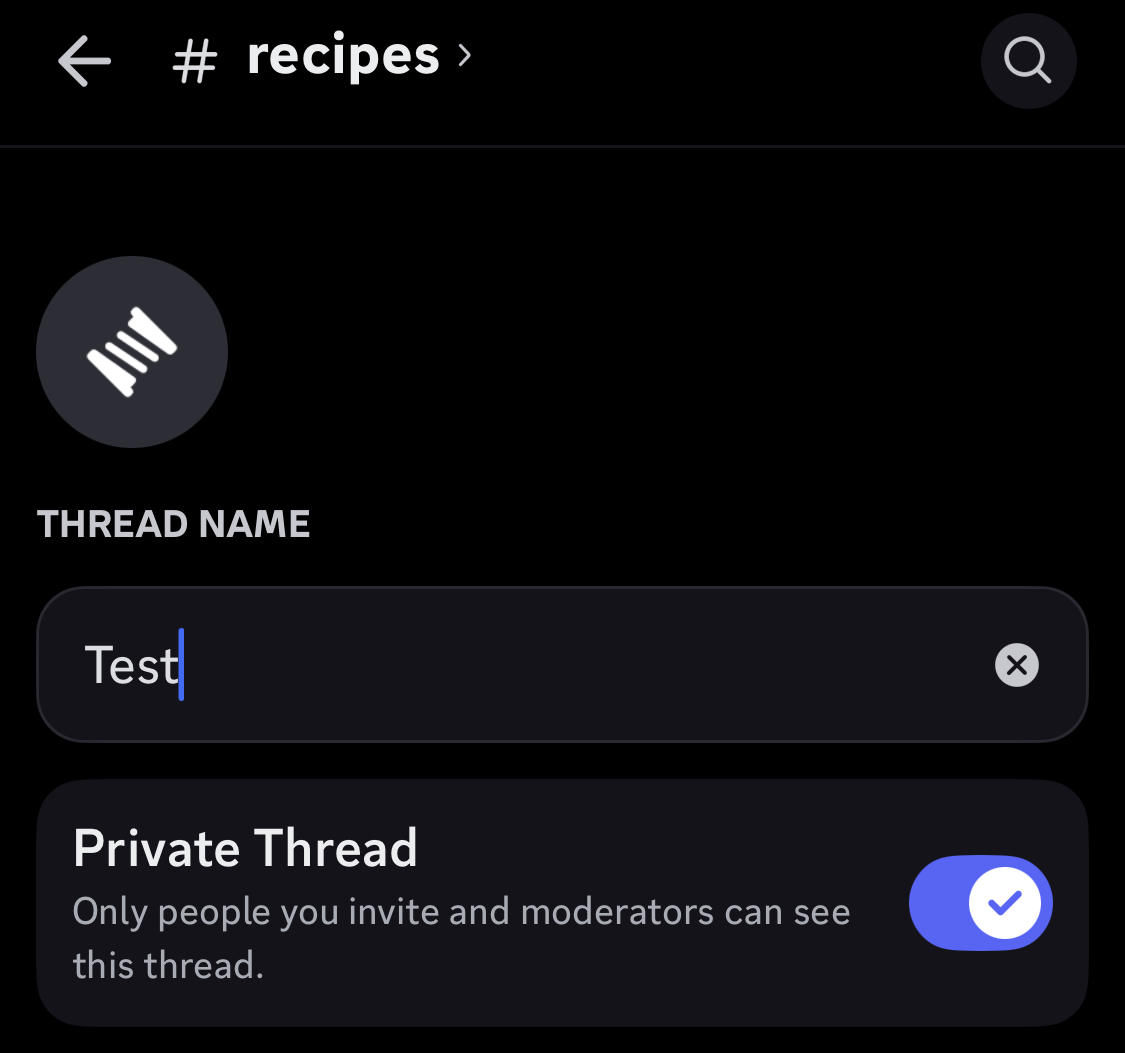Want to create a read only Discord channel for server rules and announcements? You can easily adjust your channel permissions to make an existing channel read only. Here’s how….
Key Points:
Before You Begin
You’ll need to have specific permissions in the server you’re trying to make channel changes to. If you are unable to follow this guide, you’ll have to ask a server admin to adjust your role’s permissions to allow you to edit a specific channel.
How To Make A Channel Read Only
Making an existing channel read only will prevent users from being able to send messages in that channel, even if they’ve previously done so
On Desktop
Hover over the channel name and click the gear icon to access channel settings.

In the left sidebar click the Permissions tab.

From here, click Advanced Permissions.
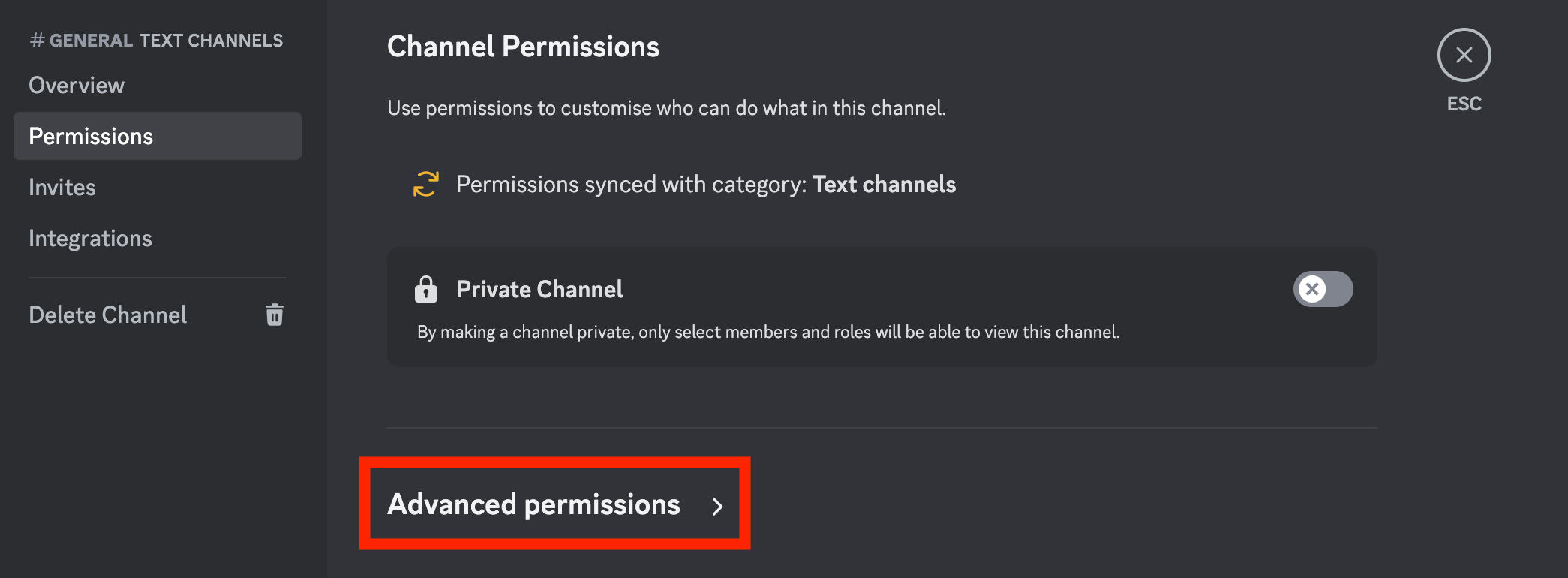
Scroll down to Text Channel Permissions.
Click the red X to the right of Send Messages.

Your channel will now be read only!
On Mobile
Tap the server name.
Tap Settings (the gear icon).
Tap Channels.
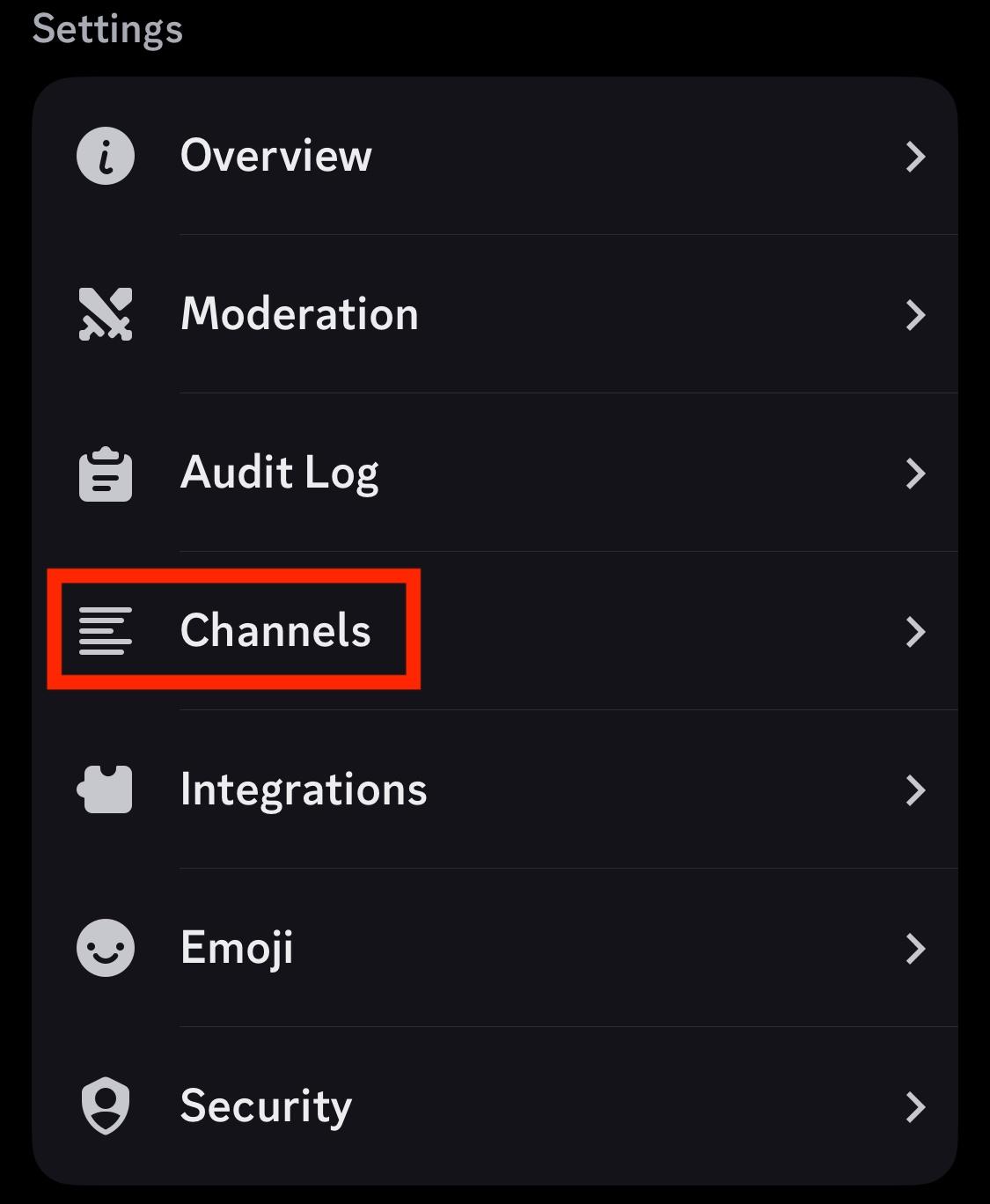
Tap the channel you wish to edit settings for.
Tap Channel Permissions.
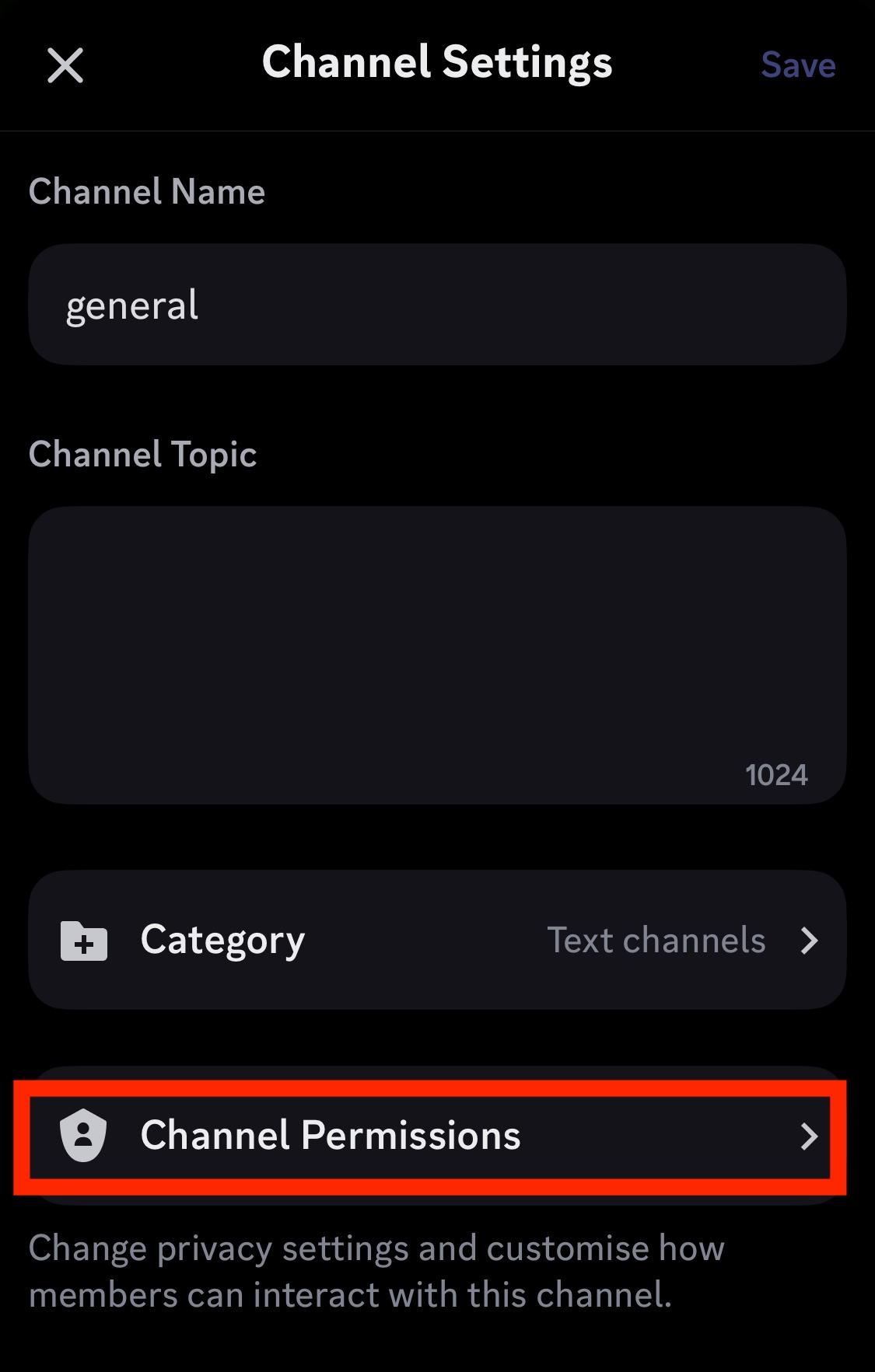
Under Roles, tap the role you wish to edit permissions for. In public channels this might appear as just @everyone.
Scroll down to Text Channel Permissions.
Tap the red cancel icon to the right of Send Messages.
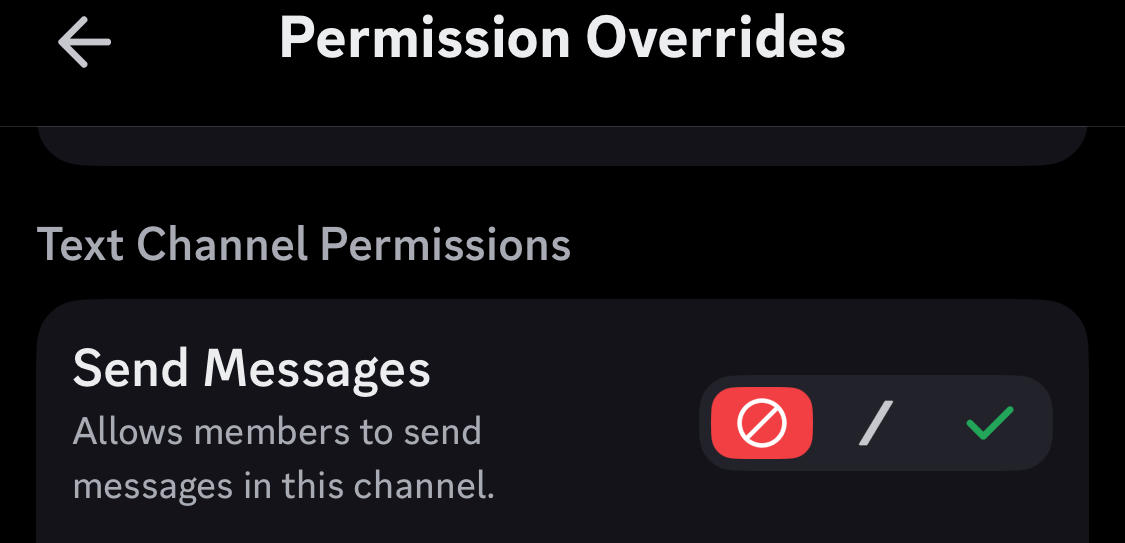
Your channel will now be read only!
Can You Create A New Read Only Channel?
Unfortunately there is no way to create a new read only channel directly from the create channel menu. You’ll first have to set up your channel and then follow the instructions to alter text permissions to prevent users from being able to send messages in that channel.
To create a new channel follow the instructions based on your device type:
On Desktop
Click the plus icon on the top right of the channel section you wish to add a new channel to.
Input your channel details and submit.

On Mobile
Tap your server name.
Tap Create Channel.
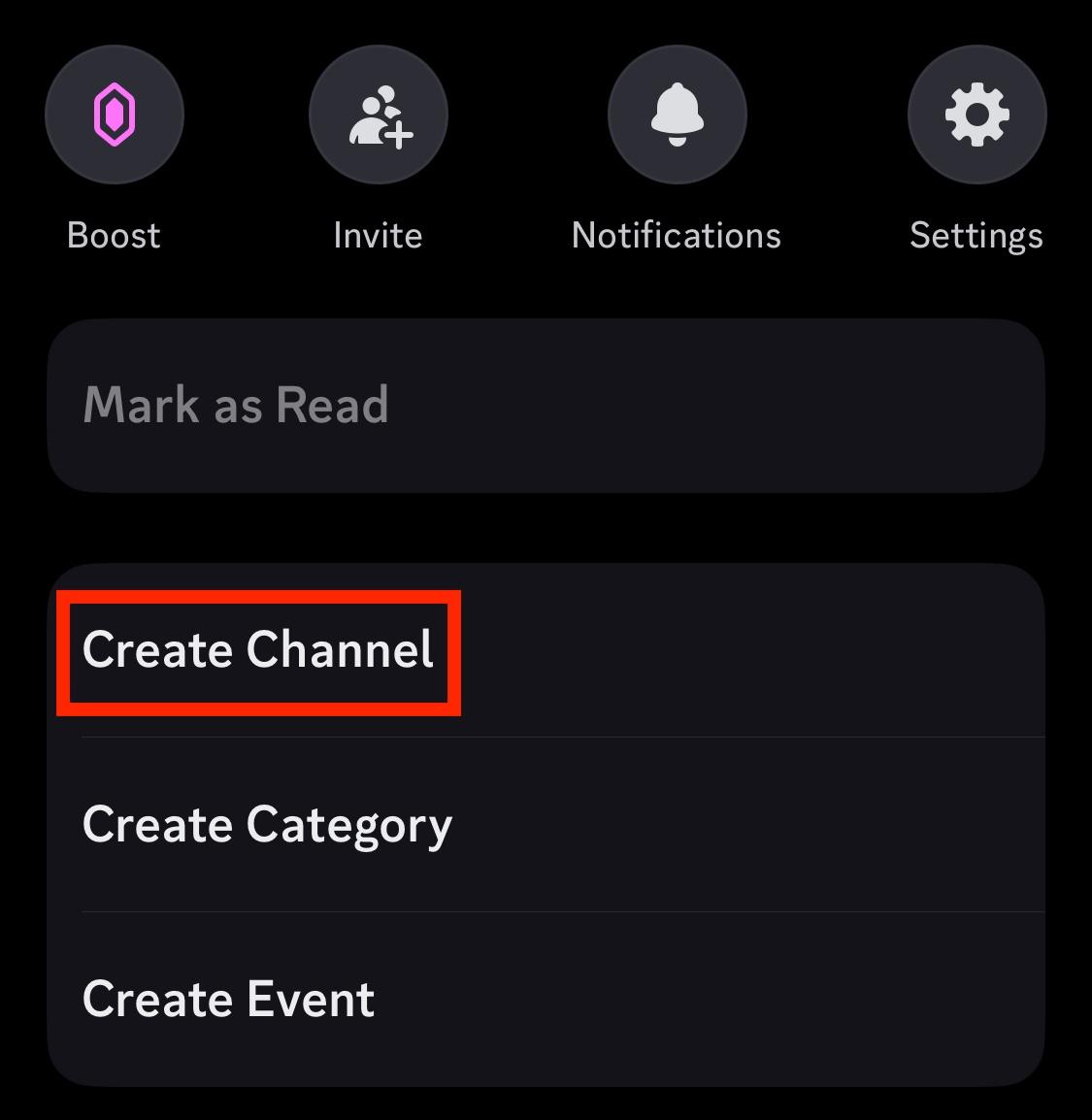
Input your channel details and submit to save changes.
How To Create Private Threads
If you want to create private threads within a larger channel to allow only users with certain roles to access, you can!
Keep in mind that you’ll need to be the server owner or admin to create private threads. Any users can send messages in threads as long as they have the proper permissions.
On Desktop
Click the channel you wish to create a thread in.
To the right of the channel name click the spool icon.

Click Create Thread.
Input the name of your thread then check the box for Private Thread.
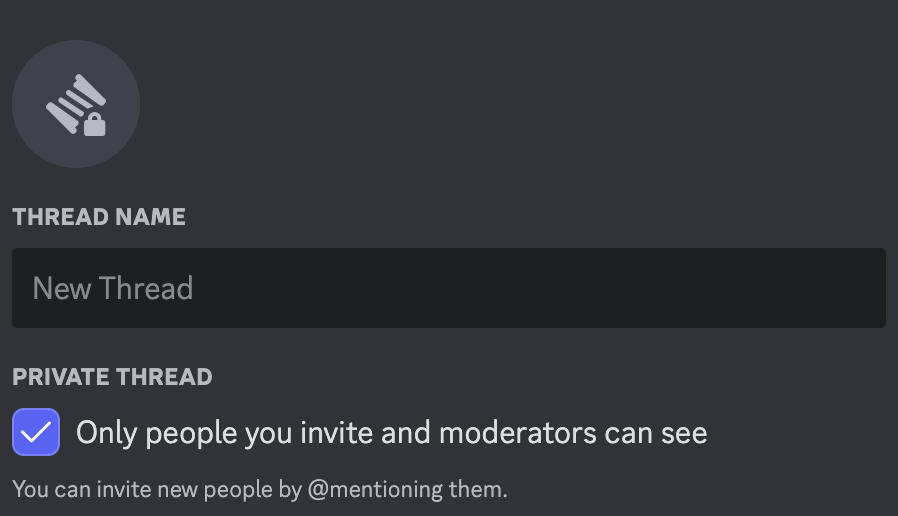
On Mobile
Tap the channel you wish to create a thread in.
Tap the channel name to open the drop down menu.
Tap Threads beneath the channel name.
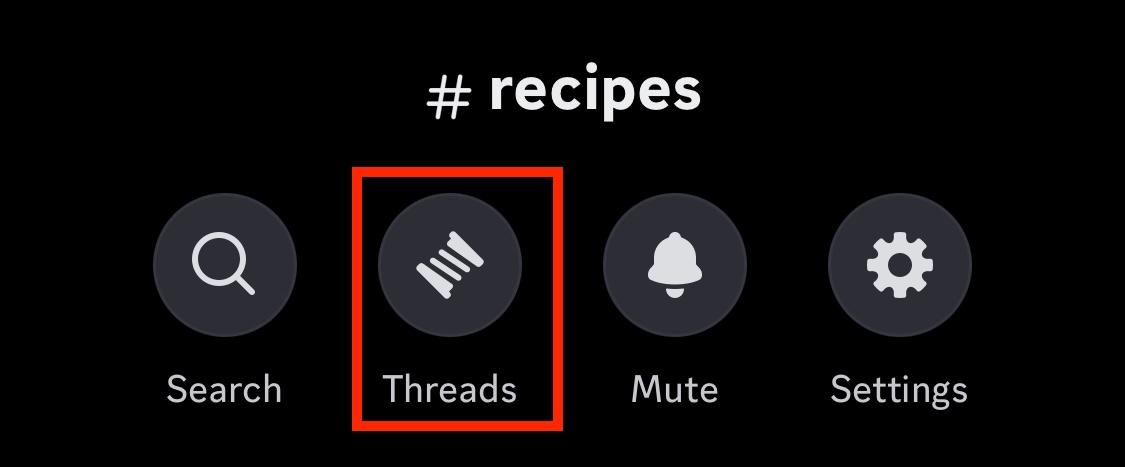
Tap Create Thread.
Name your thread and toggle Private Thread to ON.