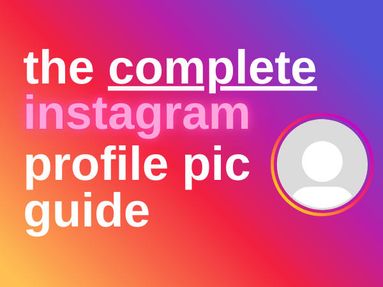Want to start hosting Discord bots to boost your Discord server? Learn how to host a Discord bot, create your own Discord bot, and more!
Where To Find Reputable Discord Bots
Top.gg is widely considered to be the best place to find popular Discord bots.
You can browse and compare multiple bots based on user review, number of downloads, tags, and more.

You can also add your own bot file to the site for others to enjoy.
How To Add A Bot To Your Discord Server
To add a bot to your server, you'll need to be logged into a Discord account with admin permissions for the specific server.
From top.gg, click the Invite button to invite the Discord bot account to your server.

Select the server you want to invite the Discord bot to.
Select your server and click Continue to add bot.

Adjust the given bot permissions according to your needs, then click Authorize again to complete the
connection. You might have to complete a security Captcha to verify your human status before proceeding.

That's it! You now have a friendly moderation bot for your server.
Repeat the above steps to add multiple Discord bots to your own server.
Helpful Discord Bots To Start Out With
Not sure which bots to add to your server? Here are a few popular picks to get you started...
MEE6

MEE6 is a multi purpose public bot that can help you moderate chat, welcome new members to your servers, assign roles, and much more! It's a great bot to start off with to help your server grow.
Emoji.gg

Emoji.gg's dedicated bot allows you to add custom emojis to your Discord server, to personalize your chat experience.
Uzox

Uzox is a Discord music bot that allows users to play songs while in voice chat channels. You can create playlists, control audio settings, and more all from the designated voice chat text channel.
Managing Bots In Your Discord Server
Once you have a bot added to your server, you can manage its server settings by right clicking the bot name in the right hand menu or typing in the dedicated shortcut in your chat channel.
Bot shortcuts are usually indicated below the bot name in the user menu.

How To Create Your Own Discord Bot
Want a bot that you can't find anywhere else? Using the Discord bot maker you can create your own and upload it for use on your server.
NOTE: You will need to have some knowledge in a programming language in order to create your own Discord bot.
To get started, log into your Discord account and click the settings icon on the bottom left.
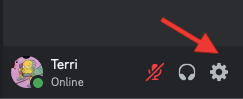
Scroll down under App Settings and click Advanced.

Toggle Developer Mode to ON.

Click Discord API.

Click Applications while in the Developer portal.

Log into your account again if necessary.
Click New Application.

Name your bot and click Create.

In the left hand side, click Bot.

Note the bot token that was generated in the Token section by clicking View Token and store it in a safe place.

Next you'll need to write the bot code, if you haven't already.
Return to Developer Mode and click General Information.

Input any additional information about your bot, such as an icon and description.

In the left hand menu, click OAuth2.

Under the Scopes section, check the box for Bot.

Under the Set Permissions section, check any relevant boxes.

Click Copy.

Select your server to add your bot.
Frequently Asked Questions
How do I host a Discord bot on my own computer?
For self hosting, you'll need to ensure you have the required programming environment (i.e Node.js or Python, install dependencies, and run the bot script using your terminal.
What are the best cloud platforms for hosting a Discord bot?
Popular cloud hosting services for bot running include AWS, Google Cloud, Heroku, and DigitalOcean.
Can I host a Discord bot for free?
Yes, platforms like Heroku, Replit, and Glitch offer free tiers for hosting bots, though they may have limitations on usage and uptime.
How do I keep my Discord bot's token secure while hosting it?
Store the bot token in environment variables or a configuration file outside your codebase. Avoid sharing it in public repositories or forums.