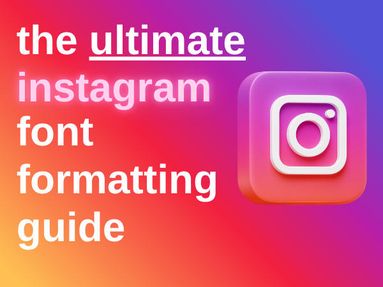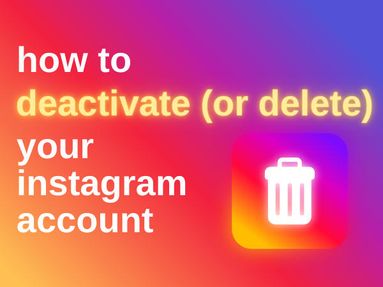If you want to stay in the loop about posts, live sessions, and other updates from your favorite TikTok creators, setting up push notifications on the TikTok app can help. Here’s a simple guide on customizing TikTok notifications and ensuring you don’t miss content from any specific accounts you follow!
Enable Notifications on Your Device Settings
Go to your device settings and make sure TikTok notifications are enabled. For iPhone and Android, head to the Notifications section in your settings, locate TikTok, and enable post notifications to receive updates. If you haven’t set up device notifications, TikTok won’t send any alerts by default, so you won't receive notifications.

Customize Notification Settings
Open the TikTok app and go to your profile. In the top right corner, tap the menu icon (or three dots or three dashes) and select Settings and privacy.

Scroll to Notifications and tap to access options for post notifications, direct messages, inbox notifications, live notifications, and other alerts.

Tap Push notification schedule to determine when you want to receive updates. This will allow a more customized notification schedule, especially for accounts with high activity.

Toggle live notification settings to receive alerts for live sessions from any specific accounts you follow.

Enable Notifications for Specific Accounts
Go to the user's profile and tap the bell icon located on the upper right corner. Note that tapping the bell icon means you will also be following the account. Tap Follow to set up notification settings.
![]()
Tap All if you want to be notified of all posts from specific accounts.

Alternatively, in the Notifications tab on your Settings, look for Posts from accounts you follow.

Enable notifications by tapping the switch next to Get post notifications from accounts you follow. If you're interested in comments or mentions, toggle these options to get alerts when you’re tagged or mentioned.

Organize Other TikTok Notifications
On Notifications, scroll down to enable inbox notifications, direct messages, comments, and followers. The TikTok app provides options to control inbox notifications as well as default notifications for general activities like followers and mentions.

On your phone, go to notification settings and app to customize notifications to your specific needs, like showing notifications on the lock screen. Don't forget to save changes once you're done managing your settings.

Troubleshooting
If you are still not getting TikTok notifications, make sure that your notification settings are enabled in the device settings and the TikTok app. Tap the bell icon or inbox in the bottom right corner to check if your inbox notifications are active. For Android and iPhone users, you may need to authorize TikTok notifications from time to time.
By following these steps, you can ensure you receive timely notifications for your favorite specific accounts on TikTok, keeping you updated whenever a specific person posts new videos or goes live. This way, you'll never miss important updates or moments from the creators you love most!