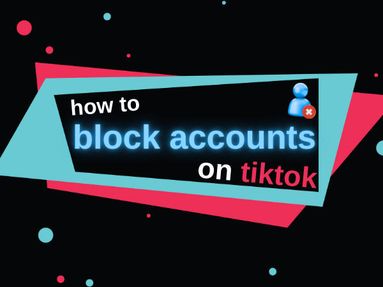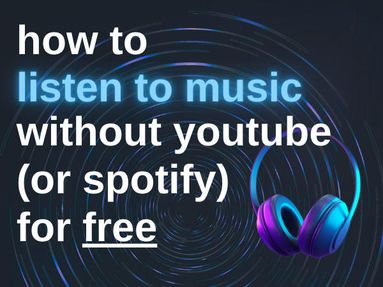Threads URL is a link that leads directly to content on the Threads app including a Threads profile.
You can share profiles, posts, and specific post replies from the Threads app in a few quick steps.
How To Find A Threads Profile Link
You can share a Threads profile with anyone by obtaining the direct profile link.
There are two methods to find a profile link, depending on whether or not you own the profile:
To Share Your Own Threads Profile
To share your own Threads profile, visit your profile page and tap on Share Profile on the right of the Edit Profile button.
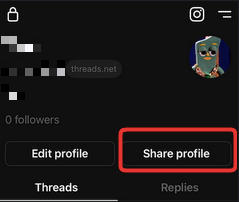
From here, select Copy
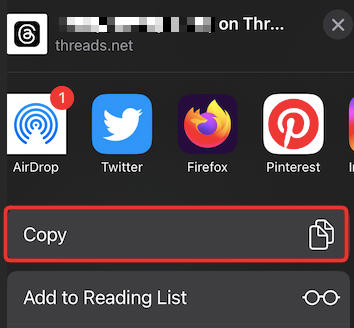
The Threads profile link should be in the following format:
https://www.threads.net/@username
To Share Someone Else's Threads Profile
To share someone else's Threads profile, visit the profile page and tap on the three horizontal dots on the top right corner.
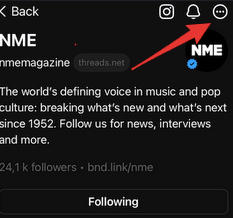
From here, click Copy Link.
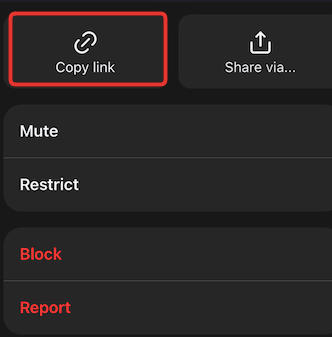
The Threads profile link should be in the following format:
https://www.threads.net/@username
How To Find A Threads Post Link
You can share a Threads post with anyone by obtaining the unique Threads post URL.
To do so, click the Share icon below the post.

From here, click Copy Link.

The Threads post URL should be in the following format:
https://www.threads.net/t/CuY8S0ASjXO
How To Find A Threads Reply Link
You can share a specific reply within a post by obtaining the unique Threads reply URL.
To do so, visit the reply and click the Share icon below the reply.
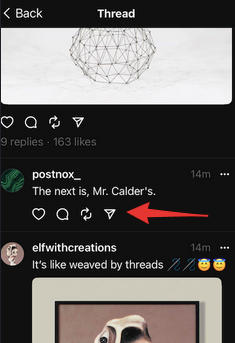
From here, click Copy Link.

The Threads post reply URL should be in the following format:
https://www.threads.net/t/CuY8S0ASjsx
NOTE: The Threads post reply URL will appear almost identical to the main post's URL. The only difference will be in the final characters of the URL.
How To Share Threads Content On My Instagram Feed
You can share Threads content on your Instagram Feed and Instagram Story. To do this, visit the post of your choice.
Tap the Share icon at the bottom of the post or post reply.

Select Add To Story or Post To Feed depending on your preferences.
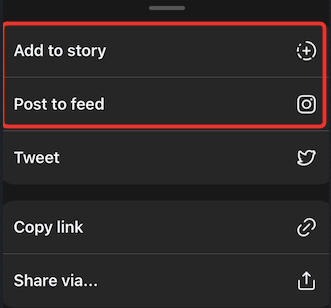
The content will then be shared to the feed or Story of the Instagram account linked to your Threads profile.
Do I Need To Be The Owner Of The Threads Account?
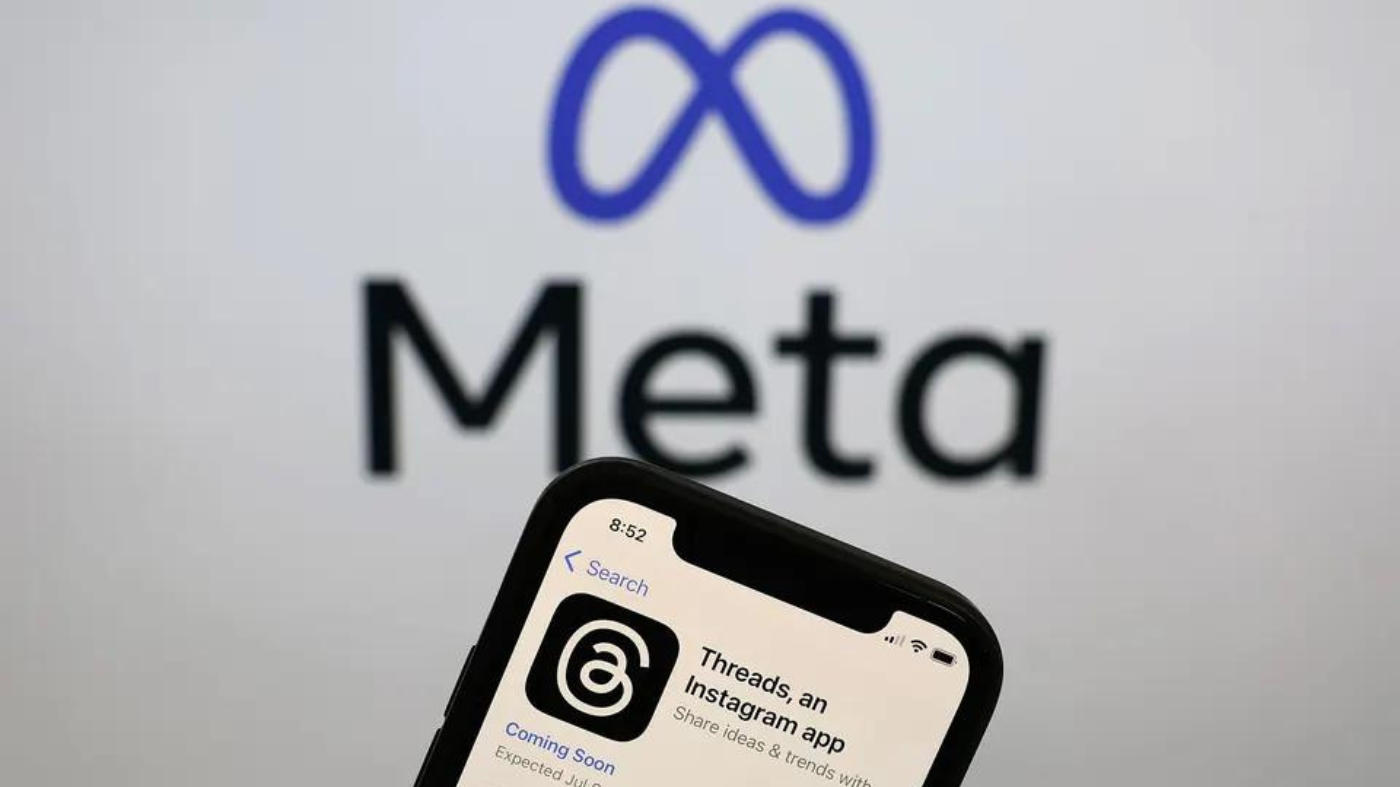
You don't need to be the owner of the Threads account to share a Threads profile or content from within the app, but you do need to be logged in to your Threads account in order to access content on the app.
Unlike other social media platforms, Threads is linked to Instagram and therefore requires users to sign up using their Instagram credentials. When you sign up for threads, your profile is linked to your Instagram account and will use your Instagram username (but you can set a different profile picture if you choose). Any Instagram followers you have will be carried over to your Threads profile.
While you do need an Instagram account to log into Threads, you will not be able to access it via the Instagram app. Threads uses its own individual app but is linked to Instagram for all other purposes.
Does The Profile Or Post Need To Be Public?
While it is possible to obtain the URL for a private profile, the recipient of the link will not be able to access the content on that profile unless the profile owner accepts their follower request.
Restricted post threads and other content will also be hidden from the recipient unless they are part of the unrestricted audience set by the poster.
Is There A Threads Desktop Site?

Currently you can only access Threads content via the Threads app on mobile. There is no Threads desktop site as of its release in July 2023, but this may chance as the Instagram app expanded to include a desktop experience in recent years.