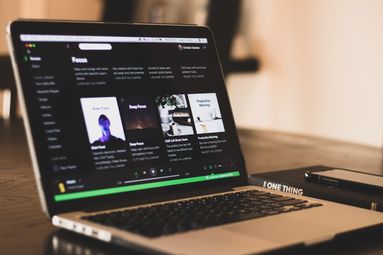Embedding allows you to insert a YouTube video into another website, allowing users of that site to view your video wherever the URL is inserted.
It’s best practice to keep Embedding enabled on all of your videos, but sometimes it may be necessary to disable it. However, it can often prevent your video from performing well when shared across platforms. Here's how to enable embedding.
How To Enable Embedding On A YouTube Video
Sign in to your YouTube account
Click your profile picture and navigate to YouTube Studio

Select the Content option in the left side menu
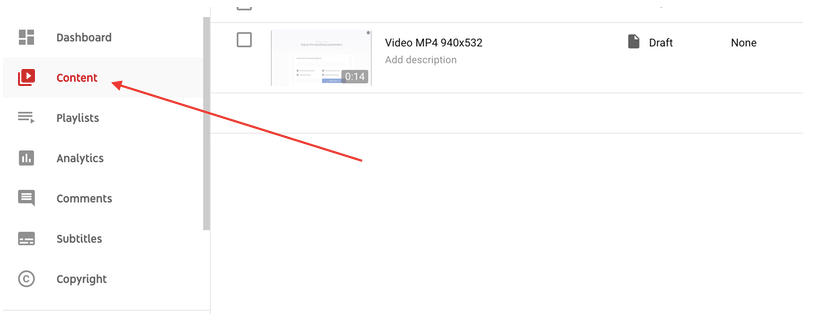
From there, click Details (the pencil icon) next to the video of your choice.
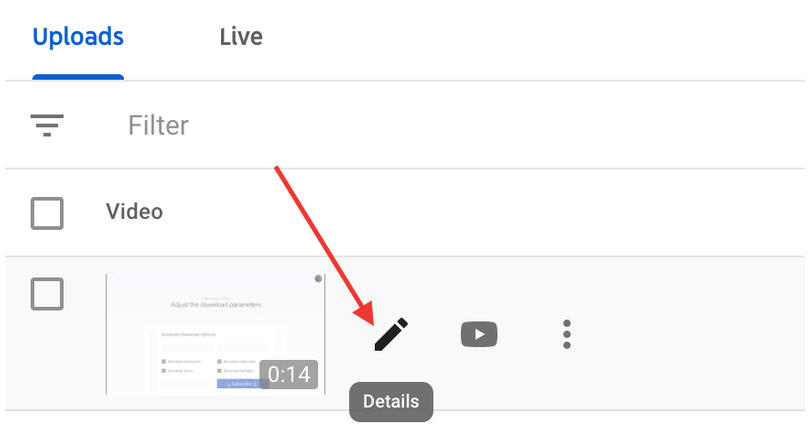
Now, scroll all the way down to Show more and select Advanced Settings.
Next, navigate to License and "Distribution Options" and clear the Allow embedding checkbox below.
Click Save changes.

Check out our Services & Pricing page to view our amazing selection of social media marketing services, and our New Order page to learn more about each one!
Want even more amazing tips & tricks from the professionals? Check out the rest of our blog for even more in-depth guides and industry expertise!