Have you been in a situation where you sent a message and felt embarrassed about it afterward, or have sent a wrong message? You're not alone - we've all been there! Instagram users now have the option to delete messages from both sides. In this blog, we will teach you how to delete messages you regret sending.
Key Points
Deleting Individual Messages
The only way to delete Instagram messages or Instagram DM (direct message) from both sides is to unsend them. However, you can only use the unsend option on your own message. If you want to delete the message the other person has sent, you will have to ask them to unsend their message.
How to unsend your message:
Open your Instagram app. Tap the lightning bolt icon on the top right corner of your homepage.

Open a chat and long press the Instagram message you want to delete. Then, tap Unsend.
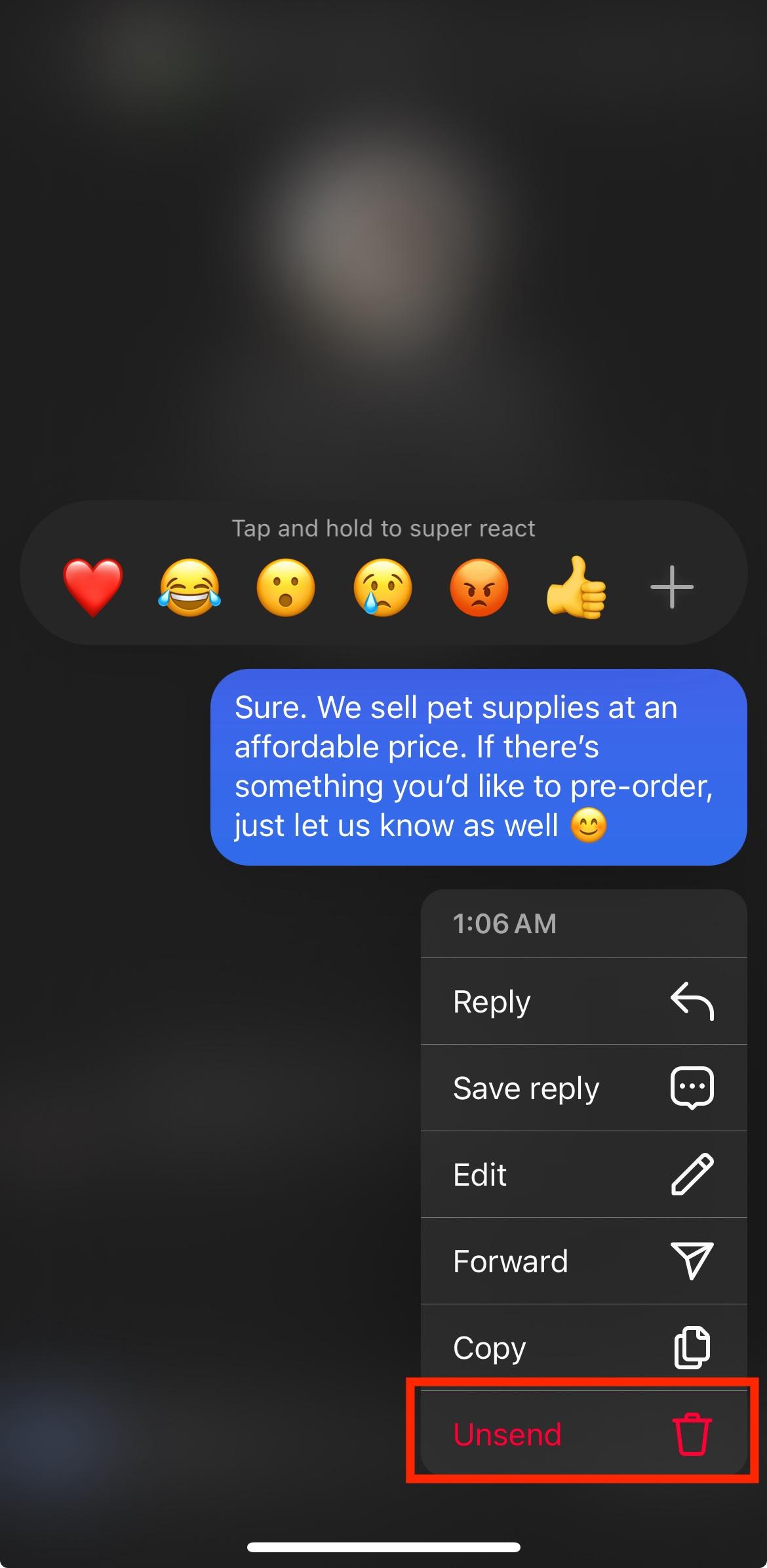
A pop-up will confirm that the message has been unsent.
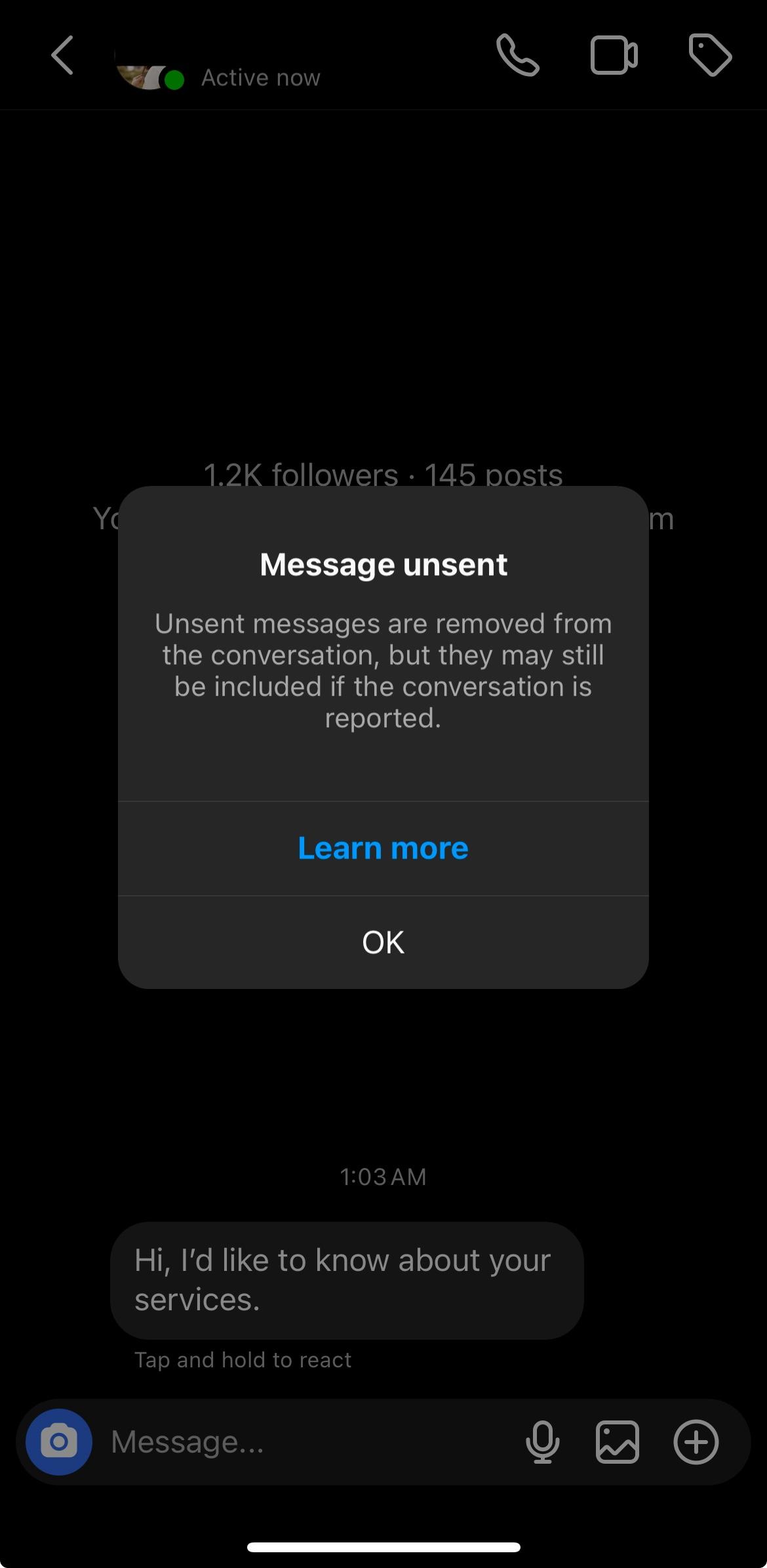
What happens when you unsend a message?
When you unsend a direct message, the receiver is not notified. If you unsend direct messages immediately after it was sent, the notification will also disappear. However, there's a possibility that the recipient may have also read the message already so keep that in mind.
Furthermore, you will have to delete Instagram messages one by one.
Deleting a Whole Instagram Conversation
You can delete a whole Instagram chat, however, the messages won't be deleted from the recipient's end. Here's how you can delete the whole conversation:
Open Instagram and go to your messages. Swipe a chat to the left. Tap More.
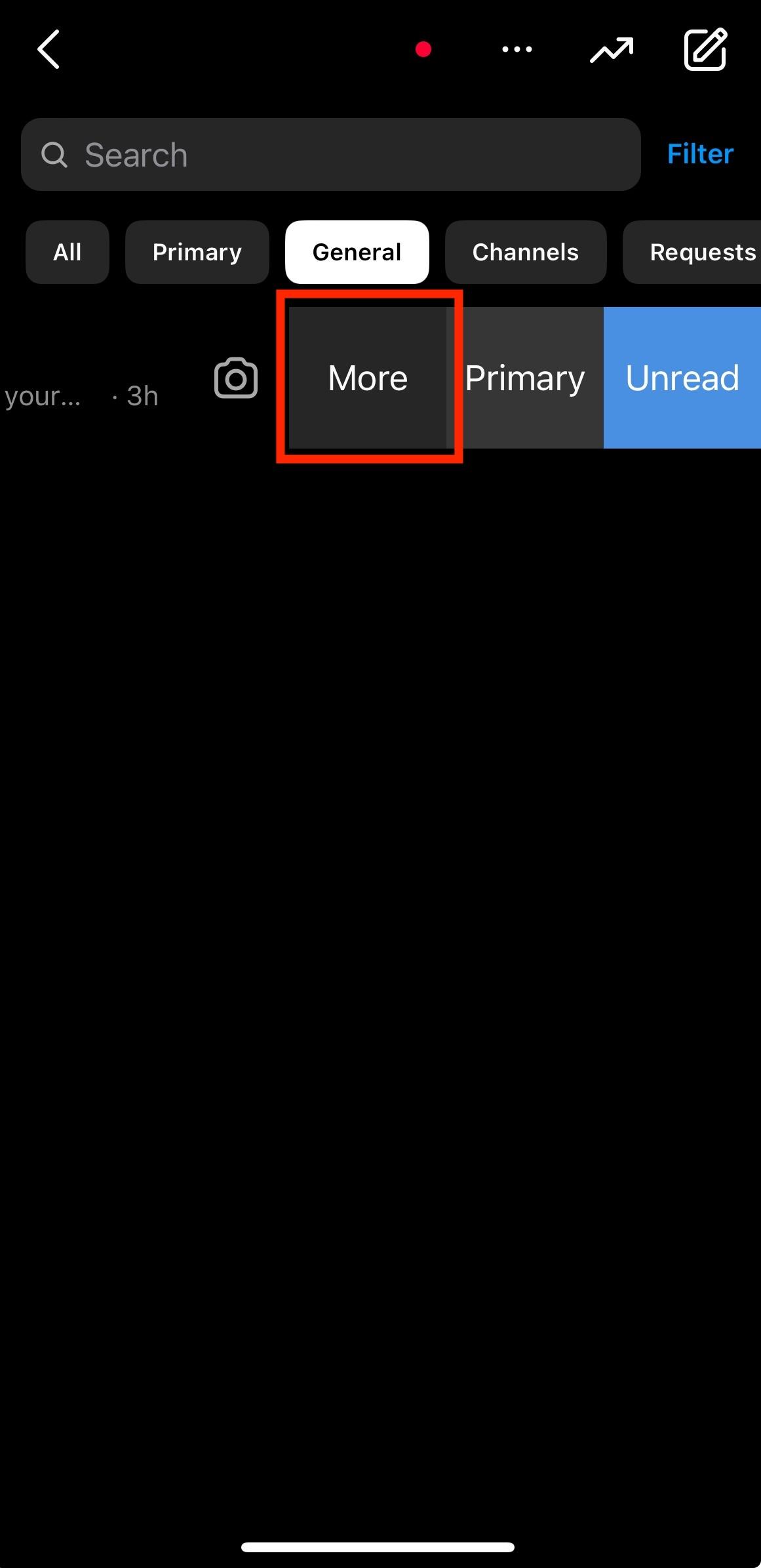
Tap Delete. A pop-up menu will appear to ask if you want to permanently delete chat.
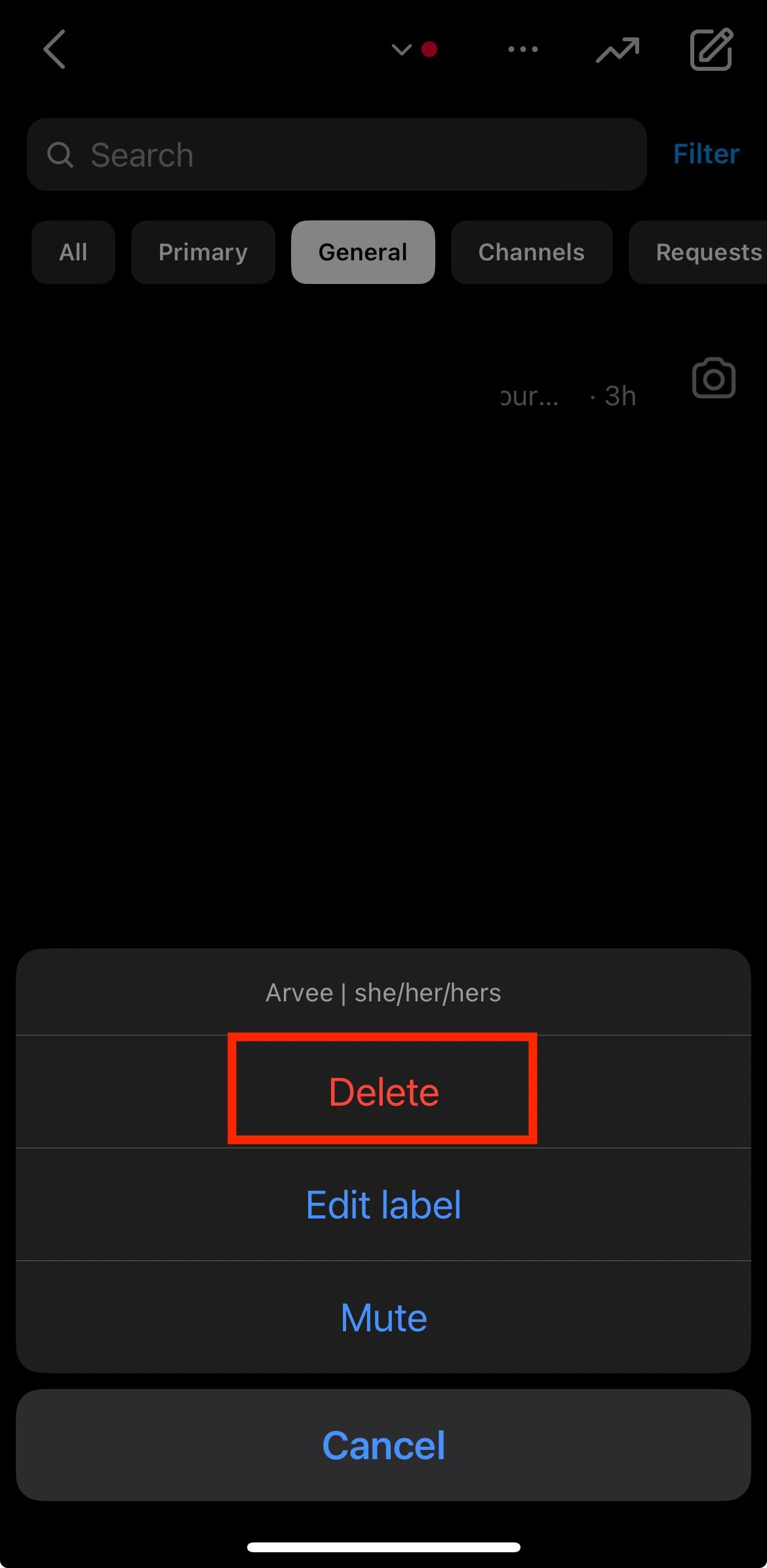
Note: You cannot delete multiple Instagram chats at the same time. You will have to delete each chat history one at a time.
Using Vanish Mode
When you have vanish mode enabled, chats from both sides are deleted once the other individual has viewed the message. It would also help if you leave the chat and the messages will be gone when you reopen it. This option is not available in group chats though and you can't forward messages in vanish mode. Here's how you can switch a chat to vanish mode:
Tap the paper plane or lightning bolt icon on the top right corner of your feed. Then, select a chat.

Swipe up to turn on vanish mode.
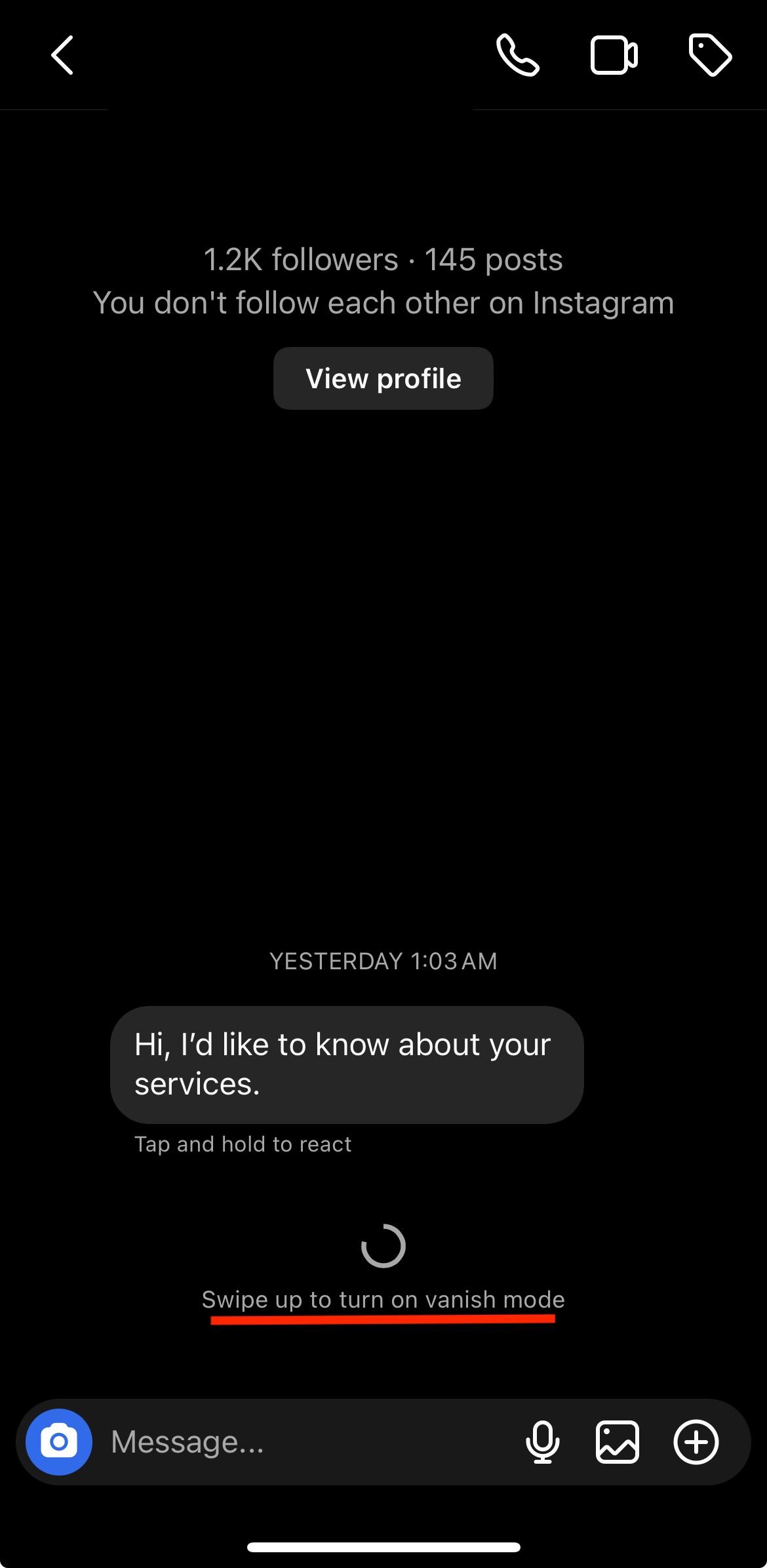
To turn off vanish mode, just swipe up again.
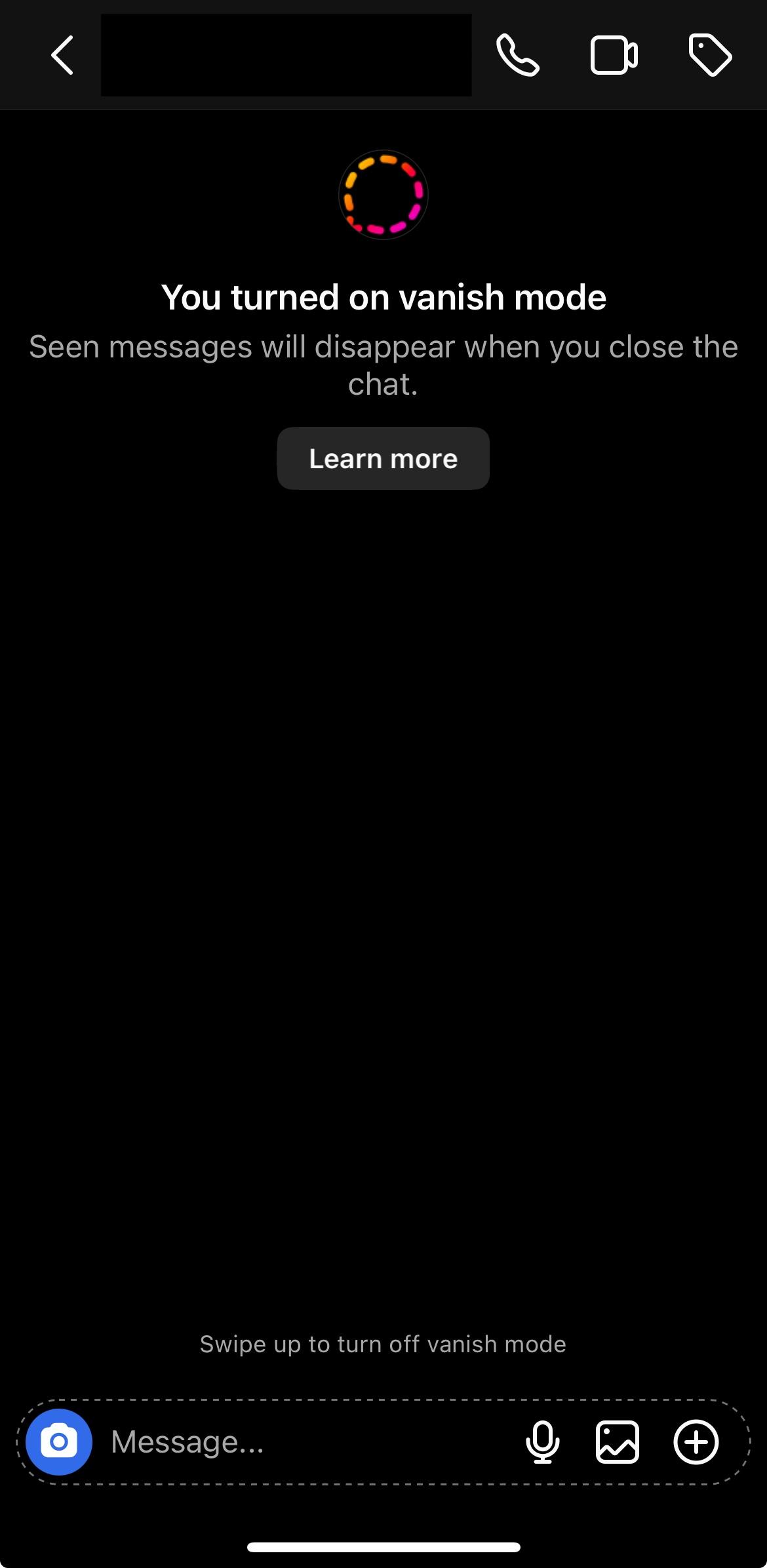
Blocking an Instagram User
If you have an issue with an Instagram user who keeps bugging you and you have to keep deleting messages, you can block that user by following these steps:
Tap a message, then tap the name of the Instagram account.Then, tap Options (the three-dot icon).
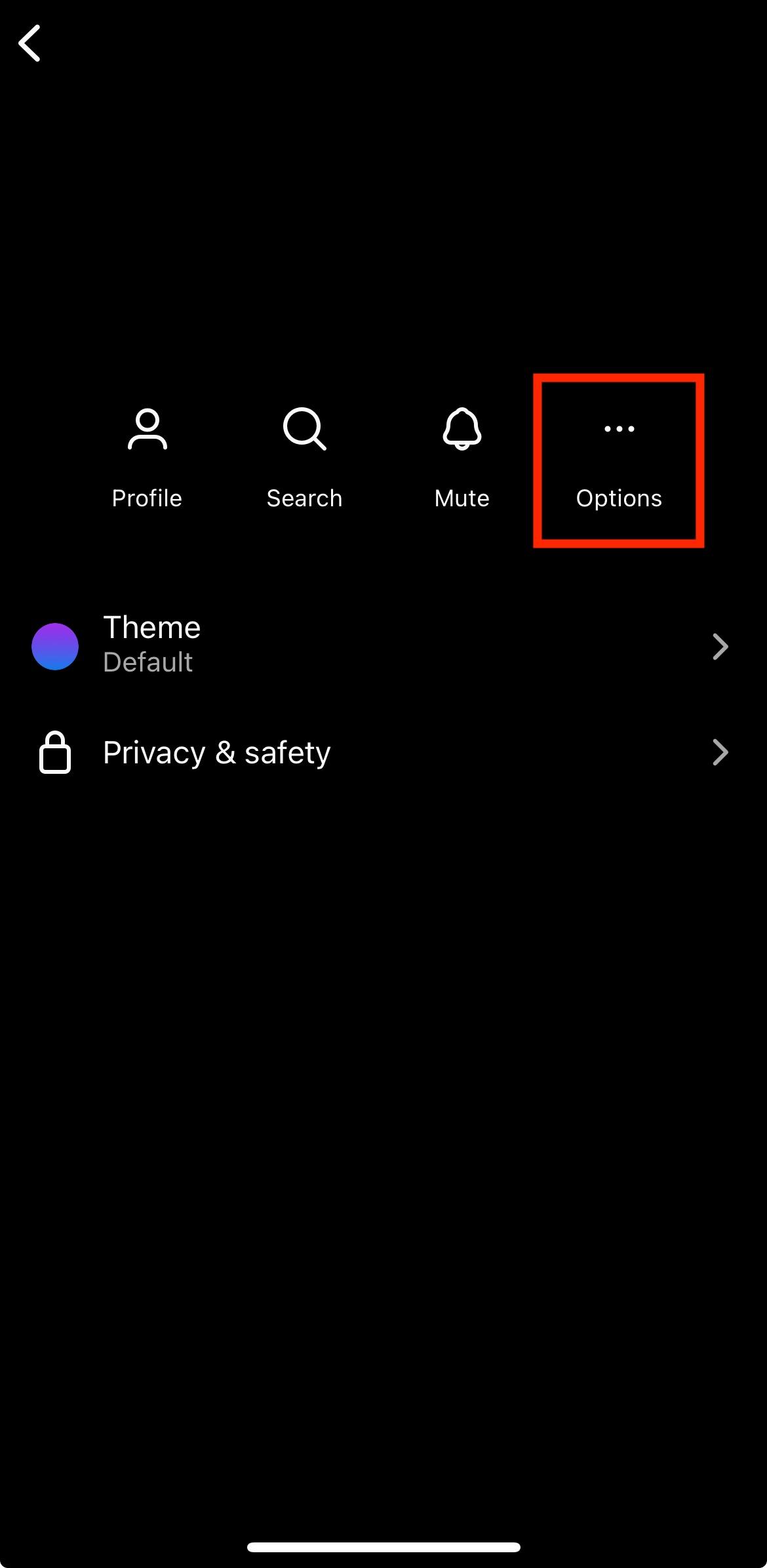
Tap Block.

Confirm and tap Block.
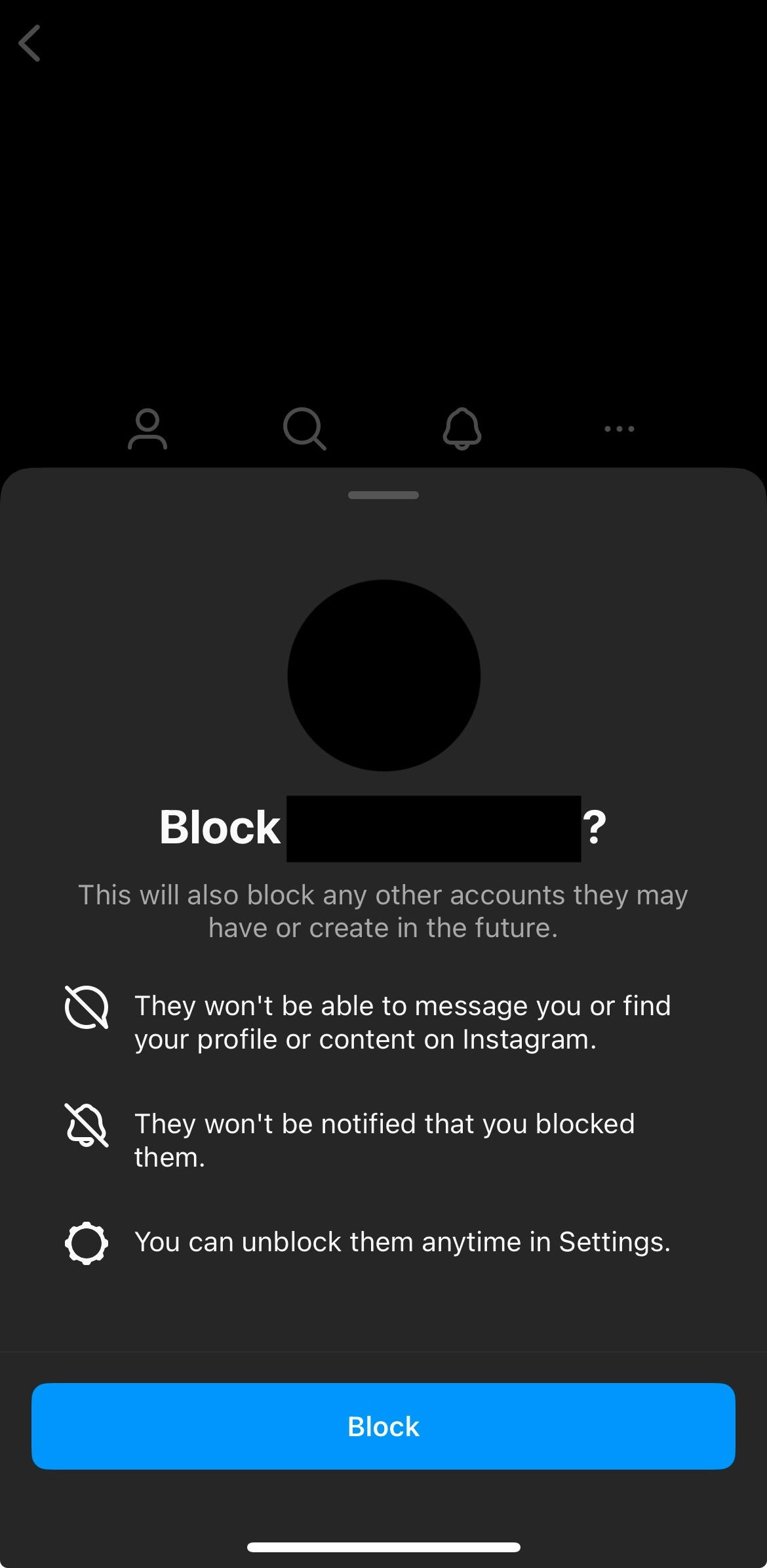
Note: If you block an Instagram user though, the messages will not be deleted from their end. They will still be able to read your Instagram DMs.
Now that you know how to delete messages on Instagram from both sides, you don't have to worry that your unintended messages are on the internet forever.



