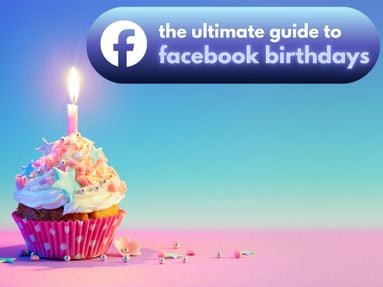Want to spruce up your Discord display name? You can change your name color by setting up Roles within your Discord server in just a few simple steps.
Keep in mind that there is no way to change your name color without assigning a role to your Discord account. For this, you will need to have admin privileges within the server.
Key Points:
How To Set Up Roles On A Discord Server
If you want to add Roles to your server with unique colors for each, you can adjust this in your server settings.
First, ensure that you have the appropriate permissions. You'll need to be a server owner or admin in order to follow these instructions.
On Desktop
Open your Discord server.
Click the server name at the top and select Server Settings (denoted by a gear icon) from the drop down menu.
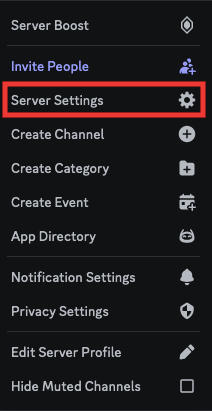
Click Roles.

Click Create Role.

Input the role name, choose the desired color, and set permissions. You can also click the Members tab to add members directly to the new role.

Click Save Changes to confirm and create a new role.

On Mobile
You can also assign Roles on the Discord mobile app.
Open your server and tap the server name on the top left corner.
Tap the gear icon.
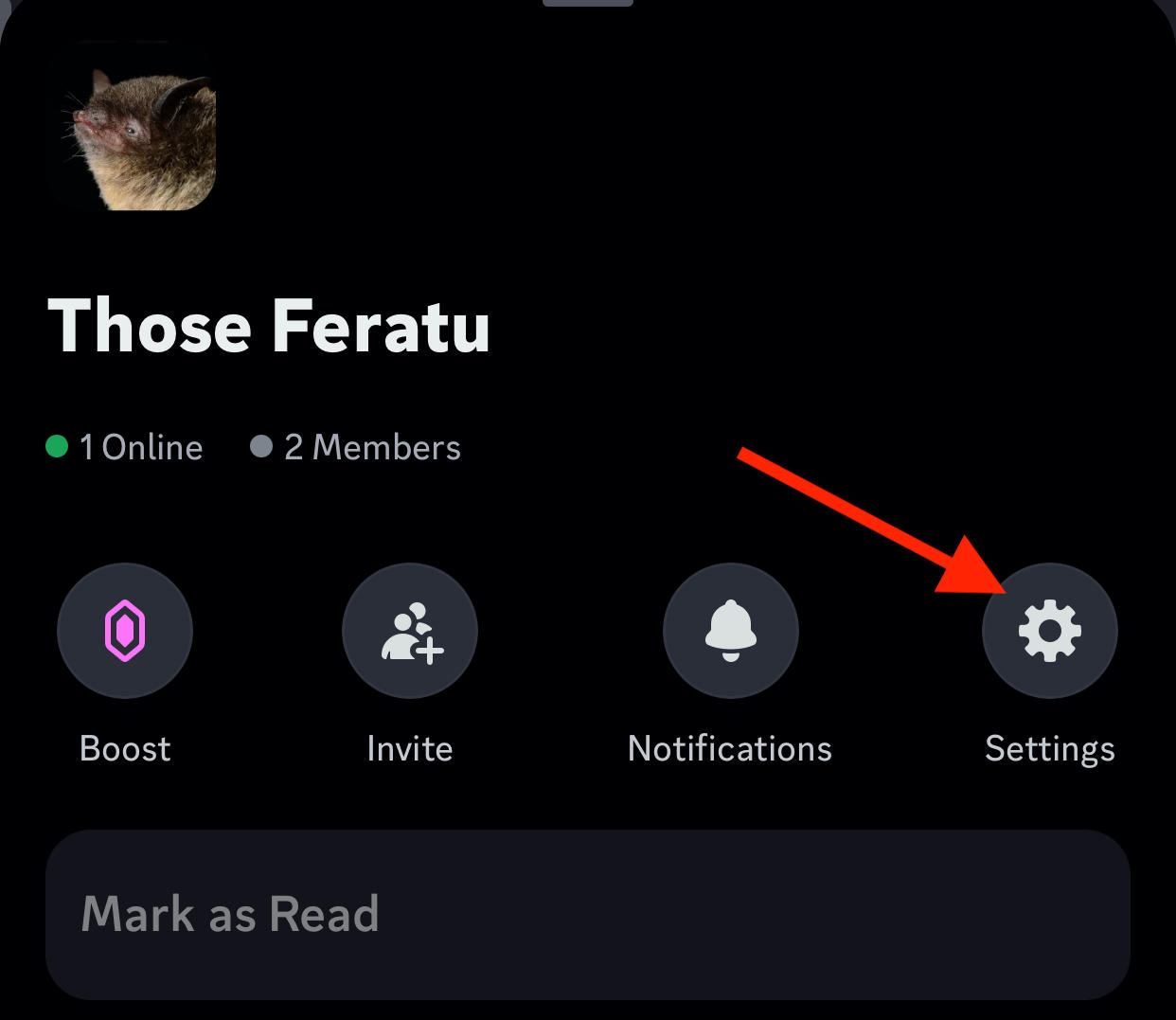
Scroll down and tap Roles.

Tap the plus sign on the top right corner to bring up the Create A New Role page.

Input the role name, choose from different colors, and select any special permissions you wish to grant the role.

Tap Create to confirm.
How To Assign Roles
Now that you've set up multiple roles you can assign roles to yourself or other members. This will change the color of your name as it appears in the user menu on the right hand side as well as the text color of the username in the chat.
You can assign different permissions for moderators, admin (the highest role), regular users, and more depending on your server needs.
On Desktop
To change a user's role, right click their username in the user menu.
Hover over Roles and check as many roles as you'd like to assign.

On Mobile
Open your server and tap the server name on the top left corner.
Tap the gear icon.
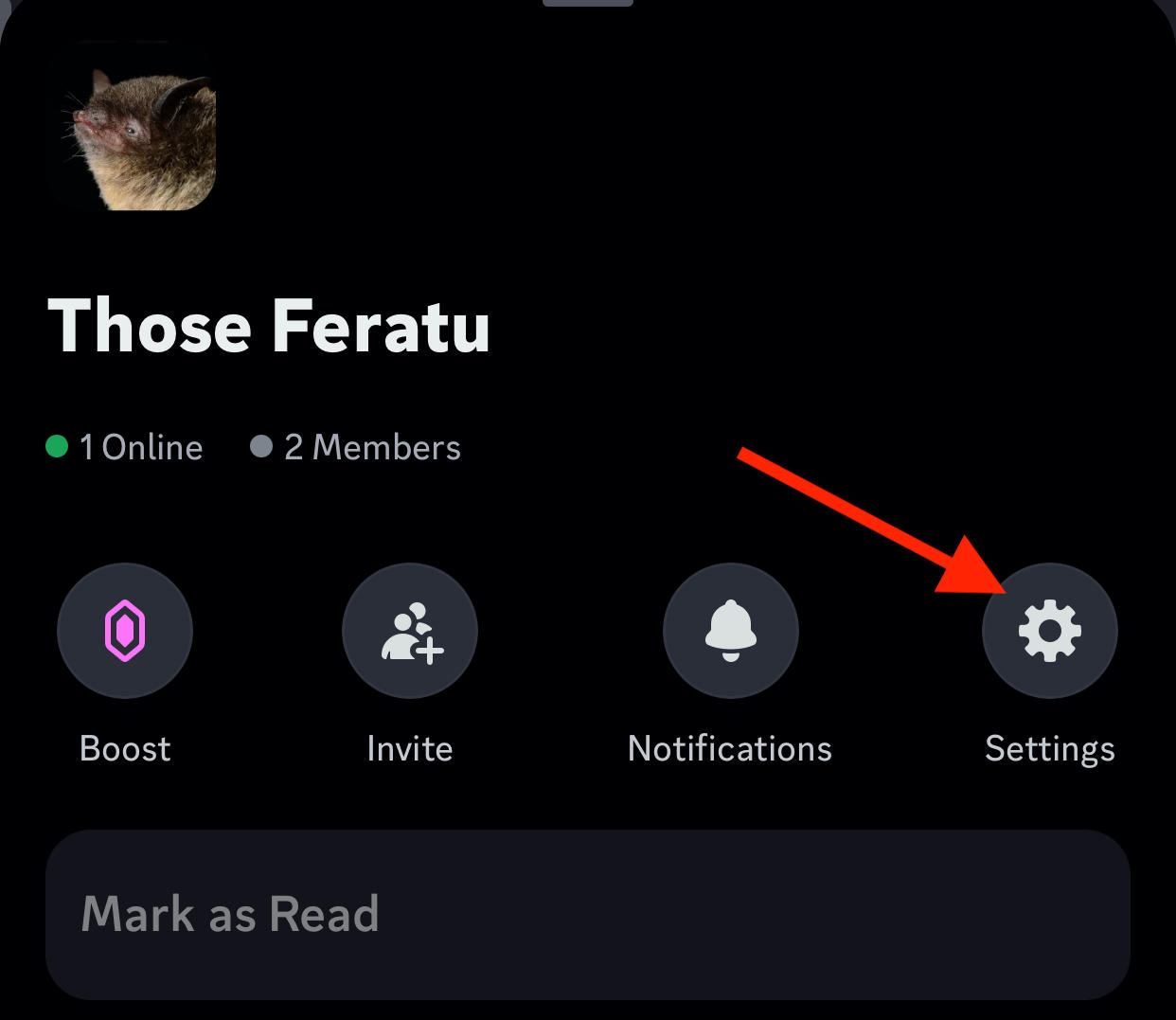
Scroll down and tap Roles.

Tap the role you wish to assign a member.
Tap Members.

Tap Add Members.

Select the member you wish to add and tap Add on the top right to confirm your changes.

Frequently Asked Questions
How can I change my name color on Discord?
Your name color in Discord is determined by the role assigned to you in a server. To change it, a server admin must edit the role's color settings. If you're a server admin you can do this yourself.
Can I change my name color without having a role?
No, name color changes are tied to Discord roles. You’ll need a role with a specific color assigned to see a change in your name’s color.
How do I assign a custom color to a role on Discord?
You can follow the steps outlined here to assign roles and set custom colors.
Why does my name color not change after getting a new role?
If multiple roles are assigned, the color of the highest role in the hierarchy is applied. Adjust the role hierarchy if needed.
Can I change name colors on Discord for private messages or DMs?
No, name colors are specific to servers and do not apply to private messages or DMs. However, you can set role colors for as many servers as you like, as long as you have admin permissions in those servers.