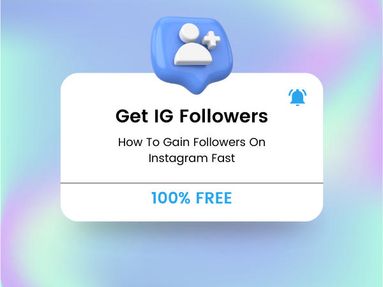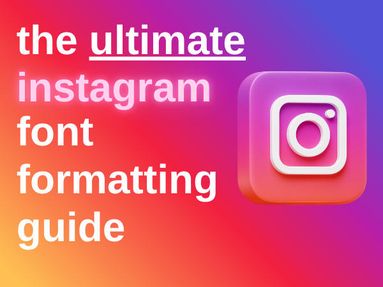You can change notification sounds via the settings of your specific device, either Android or iOs, by following the steps below.
Android
Changing Instagram notification sound options can be done within your system settings.
- Open the Instagram app.
- Tap Settings > Notifications.
- Tap Additional Options In The System to be redirected to your Android device settings.
- Tap Default Notification Sound.
- Select the sound of your choice.
iOs
You can change the Instagram notification tone from your iOs device by accessing device settings.
- Open your device Settings.
- Tap Sounds & Haptics.
- Tap Text Tone.
- Select the sound of your choice.
Frequently Asked Questions

Can you change the notification sound on iPhone for separate apps?
Currently setting the notification sound settings in your iOs device's settings will apply to all installed apps, unless that app has its own unique notification sound (such as Discord). However, you can choose different sounds for each notification category, and can also set custom ringtones for specific callers in your device's settings.
Can you set custom notifications for direct messages on Instagram?
No, currently all Instagram notification sounds are applicable to all notifications and there is no way to set a customized sound notification for different DMs.