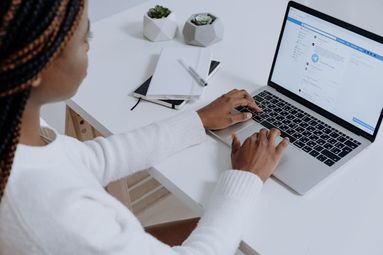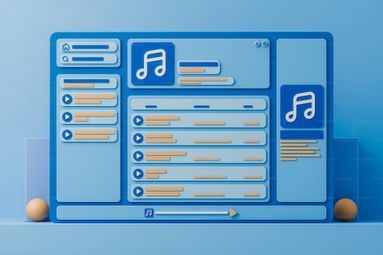Direct Posting Using the Share Link Feature
This method is simple and will require you to use a browser on your PC, or your iOS or Android devices.
Open your web browser on your Android device or PC like Chrome. For iOS devices, you can use Safari.
Type in this URL on the address bar: https://m.facebook.com/sharer.php?u=yourlinkhere
Change yourlinkhere with the full URL of the link you wish to share to your Facebook story. For example: https://m.facebook.com/sharer.php?u=https://www.qqtube.com/blog
Select Your Story and unselect News Feed. If you want to share to both your FB stories and News Feed, you can select both.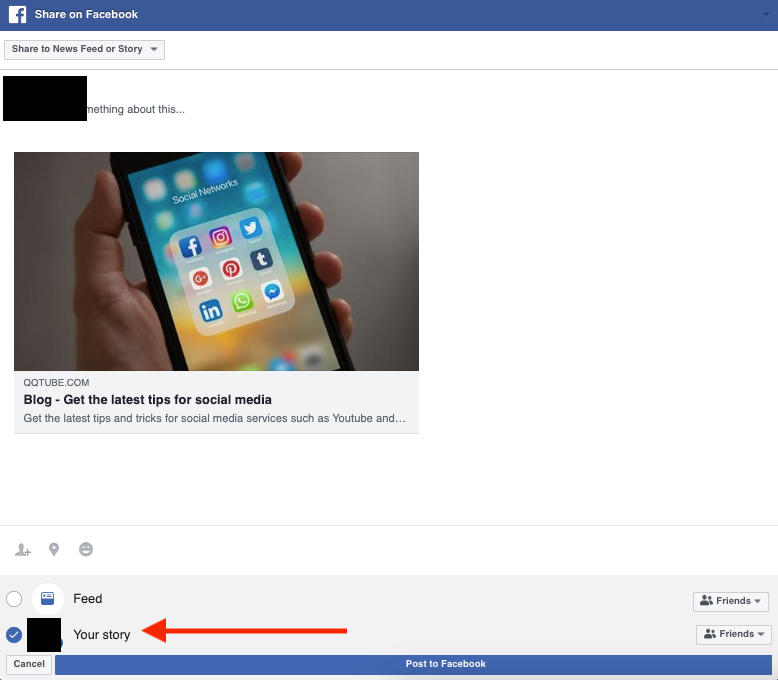
Click Post to Facebook.
Note: The clickable link can be accessed if the Facebook story is viewed from the phone app.
Sharing a YouTube Link
If you'd like to share a YouTube video link to your Facebook stories, you can do it through YouTube. This method only works when you are sharing a YouTube video link from the browser. The YouTube app on your iOS or Android devices do not have an option to share a video to a Facebook story.
On your web page, open YouTube.
Select the YouTube video you would like to share to your Facebook story and click the Share button. A pop-up will then show different social media platforms where you can share the video.
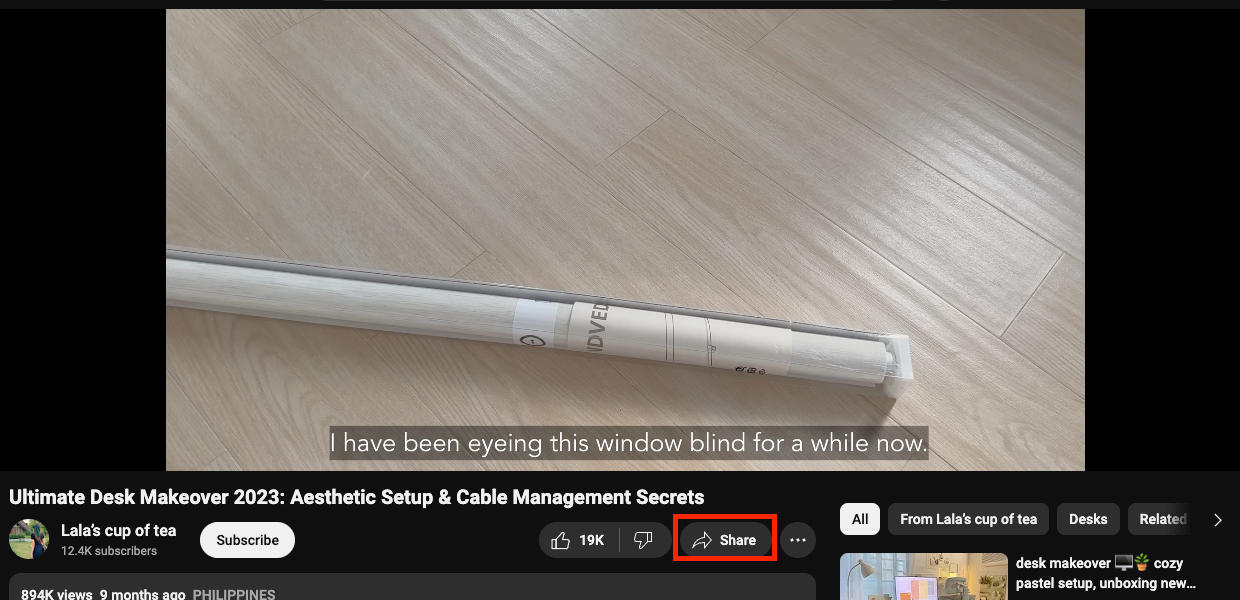
Select the Facebook icon. A new tab will direct you to a page where you can choose whether to share the link to your Facebook story or the news feed.
![]()
Select Your Story and unselect News Feed. If you would like to share on both your Facebook stories and news feed, you can select both.
![]()
Click Post to Facebook.
Note: The clickable link can be accessed if the Facebook story is viewed from the phone app.
Through WhatsApp Status
This method will require you to post a WhatsApp status, and then share it on Facebook stories so make sure that your WhatsApp is linked to your Facebook account. If you don't have WhatsApp on your phone, you can download and install it on your device, and link your FB account.
Open WhatsApp.
Tap Updates on the bottom left.
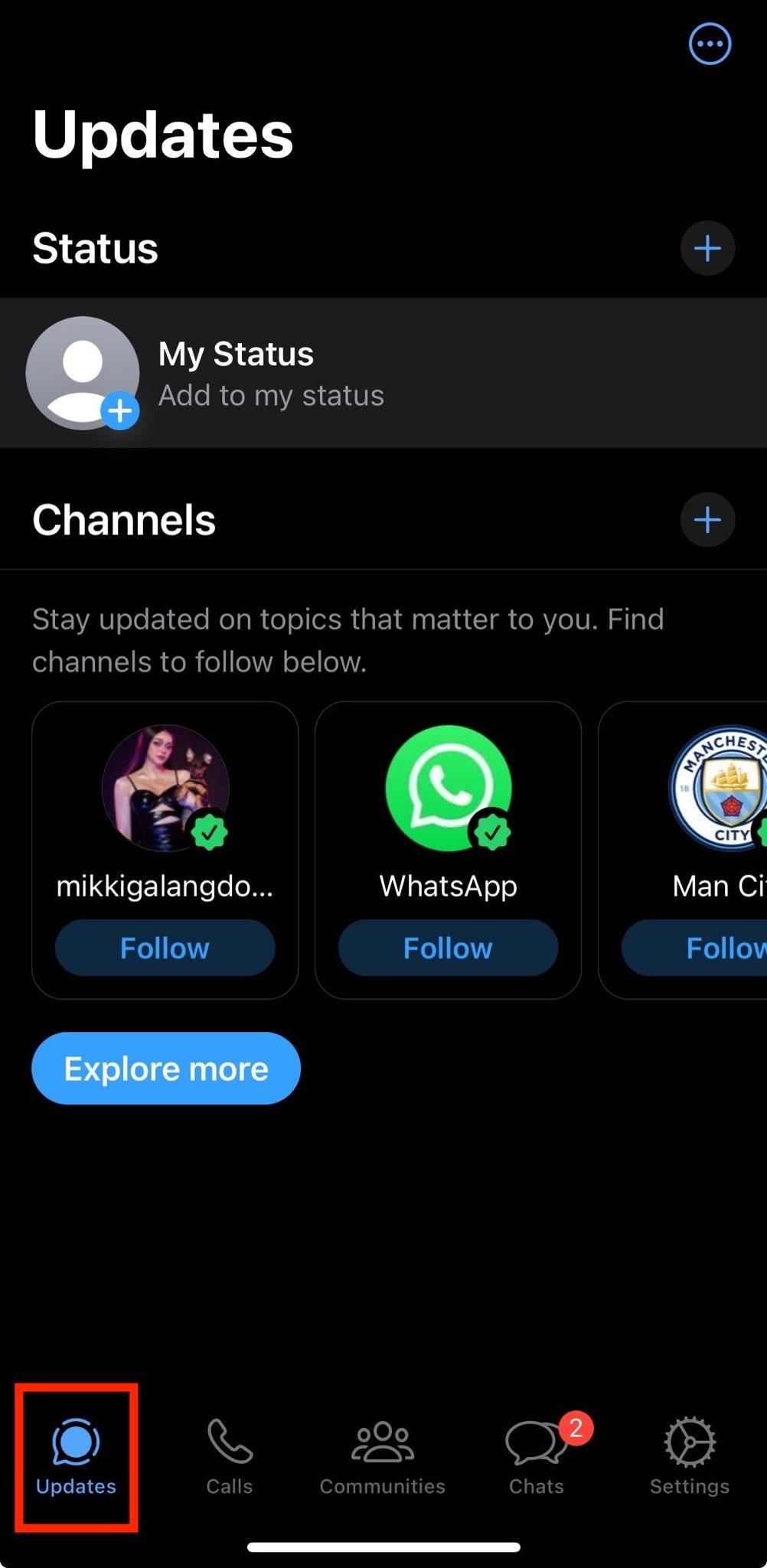
You will see Status on the top part. Tap the blue plus sign and select Text.
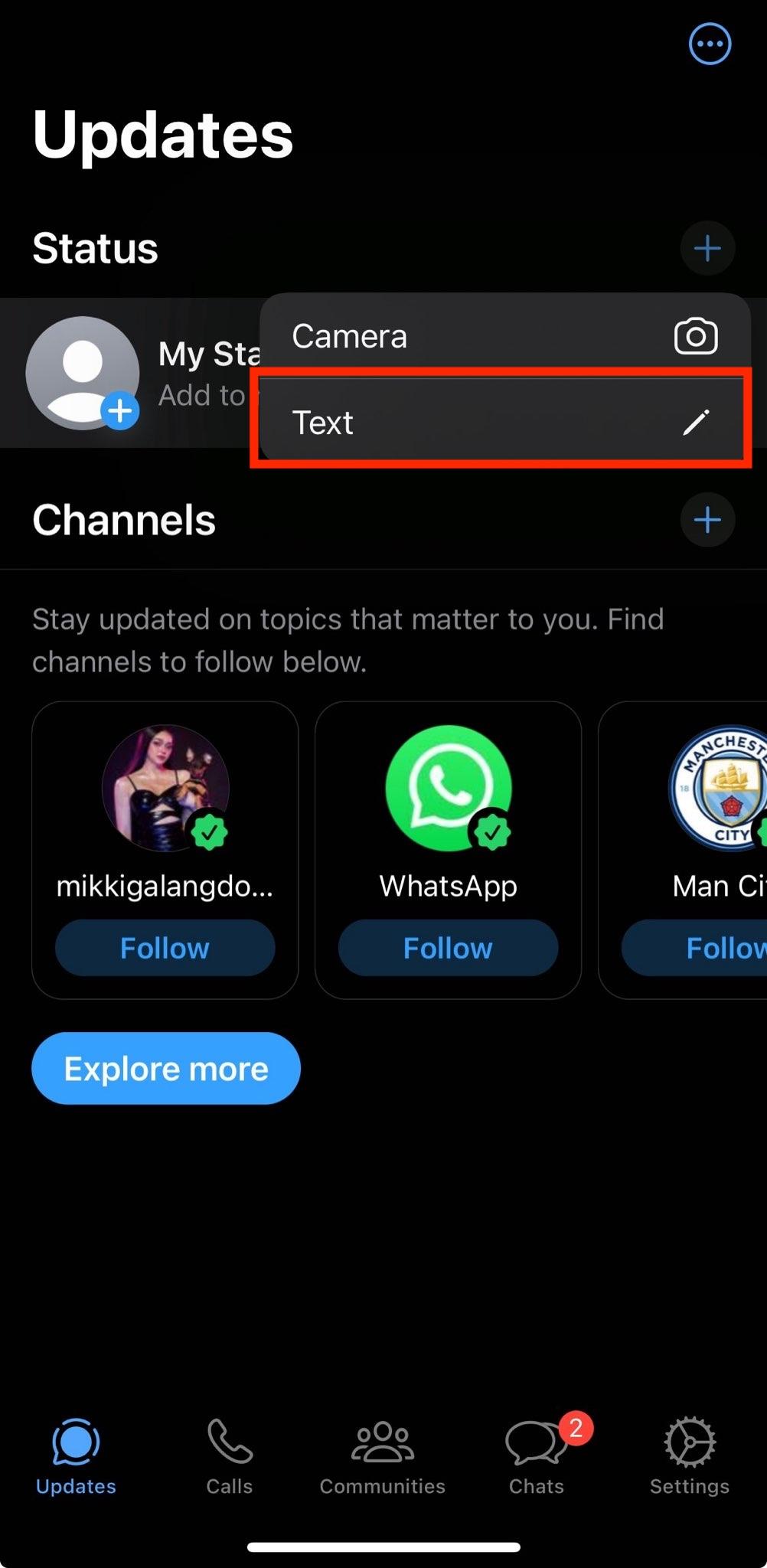
Add a link you want to share by pasting it. Ensure that you can see the preview before posting.
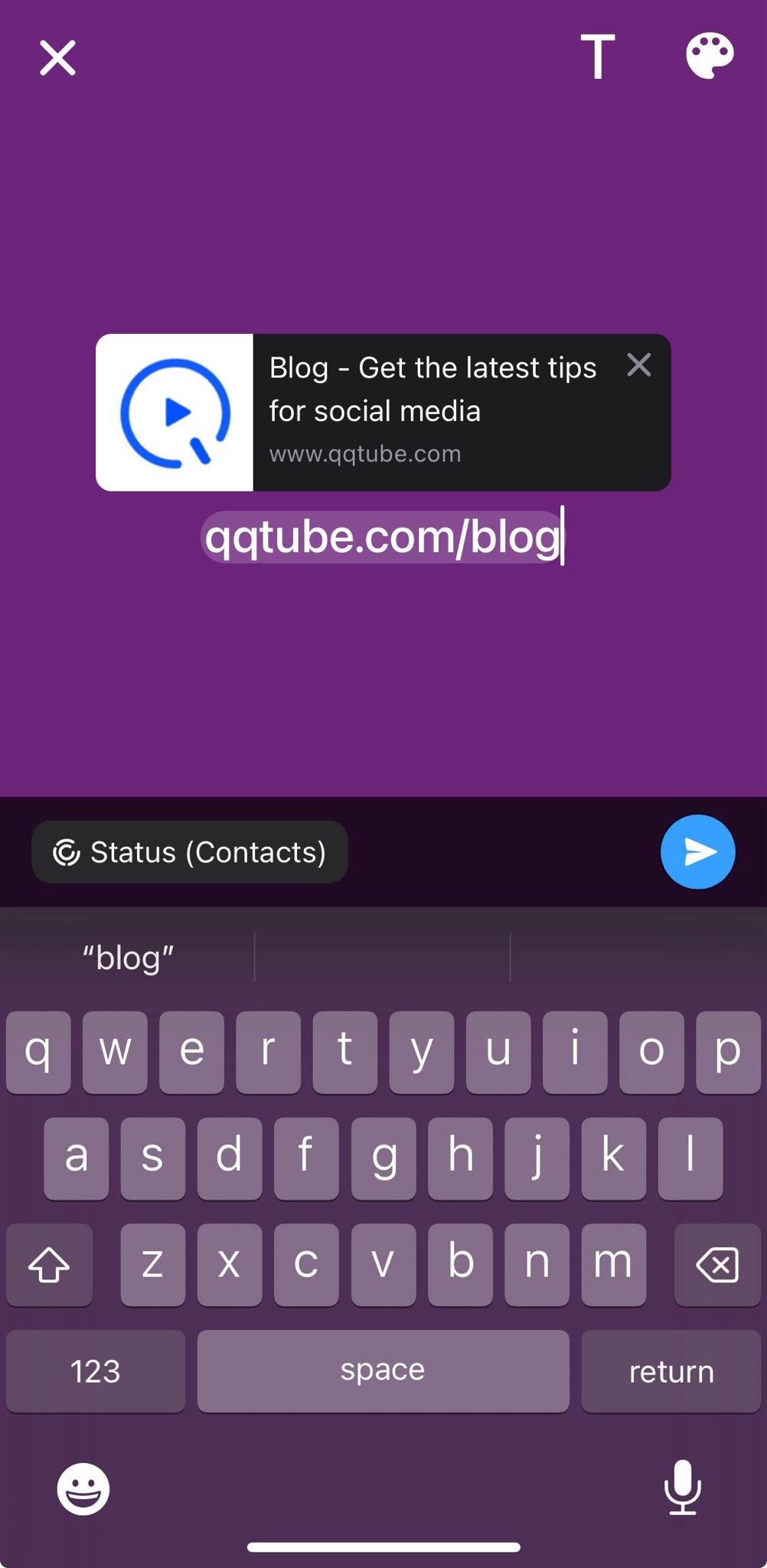
Tap the blue arrow on the bottom right to share.
Once posted, a Share to option will then appear. Tap the Facebook icon and pop up will show that the status has been shared to your Facebook story.
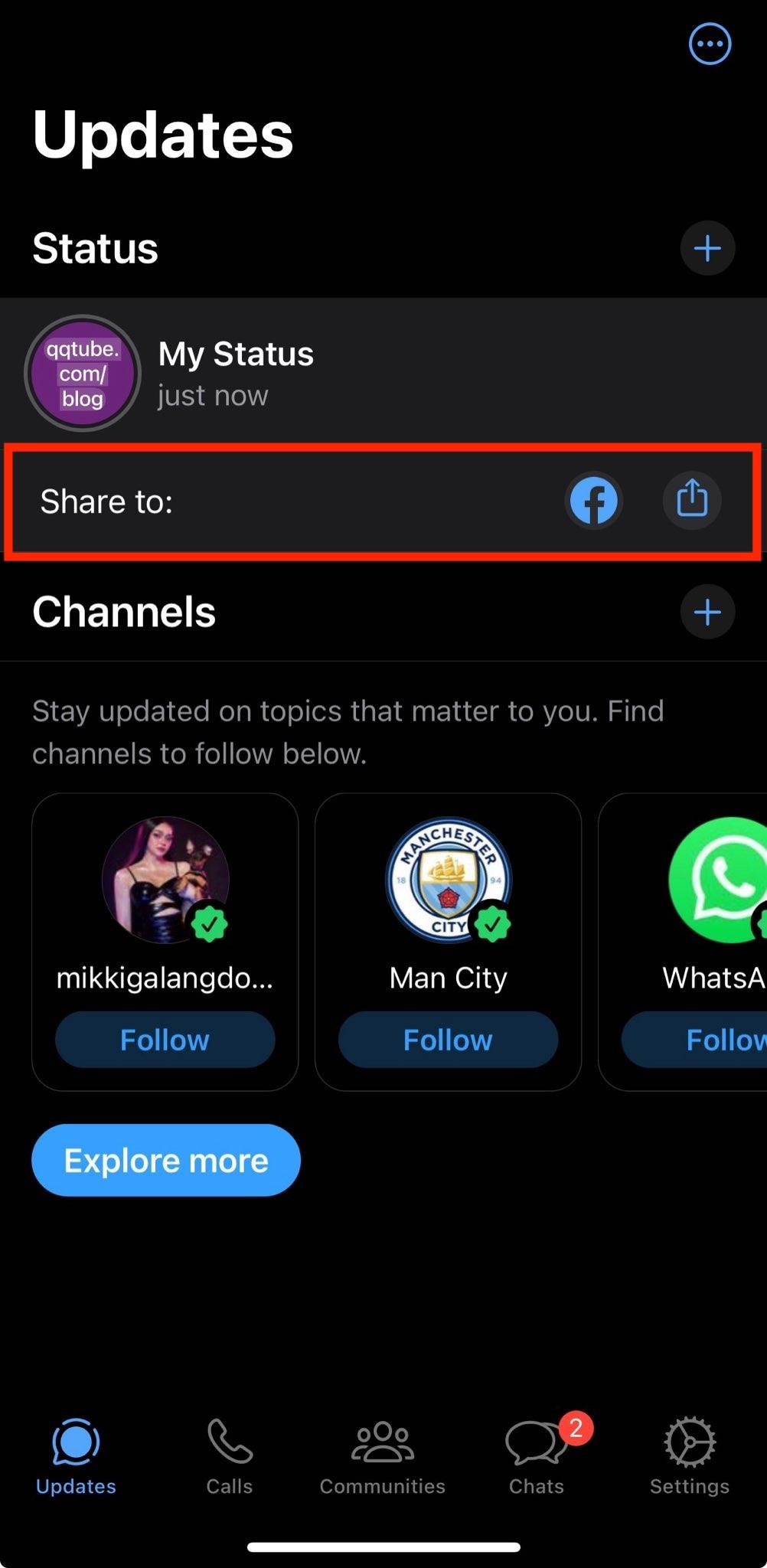
Note: The clickable link can be accessed if the Facebook story is viewed from the phone app.
Using Instagram
Previously, this option was only available to verified Instagram accounts with at least 10k followers. Thankfully, this feature is now made available for everyone who has an Instagram account so you can now add a link to your Instagram stories and then share it as a Facebook story. This method will require you to link your Instagram account to your Facebook account, so make sure that you have the Share your story to Facebook option enabled.
Open your Instagram app.
Tap your profile picture with the blue plus sign at the top left corner to add a story.
![]()
Take or select a photo or video from your camera roll.
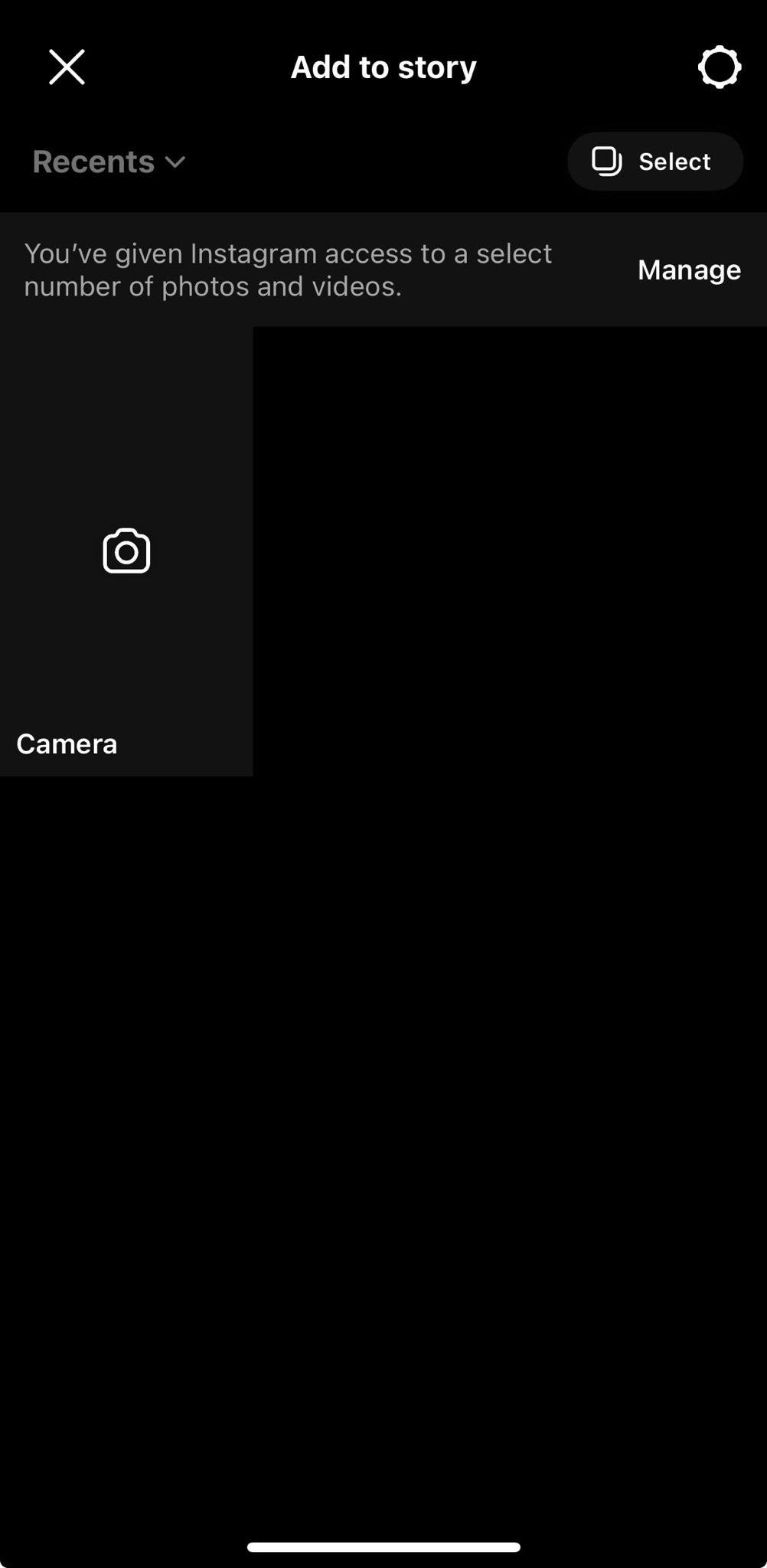
Tap the smiley face at the top part. Scroll down to find the chain link icon, and paste the link you want to share. Publish your Instagram story.
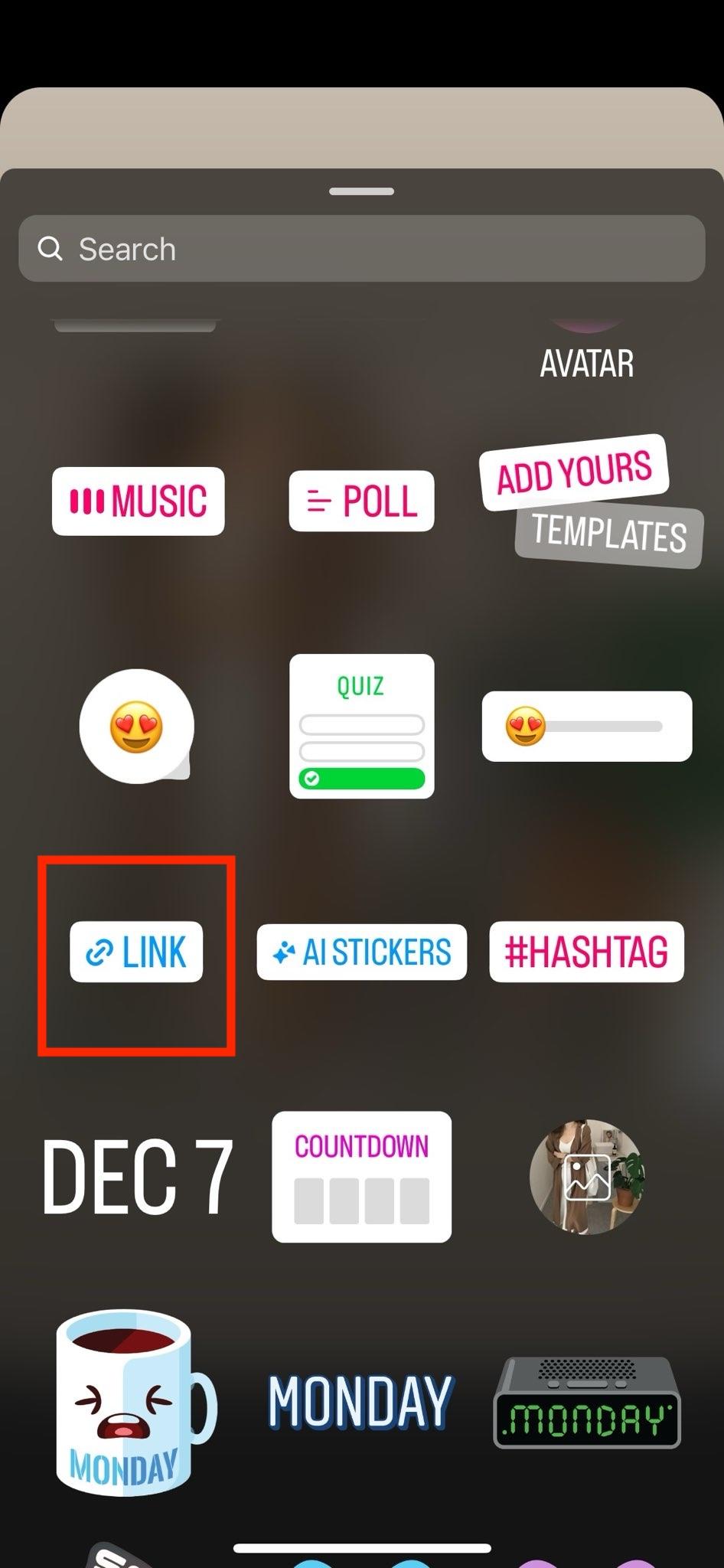
Tap the three dots at the bottom right corner and select the Share to Facebook Story option.
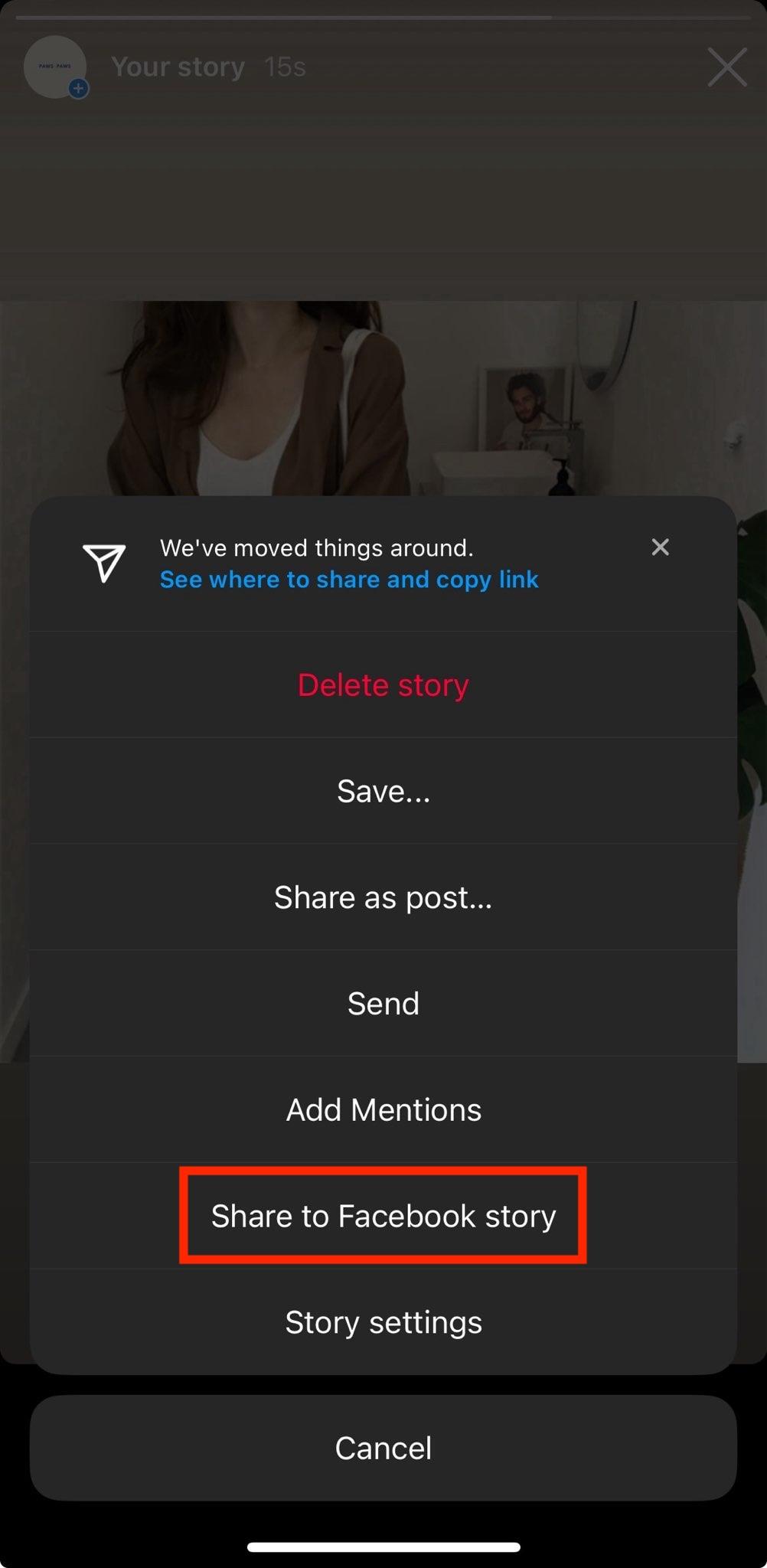
If it's your first time sharing your Instagram story to Facebook stories, you will given the option to either always share to Facebook stories or not.
Note: The clickable link can be accessed if the Facebook story is viewed from the phone app.
Using the Facebook App Workaround
This method will require you to post the link to your news feed, and then share it to your Facebook story.
Open Facebook on your browser and create a new post.
Paste the link and wait for the preview to show. After the preview is loaded, remove the link and post it on your news feed.
On the post, tap Share and click the Share to your Story option. The clickable link will then be shared to your Facebook story. You can delete the normal post from your profile after this.
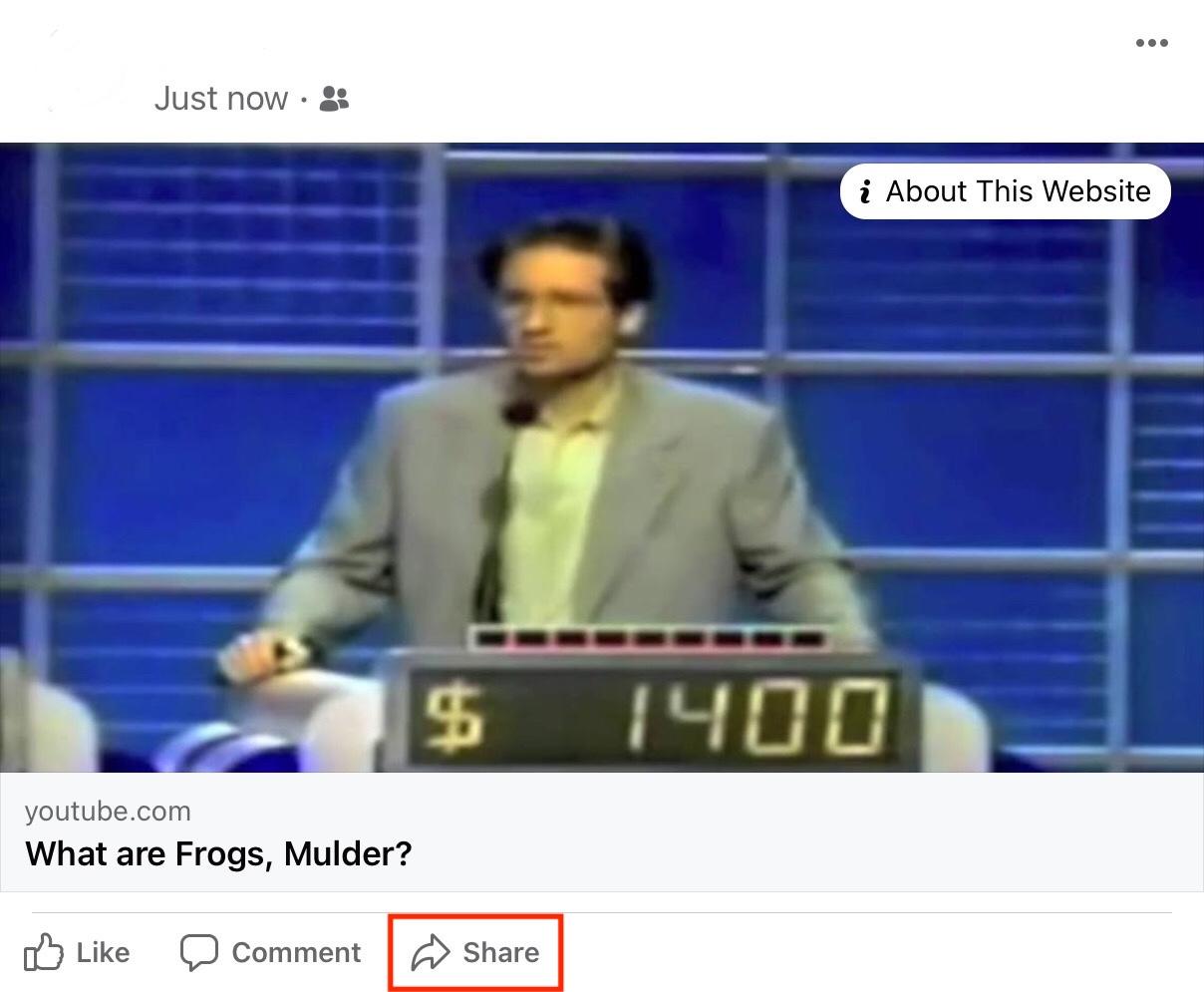
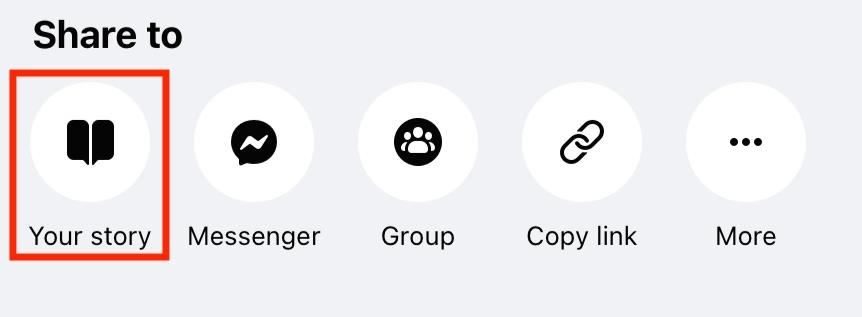
Note: The clickable link can be accessed if the Facebook story is viewed on a browser and not on the Facebook phone app.
For Business with a Facebook Page
If you have a verified Facebook page with over 10k followers, you can add a custom link to your page's Facebook story, so make sure you are posting the story from your Facebook page.
-
On your page's homepage, tap Stories, then tap the blue plus sign to create a Facebook story.
-
Take a photo or video, or select from your camera roll.
-
On the top right corner of the screen, tap the dropdown menu to see the link icon.
-
Tap the link icon and enter the link you want to share.
-
Tap Share.
Note: Note: The clickable link in the Facebook story can be accessed on both the phone app and the desktop version.
FAQ's About Facebook Stories
What is a Facebook Story?
A Facebook story is a feature on the Facebook platform where you can share fun and short videos that will disappear in 24 hours. This feature is similar to the Stories feature on other social media platforms like Instagram and Snapchat. A Facebook story is easy to watch because it's only less than 15 seconds long, and it feels raw and natural.
Why should you add a clickable link to a Facebook story?
With over 500 million Facebook story users, incorporating links will help increase engagement and drive click through rate. So whether you are a social media influencer, an entrepreneur with businesses seeking social media growth, or you just want to share a link with your Facebook friends on your personal account, adding clickable links will surely drive social media growth.
Each of the methods mentioned above has its nuances, so it's important to follow the steps carefully for successful posting. Considering the limitations of directly adding links to a Facebook story, these methods provide a range of options for different user preferences and needs.