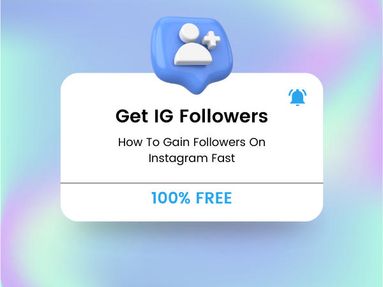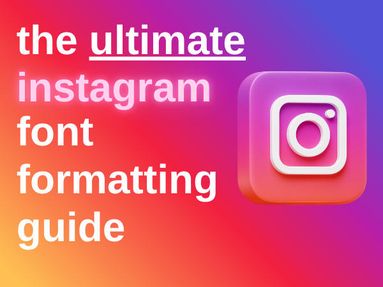Ready to take a break from your Instagram account? Instagram allows you to deactivate up to once a week, for as long as you want until you log in again.Whether you want to delete your Instagram accounts entirely or just deactivate for a short period of time, here's what you need to know.
How To Deactivate An Account
A deactivated account will stay hidden indefinitely, until you log in again. Keep in mind that you can only deactivate once a week, meaning you can't deactivate and reactivate (and deactivate again) more than once within a 7 day period.
On Mobile
Tap your profile icon on the bottom right corner.
Tap the three horizontal lines on the top right corner.
Tap Accounts Center > Personal details.


Tap Account ownership and control > Deactivation or deletion.

Tap the account you'd like to temporarily deactivate.
Choose Deactivate account, then tap Continue.
Re-enter your password and tap Continue.
Select the reason to deactivate account, then tap Continue.
Tap Deactivate account.
On Desktop
Click the three horizontal lines on the bottom left, then click Settings.
Click Accounts Center > Personal details.


Click Account ownership and control > Deactivation or deletion.

Click the account you'd like to temporarily deactivate.
Click Deactivate account, then click Continue.
Re-enter your password and click Continue.
Select the reason to deactivate account, then click Continue.
Click Deactivate account.
How To Delete An Account
You can delete your entire account via a mobile device or the desktop site. When an account deletion request is sent, your account will first be deactivated for 30 days. During this time if you change your mind, just log back in and the deletion will be canceled. Once the 30 days pass, the account will be permanently removed.
On Mobile
Tap your profile icon.
Tap the three horizontal lines in the top right.
Tap Accounts Center > Personal details.


Tap Account ownership and control > Deactivation or deletion.

Tap the account you'd like to permanently delete.
Tap Delete account, then tap Continue.
On Desktop
Click the three horizontal lines on the bottom left, then click Settings.
lick Accounts Center > Personal details.


Click Account ownership and control > Deactivation or deletion.

Click the account you'd like to permanently delete.
Click Delete account, then click Continue.
Frequently Asked Questions
Can you delete your account from the Instagram mobile app?
Yes, you can temporarily disable or permanently delete your account from t he Instagram app as well as the desktop site.
How long does an Instagram deletion request take?
Your deletion request kicks in immediately, but as a safety precaution your account will be deactivated for 30 days before being permanently removed just in case you change your mind. If you do change your mind, simply log back in with your original account password within the 30 day safety period.
Do I need account ownership to get an account deactivated?
Yes, you need to have full account ownership and control, since you'll need the account's password in order to access any account data or settings. However, if you believe an account is violating Instagram's terms of service or impersonating you, you can file a report by contacting Instagram support directly.