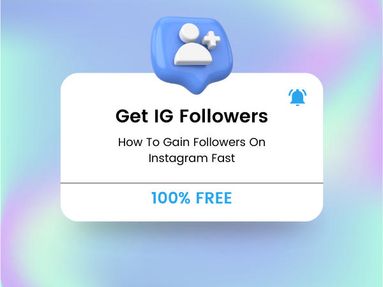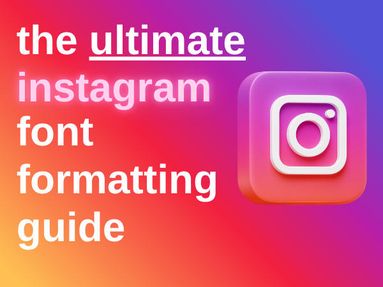Good news - Facebook does not notify the poster when you save a photo uploaded by someone else - either by screenshot or through the download feature.
Today we'll walk you through how to save a photo posted on Facebook, plus quick tips on adjusting privacy settings for your own Facebook photos and future posts.
What Does Facebook Notify Users About?
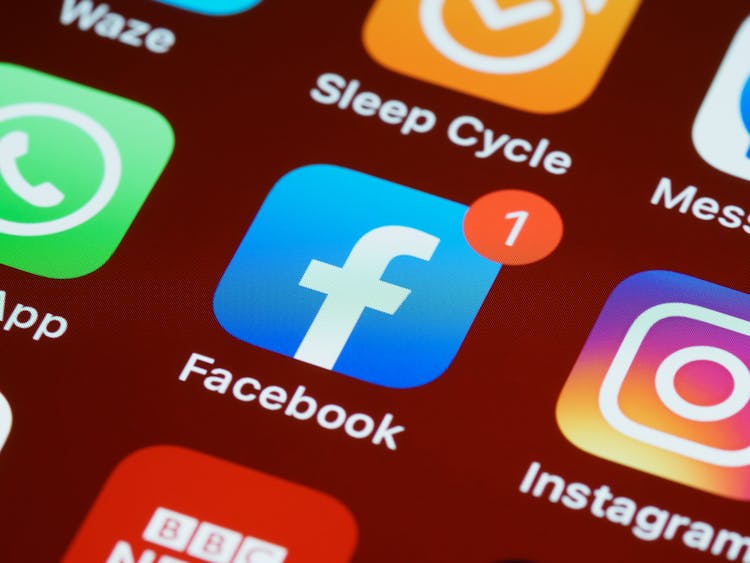
While Facebook doesn't notify someone when you save a photo, there are a few other interactions that do trigger notifications.
Here's what you need to know:
Users Will Receive A Notification When You...
-
Like a photo
-
Comment on a post
-
Tag someone
Users Won't Receive A Notification When You...
-
View their profile
-
Click on their photo without liking or commenting
-
Save a photo or screenshot it
Download FB Photos On Desktop
To save photos posted by other users on facebook.com, open the photo of your choice and click the three dots on the top right corner.
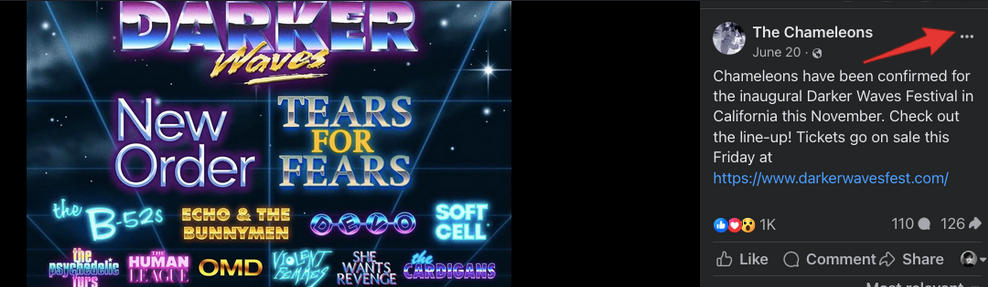
From here, click Download.
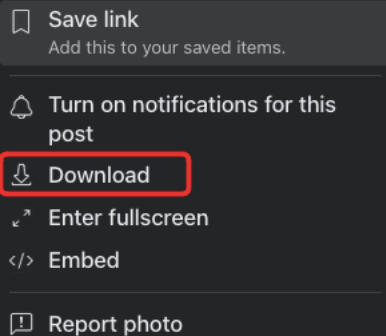
That's it!
Download FB Photos On Mobile
To download another user's photo on Facebook mobile, tap the image to open the full page.
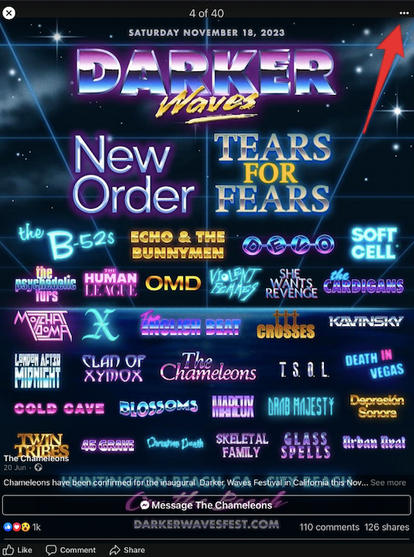
From here, tap the three dots on the top right to open the drop down menu.
Tap Save photo.

How To Adjust Your Facebook Privacy Settings
If you don't want other users to have the ability to download your photos from past or future posts, you'll have to adjust your photo privacy settings.
While there's no way to prevent users from downloading your content, you can choose who has the ability to view your photos and albums.
On Mobile
- Visit your profile page and scroll down until you see the Photos section.
- Tap the Uploads tab to access all photos and albums that you've uploaded.
- Open the photo or album and tap the three dots on the top right.
- Tap Edit Privacy.
- Select your privacy option.
On Desktop
- Click your profile picture to access your profile, then click the Photos tab beneath your cover photo.
- Click Albums, then click the album you want to adjust settings for.
- On the top right, click the three dots, then Edit Album.
- Click the current audience, then select your new audience and click Save.
What To Do If Someone Has Stolen Your Photos
If you discover stolen photos taken from your Facebook profile posted online, you will have to first contact the publisher of the content by following the Google Images support steps here.
If you've found the stolen photos within the Facebook platform, you can report the image directly via desktop or mobile.
On Desktop
Open the full photo page and click the three dots on the right hand corner.
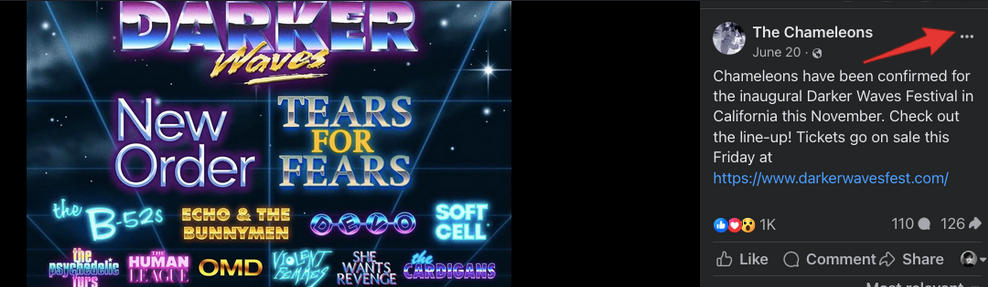
Click Report Photo.
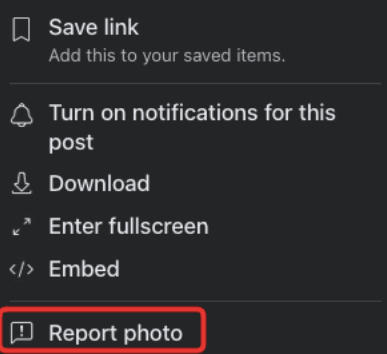
Follow the on-screen steps.
On Mobile
Open the full photo page and tap the three dots on the top right corner.
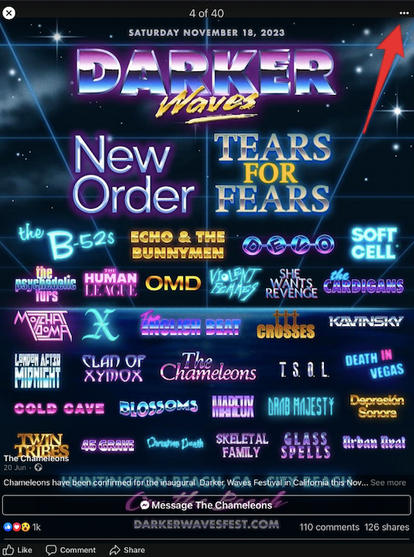
Tap Report Photo
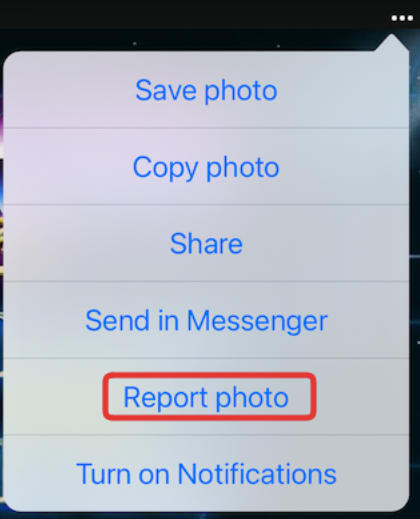
Follow the on-screen steps.