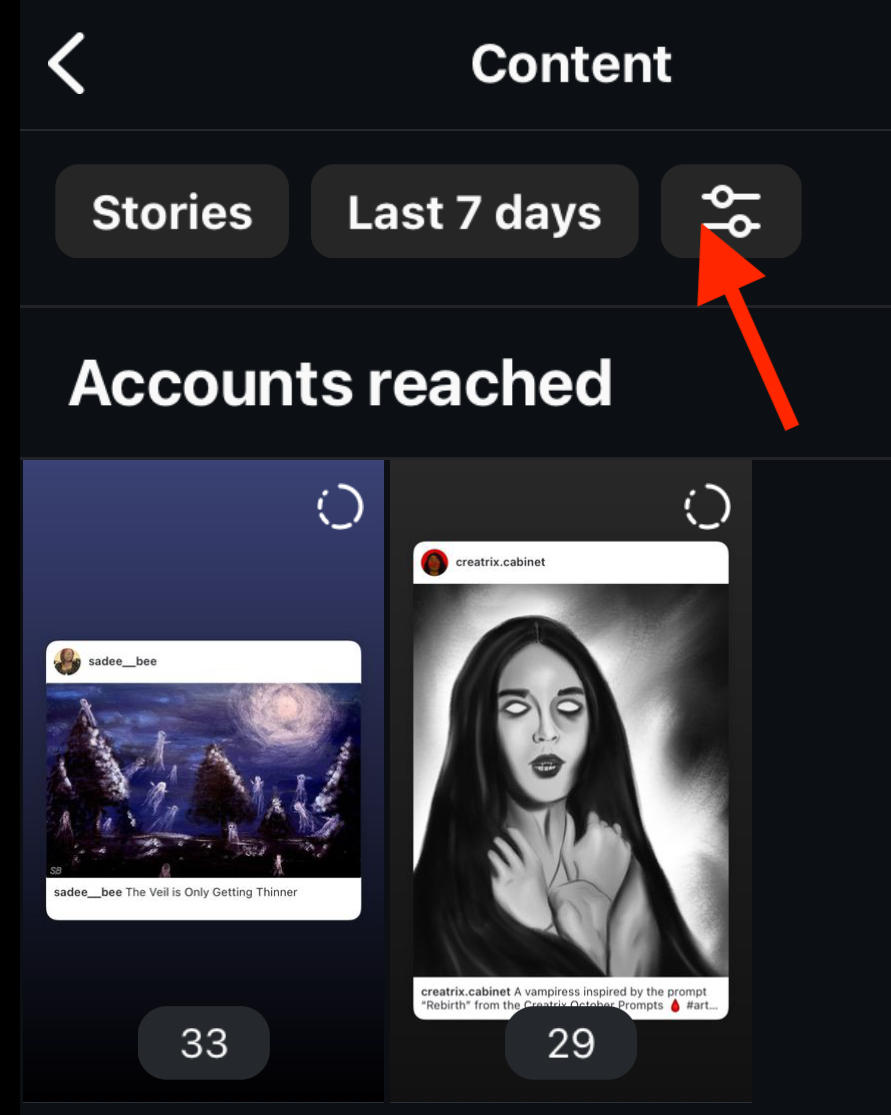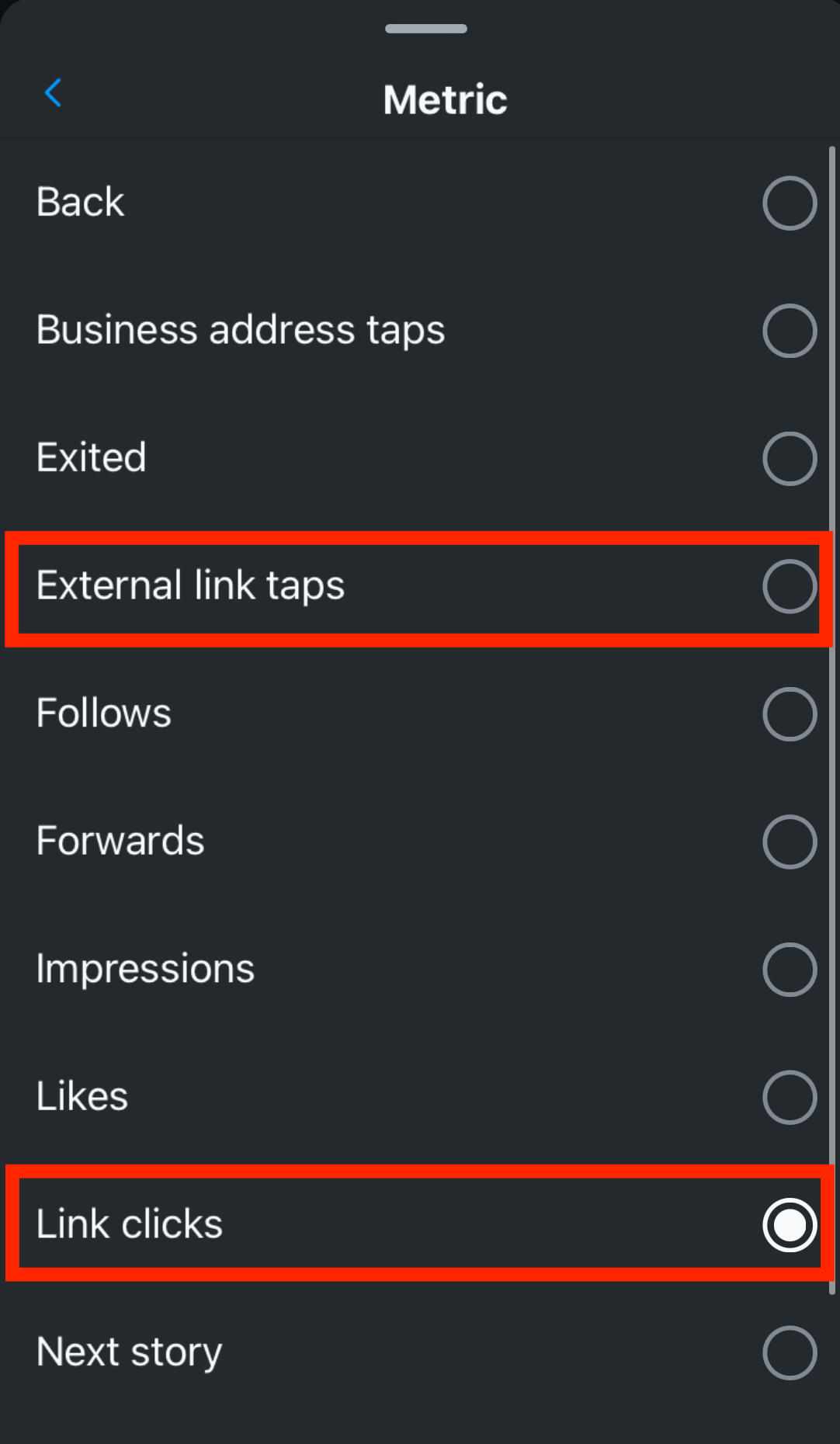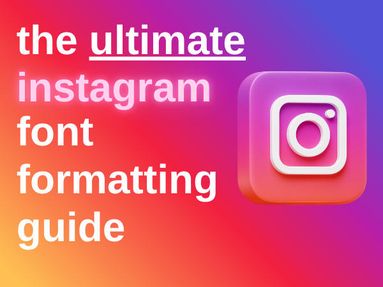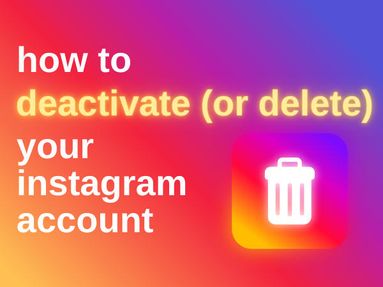Instagram Insights offers valuable insights into your Instagram business account performance, but unfortunately link clicks aren't one of them. Currently, there is no way to track who has clicked on your Instagram bio link.
While Instagram Insights doesn't offer analytics for bio link clicks, there are other ways to access Instagram Insights for the link provided on a business or creator account.
By creating a trackable link using third party tools like Linktree or Google Analytics, you can access detailed analytics and website traffic information outside of the Instagram Insight feature.
Track With Linktree
To gain insights on your Instagram links with Linktree, first set up your Linktree account and add your link in the bio section of your Instagram profile.
Next, log in to Linktree and visit the Analytics page on the left hand menu.
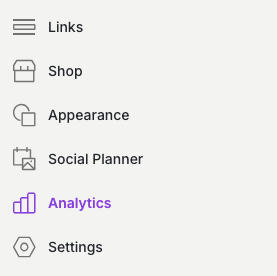
From here you'll be able to see your views, clicks, click rate, and subscriber count. The lifetime, weekly, and monthly ranges are available for all users but setting custom date ranges is limited to a pro account.
Under Activity you can access your Views and clicks counts as well as your specific Click Rate analytics.
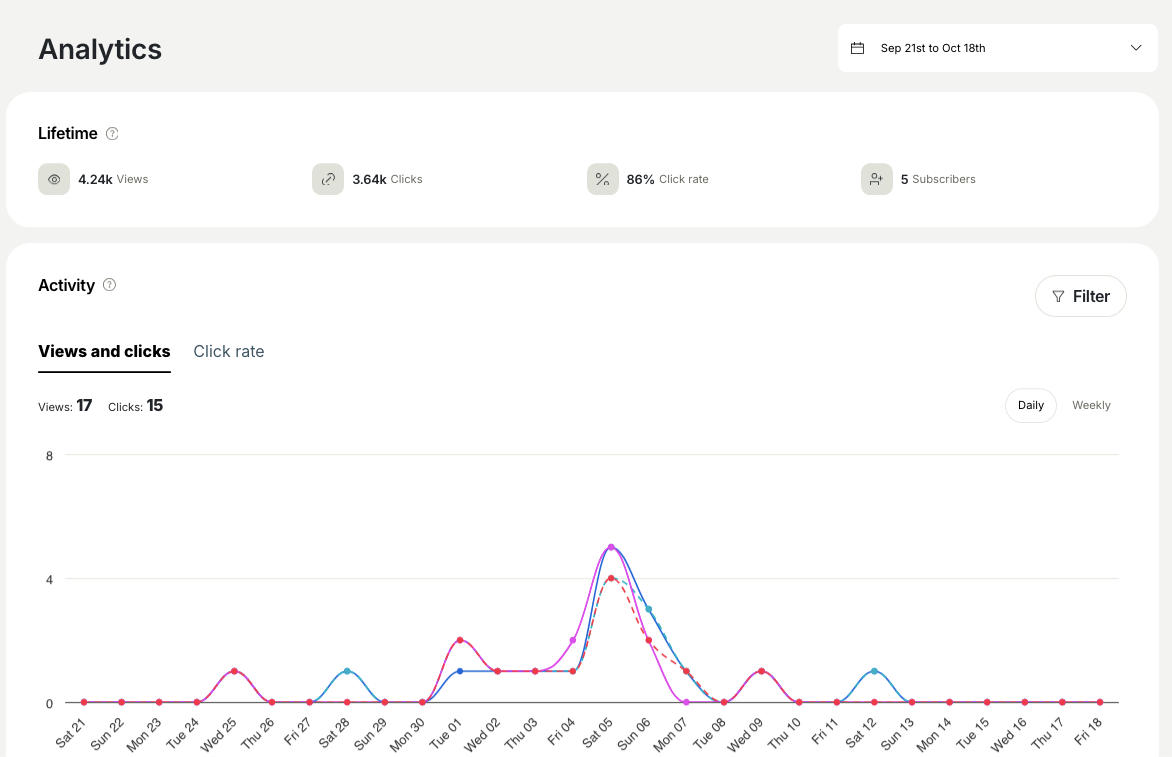
Track With Google Analytics
To learn more about your audience's behavior, you can add and manage tracking links through Google analytics by setting up UTM parameters. Here's how:
Visit Google's URL Builder.
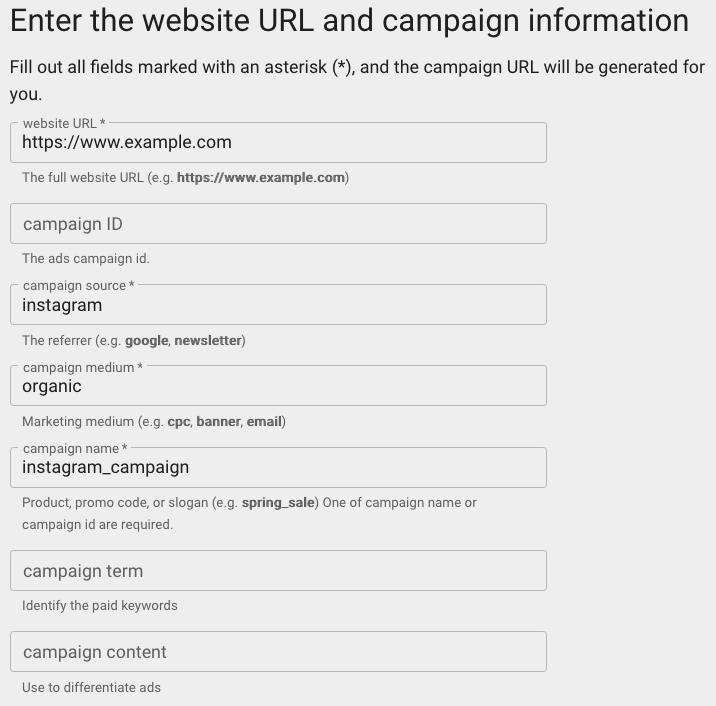
Website URL: input the specific site you want to include in your Instagram bio.
Campaign Source: instagram (make sure it's all lowercase)
Campaign Medium: For links in your bio, use 'organic' (all lowercase)
Name your campaign!
Input the link in your bio on Instagram via the Instagram mobile app or desktop site.
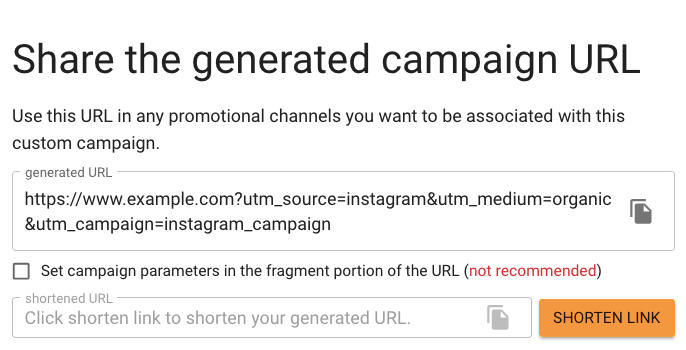
Viewing Your Insights
Head over to your Google Analytics account.
Click Reports > Acquisition > Traffic Acquisition.
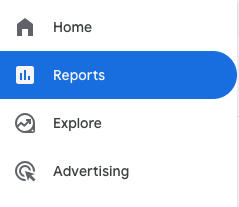
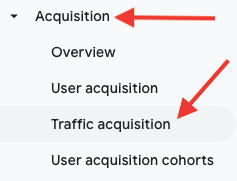
You'll be able to see clicks on your bio links from Instagram here, along with detailed information on the clicks.
For Instagram Stories
If you have access to the Swipe Up and link sticker features on Instagram Stories, you can track this information in Instagram Insights. However, you won't be able to see the specific Instagram user who clicked on the link.
To view Story link clicks, open Instagram Insights.
Scroll down to Content You've Shared and tap Stories.
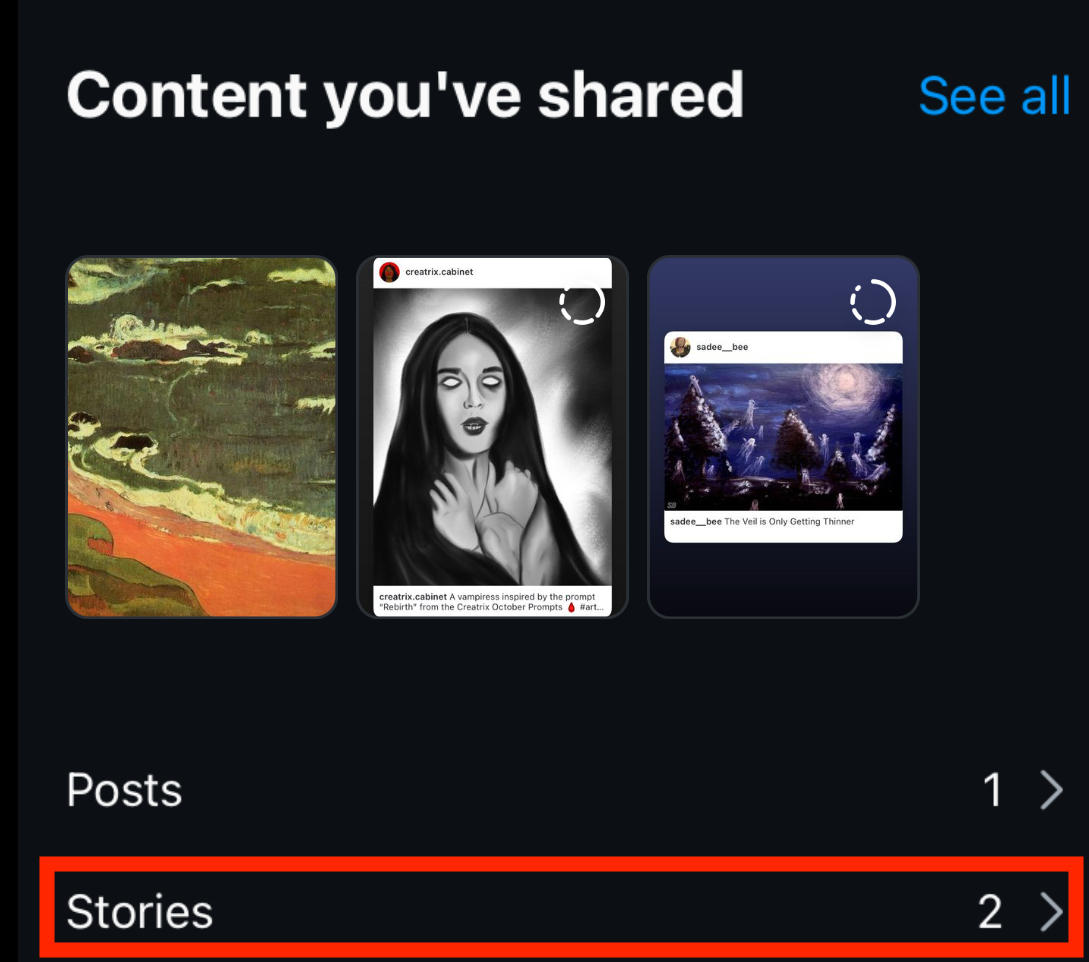
From here, either click a specific Story to view the engagements or tap the Filter icon to filter by Metric > Link Clicks OR External Link Taps.