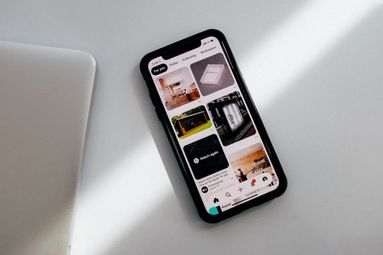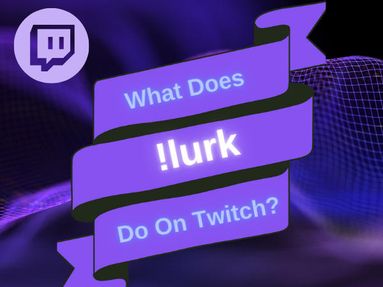A Facebook URL is the link that leads directly to a specific Facebook business page, profile, post, story, Reel, or comment. By obtaining your Facebook URL, you can share content, embed content on other platforms or blogs, or buy SMM services.
How To Find A Facebook Page URL
Facebook pages are a great way to find information on your favorite brands, bands, and local businesses. If you want to share a Facebook business page, you'll need the URL that leads directly to the page in question. You can find this using a web browser or the mobile app.
NOTE: If your Facebook URL contains 'profile.php' (like this: https://www.facebook.com/profile.php?id=1234) that means you will have to first set a page username. You can update the page username from the page administration settings. You can learn how to do this via Facebook's help forum here.
To Find The Facebook Page URL On Desktop
To find the Facebook business page URL from your desktop or mobile browser, visit the business page that you'd like to share. Copy the link that appears in your browser's address bar.
The Facebook page's URL should look something like this:
https://www.facebook.com/PAGENAME
To Find The Facebook Page URL Via A Mobile Device
You can find the link of the business page from the Facebook mobile app on both android devices and iOS devices.
Open the Facebook app on your mobile device and visit the Facebook page you would like to share via the search bar. Tap the three dots to the right of the Message button to open a pop up menu. Then tap Copy Link.
The Facebook page's URL should look something like this:
https://www.facebook.com/PAGENAME
How To Find A Facebook Profile Page URL
If you want to share a specific Facebook profile page or personal page, you'll need to provide the custom profile page link.
To Find A Profile Link On Desktop
Via your desktop web browser or mobile device browser open Facebook and visit the person's profile that you wish to share. Click the address bar and copy link.
The Facebook profile link should be in the following format:
https://www.facebook.com/profilename
To Find A Profile Link Via Mobile
To find a profile link from the mobile app, open Facebook and visit the profile of your choice using the search bar.
Click the three horizontal dots that appear at the bottom right of the profile picture and tap copy link.
The Facebook profile link should be in the following format:
https://www.facebook.com/profilename
How To Find A Facebook Group URL
Here's how to find the group link on any device.
To Find A Group Link Via Desktop
Visit the group and copy the link that appears in the address bar.
The Facebook group link should be in the following format:
https://www.facebook.com/groups/groupname
To Find A Group Link Via Mobile
Open the Facebook app and visit the group. Click the three horizontal dots in the top right corner of the page and tap the Share icon. Then click the chain link icon to Copy Link.
The Facebook group link should be in the following format:
https://m.facebook.com/groups/groupname
How To Find A Facebook Post URL
You’ll need the URL that leads directly to the post you want to share. These instructions apply to text posts as well as video posts and photos.
Select the three dots on the top right of the post you want to order likes for and select “Embed”.
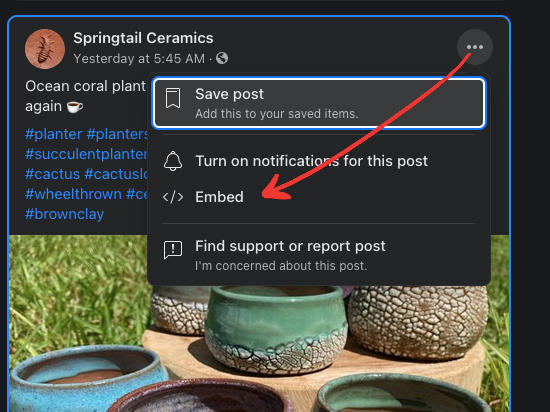
From there, click “Advanced Settings”, and your URL should appear on the top left.

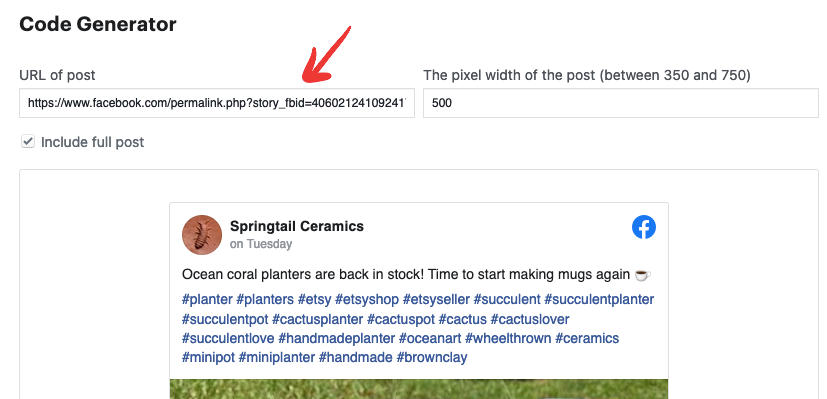
The link should be in one of the following formats depending on the type of post:
https://facebook.com/abcdef.123456/abcde/987654
https://www.facebook.com/abcdef/videos/123456
https://www.facebook.com/photo.php?fbid=1234556&set=1234456
How To Find A Facebook Video or Livestream URL
To find a Facebook Video or Livestream URL, visit the video you would like to share.
Select SHARE, then select < > Embed:
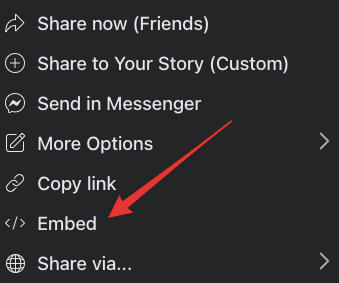
From there, select Advanced settings:
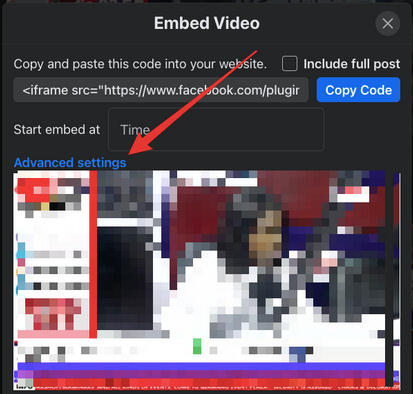
From there you will be directed to a new page. Copy the URL that appears in the top left box:

Your URL should be in the following format:
https://www.facebook.com/abcdef/videos/123456
How To Find A Facebook Comment URL
To find a Facebook Comment URL you will need to be on a desktop browser.
Right click the date that the comment was posted and select ‘Copy Link’.
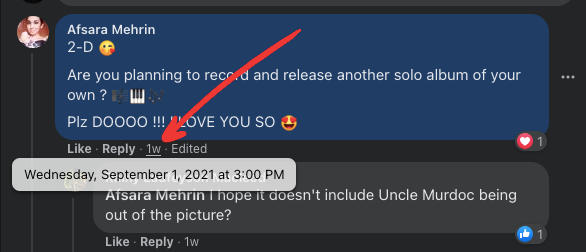
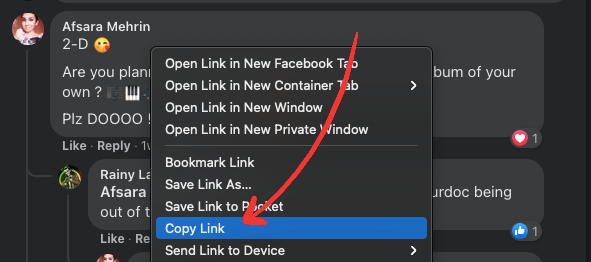
Your URL should look something like this:
https://www.facebook.com/Gorillaz/posts/395555868598318?comment_id=395563825264189
How To Find A Facebook Story URL
Learn how to share a specific Story with the instructions below.
To Find A Facebook Story URL Via Desktop
Open the Story from your newsfeed and select the URL that appears in the navigation bar.
Your URL should be in the following format:
https://www.facebook.com/stories/490019721726226/UzpfSVNDOjI0MzE3Mzg5MTA1MjgzNA
To Find A Facebook Story URL Via Mobile
Open the Story and click the three horizontal dots in the top right corner and tap 'Copy link to share this story'
Your URL should be in the following format:
https://www.facebook.com/stories/490019721726226/UzpfSVNDOjI0MzE3Mzg5MTA1MjgzNA
How To Find A Facebook Video Reel URL
To share a Facebook Video Reel, first visit your Reel. You can either copy the URL that appears in the navigation bar, or follow the steps below:
Click the three dots to the right of the Reel:
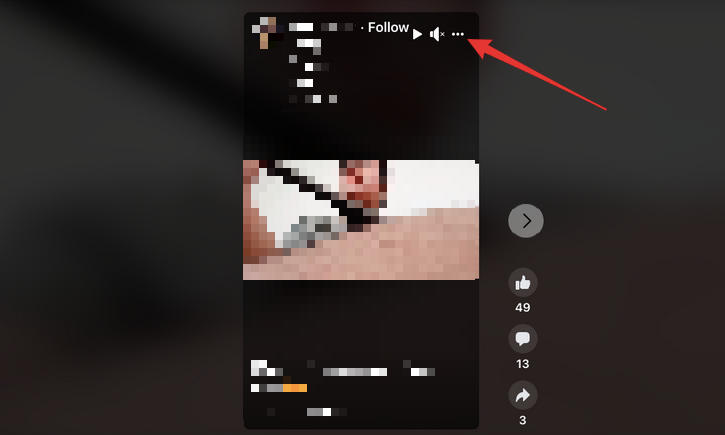
Choose Copy Link:
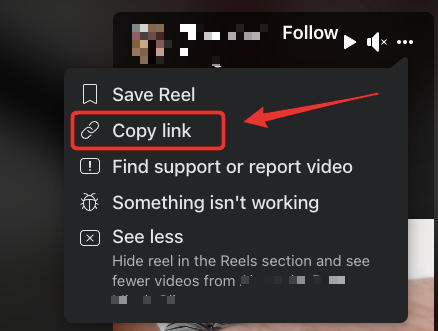
Your URL should be in the following format:
Facebook
Do I Need To Be The Owner Of The Facebook Account?
You don't need to be the owner of the Facebook page that has posted the content in order to find the URL. You can the find Facebook URL you need whether you're the business page owner or just browsing.
Note: In many cases you will need to be logged in to your Facebook profile to follow these instructions.
Does The Page or Post Need To Be Public?
Yes - if you want to share a Facebook profile or post, it needs to be public. For example, you cannot share a Facebook business page URL if the page is not yet published.
Can I Find The URL From The Facebook App?
In many cases, you should be able to find the required URL via both the desktop site and your mobile device. You will find instructions on how to find Facebook URL on both the desktop site and Facebook app for every applicable type of post in the guide above.